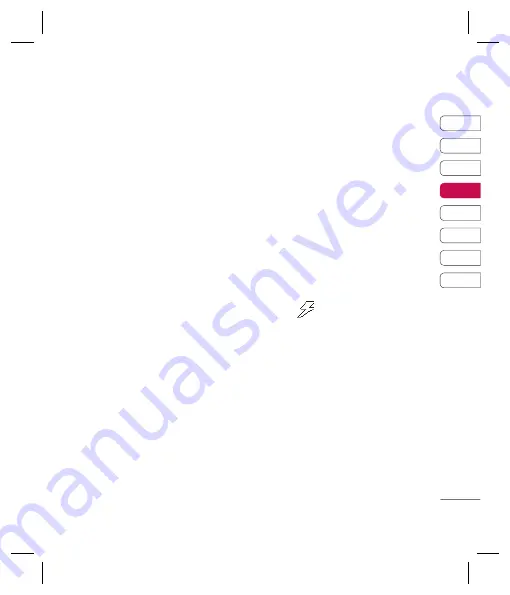
31
01
02
03
04
05
06
07
08
GET CREA
TIVE
sharper. Touch the < and > arrows and slide
the contrast indicator along the bar, towards -
for a lower contrast, hazier image or towards
+ for a higher contrast, sharper image.
Using the advanced settings
Touch
Options
to open all the advanced
settings options. Use the touchpad arrows to
navigate through the options.
Video Camera
- Choose to switch from
Photo to Video camera mode.
Display
- You can close all of the icons and
options for a clearer viewfi nder screen. Simply
touch the < arrow to recall all of the icons
and options to the screen again.
Resolution
- See
Changing the image
size
on page 36.
Quality
- Choose between
Normal
,
Fine
and
Super fine
. The fi ner the quality the sharper
a photo will be but the fi le size will increase
as a result, which means you will be able to
store fewer photos in your memory.
Shake reduction
- Select
On
to compensate
for unsteady hands.
Auto focus
- Turn Auto focus On or Off. Your
camera can automatically adjust the focus for
a clear, sharp image with a single press of the
camera button.
Shutter tone
- Select one of the three
shutter sounds.
Grid screen
- You can set guidelines on your
viewfi nder screen. Choose from
Off
,
Simple
or
Trisection
.
Save to
- Choose whether to save your
photos to the phone memory or to the
external memory.
Reset settings
- Choose
Yes
to reset your
phone to its original camera settings.
Using the fl ash
The fl ash is set to
Off
as default, but there
are other options.
1
Select
from the top right corner of
the viewfi nder to enter the fl ash sub-menu.
2
There are four fl ash options:
On
- Set the fl ash to on when you are taking
a photo in a dark place.
Off
- The camera will not fl ash. This is useful
if you want to save battery power.
Auto
- Your camera will assess the lighting
needed to take a good picture and use the
fl ash as necessary.
Red eye reduction
- The fl ash will remain
on as you compose your picture and fl ash
again as you take the photo in order to reduce
red eye.
h
e
ng
y
e
.
Содержание KF510
Страница 2: ...Bluetooth QD ID B013684 ...
Страница 59: ......
Страница 70: ...LG KF510 用户手册 6 设定 安 安 电池盖 电池盖 电池 电池 相机镜头 相机镜头 存储卡插槽 存储卡插槽 电池盖释放闩 电池盖释放闩 镜子 镜子 闪光灯 闪光灯 打开视图 打开视图 1 1 ...
Страница 72: ...LG KF510 用户手册 8 设定 4 安装电池 4 安装电池 先将电池顶端插入电池室顶部 请确保电池触点与手机端子对齐 向下按电池底部 直至电池卡入 到位 安装 SIM 卡和电池 安装 SIM 卡和电池 5 5 ...
Страница 116: ...关 关 请 则 册 警 警 警 警 ...
Страница 179: ......
Страница 243: ......
Страница 310: ...C Vu gi hư hi tin sá C ...
Страница 317: ......
Страница 318: ......
Страница 319: ......
Страница 320: ......
Страница 321: ......
Страница 322: ......
Страница 323: ......
Страница 324: ......
Страница 325: ......
Страница 326: ......
Страница 327: ......
Страница 328: ......
Страница 329: ...MEMO ...
Страница 330: ...MEMO M ...
















































