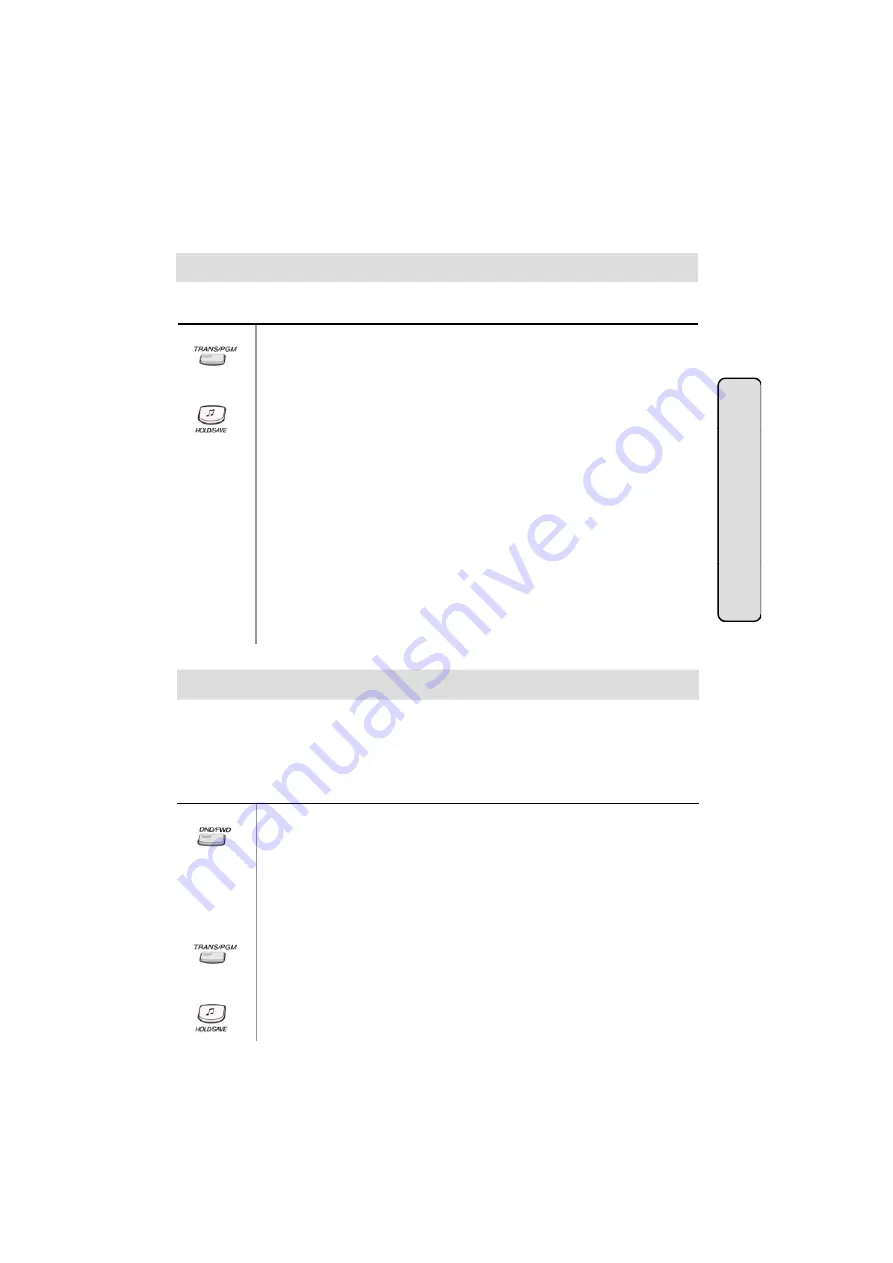
●
DIGITAL KEY TELEPHONE / ATTENDANT OPERATION KD, KD/E, LKD Series
Attendant Intrusion
Attendant may intrude into any station which is in conversation with a CO line
A
t
Button
Procedure
To assign a flexible key as the Intrusion button
(Not available in GDK-16/20W)
,
●
Press
TRANS/PGM
button.
●
Press the desired flex. key to be registered.
●
Press
TRANS/PGM
button.
●
Dial
8 6
.
●
Press
HOLD/SAVE
button.
Attendant may intrude into any station which is in conversation with a CO line.
ttendant Operat
To activate attendant intrusion (GDK-186/100/34i),
●
Press DSS button corresponding to the busy station you wish to call.
(Busy tone is heard.)
●
Press ATD INTRUSION button.
(Intrusion warning tone is heard in the busy station, then a 3-way
conference is set up.)
To activate attendant intrusion (GDK-16/20W),
●
Press CO button you wish to converse.
ion
Press CO button you wish to converse.
(If intrusion is allowed by Admin program, then 3 way conversation is set
up. If intrusion is not allowed, busy tone will be heard.)
●
System Base Program (Main Menu 5) - System Attribute (Sub Menu 1)
- Privacy (Terminal Menu 2)
Day/On-demand/Night Mode Service (Manual/Automatic)
To activate/deactivate Day/Night/On-demand mode manually,
P
DND/FWD
b tt
t tt
d
t t ti
Button
Procedures
The attendant station can be placed into night service mode allowing ring assignments and
answering privileges to station not having the privileges in the day mode. Or, can be placed
into on-demand service mode allowing ring assignments and answering privileges to station not
having the privileges in the night mode.
(In GDK-16, only Day/Night mode change is available by pressing DND button at attendant station.)
●
Press
DND/FWD
button at attendant station.
●
Then,
DND/FWD
button is flashing. (The system is placed into On-demand
mode.)
●
If pressing the
DND
button once more, then the system is placed into Night
service mode.
●
On-demand mode is not activated automatically.
To change Day/Night mode automatically,
●
Press
TRANS/PGM
button.
●
Dial
# 9
48
●
Dial
# 9
.
●
Enter DAY TIME + NIGHT TIME, or DAY TIME + * or * + NIGHT TIME .
(Enter as HHmm (HH= hour 00~23, mm= minute 00~59))
●
Press
HOLD/SAVE
button.























