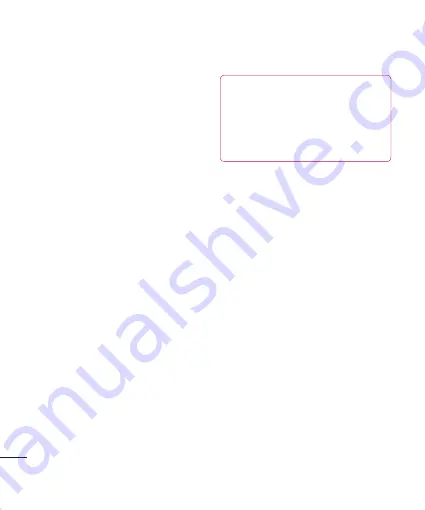
LG KB775
| User Guide
Get organised
PC Sync
Backing up and restoring your
phone’s information
1
Connect your phone to your PC as
outlined above.
2
Click on the
Backup
icon, and
select
Backup
or
Restore
.
3
Mark the contents you would
like to back up or restore. Select
the location you would like to
backup information to, or restore
information from. Click
OK
.
4
Your information will be backed up.
Viewing your phone fi les on
your PC
1
Connect your phone to your PC as
outlined above.
2
Click on the
Contacts
icon. Your
PC will now import and display all
contacts saved to your USIM card
and handset.
3
All of the documents, Flash
contents, images, sounds and
videos you have saved onto your
phone will be displayed on the
screen in the LG Phone folder.
TIP!
Viewing the contents of your
phone on your PC helps you to
arrange fi les, organise documents
and remove contents you no
longer need.
Synchronising your contacts
1
Connect your phone to your PC.
2
Click on the
Contacts
icon.
3
Select
To Phone
. Your PC will
export your chages to your handset.
4
Click on
File
and select
Save
. You
can now select where you would
like to save your contacts to.
Note:
To backup contacts saved to
your USIM card, click on the SIM
card folder on the left side of your PC
screen. Right-click your contact then
Select All
. Right-click your contact
again and select
Copy to Phone
Memory
. Now click on the
Handset
folder on the left of your screen and
all your numbers will be displayed.
Содержание KB775
Страница 1: ...KB775 User Guide English ...









































