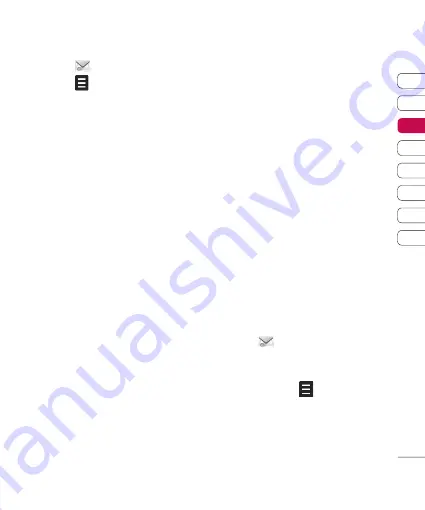
01
02
03
04
05
06
07
08
The basics
1
Touch
then
Inbox
.
2
Touch
and then choose to:
Reply
- Send a reply to the
selected message.
Forward
- Send the selected
message on to another person.
Call
- Make a Voice or Video call
to the person who sent you the
message.
Delete
- Delete the message.
Delete all
- Delete all of the
messages.
Create new message
- Open a
new, blank message or email.
Mark/Unmark
- Mark your
messages for multiple deletion or
to move them into a different folder.
Copy & Move
- Choose to make a
copy of your message or move it to
a different folder.
Filter
- View your message
by type. This will group SMS
separately from MMS.
Message info.
- See additional
information for the message, for
example, the time it was sent.
If you see the message
No space
for USIM message
you should
delete some messages from your
inbox.
If you see the message
No space
for messages
you can delete
either messages or saved fi les to
create space.
Using templates
Create templates for the SMS and
MMS messages you send most
frequently. You’ll fi nd some templates
already on your phone, you can edit
these if you wish.
1
Touch
then choose
Templates
.
2
Choose
Text templates
or
Multimedia templates
. You
can then touch
to Add new,
Edit, Delete or Delete all for Text
templates, and Add new, Write
multimedia message or Edit for
Multimedia templates.
Содержание KB775
Страница 1: ...KB775 User Guide English ...






























