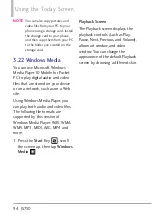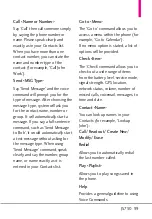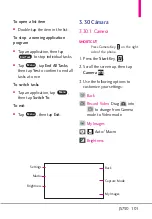108 JS750
Using the Today Screen
Setting up your phone as a
Bluetooth modem in Windows
Vista
™
or Windows 7
You can connect your phone to a
notebook or desktop computer
through Bluetooth and use the
phone as a modem for the
computer. To connect your phone
to the computer through Bluetooth,
your computer must be Bluetooth
enabled or you must have a USB
Bluetooth dongle.
To set up a Bluetooth connection
between your phone and Windows
Vista
™
or Windows 7 computer
1. On your phone, turn on
Bluetooth and set it to Visible
mode.
2. Connect a Bluetooth radio
adapter on your computer. (Refer
to the manufacturer’s
documentation for details on
how to install).
After a Bluetooth radio adapter is
installed on your computer, the
Control Panel and System Tray
will have the Bluetooth Devices
icon. Right-click this icon then
click
Open Bluetooth Settings
.
3. In the Bluetooth Devices window,
click
Add
.
4. The Add Bluetooth Device
Wizard opens. Select the
checkbox
My device is set up
and ready to be found
then click
Next
.
5. The wizard then detects your
device and displays its name in
the dialog box. Select the phone
name then click
Next
.
6. Select
Let me choose my own
passkey
then enter a passcode
(up to 16 digits) that will serve
as an identification number for
establishing a secure connection
between your phone and the
computer. Click
Next
.
7. A confirmation message then
appears on your phone. Tap
Yes
to accept the connection, enter
the same passcode, then tap
Next
.
8. On the computer, click
Finish
to
exit the wizard.
9. On your phone tap
.
Done