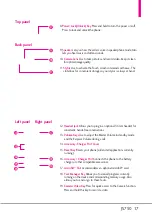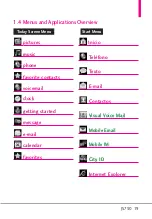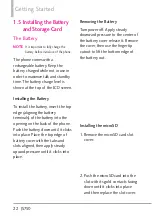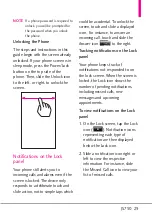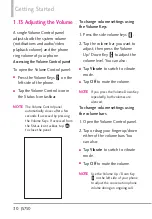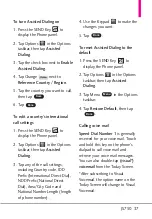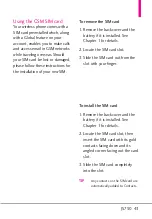JS750 29
NOTE
If a phone password is required to
unlock, you will be prompted for
the password when you unlock
the phone.
Unlocking the Phone
The steps and instructions in this
guide begin with the screen already
unlocked. If your phone screen is in
sleep mode, press the Power/Lock
button on the top side of the
phone. Then, slide the Unlock icon
to the left, or right, to unlock the
screen.
Notifications on the Lock
panel
Your phone still alerts you to
incoming calls and alarms even if the
screen is locked. The device only
responds to a deliberate touch and
slide action, not to simple taps which
could be accidental. To unlock the
screen, touch and slide a displayed
icon. For instance, to answer an
incoming call, touch and slide the
Answer icon
to the right.
Tracking notifications on the Lock
panel
Your phone keeps track of
notifications not responded to on
the lock screen. When the screen is
locked, the Lock icon shows the
number of pending notifications,
including missed calls, new
messages and upcoming
appointments.
To view notifications on the Lock
panel
1. On the Lock screen, tap the Lock
icon (
). Notification icons
representing each type of
notification are then displayed
below the Lock icon.
2. Slide a notification icon right or
left to view the respective
information. For instance, slide
the Missed Call icon to view your
list of missed calls.