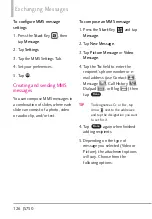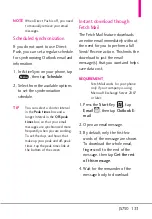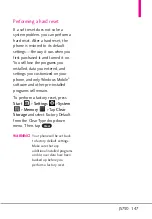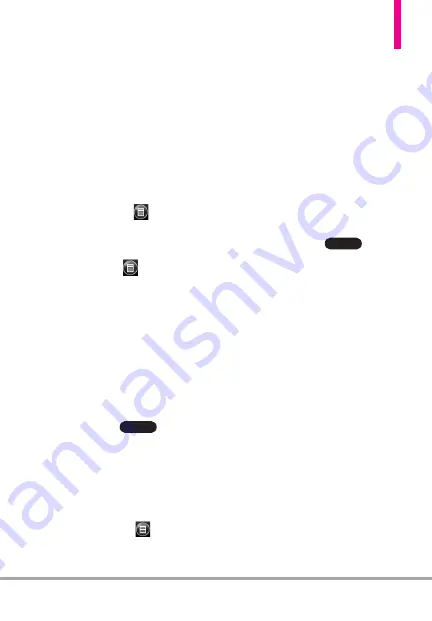
JS750 137
When browsing Contacts,
composing email, or creating a
meeting request
1. Synchronize with the Exchange
Server.
2. Do any of the following:
●
While browsing through your
contacts on the Contacts or
Phone panel, tap
, then tap
Company Directory.
●
In a new email message, tap the
To
box (or tap
, then tap
Add
Recipient
), and then tap
Company Directory
on the top
of the list.
●
When creating a meeting request
and selecting required and
optional attendees in Calendar,
tap
Company Directory
.
3. Enter a partial or full contact
name and tap
. In the
search results list, tap a contact
to select it.
4. You can save a contact from the
Company Directory to your
phone by selecting the contact,
and then tapping
, then tap
Save to Contacts
.
NOTE
You can search for the following
information as long as that
information is included in the
Company Directory: First name,
Last name, E-mail name, Display
name, E-mail address, or Office
location.
When viewing a received
Outlook email message
1. Open a received Outlook email
message.
2. If a Search button
appears to the right of the
sender name in the email
message, tap this button to
search for the sender in the
Company Directory.
3. If the sender is found, the
contact details will be displayed.
You can then choose to save the
sender to your contacts, call the
sender, and more.
Search
Search