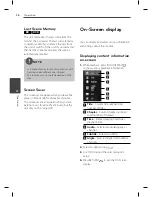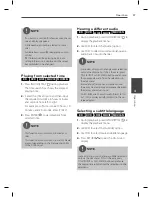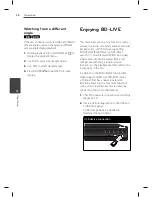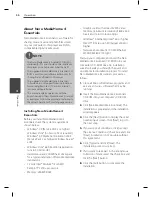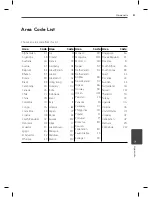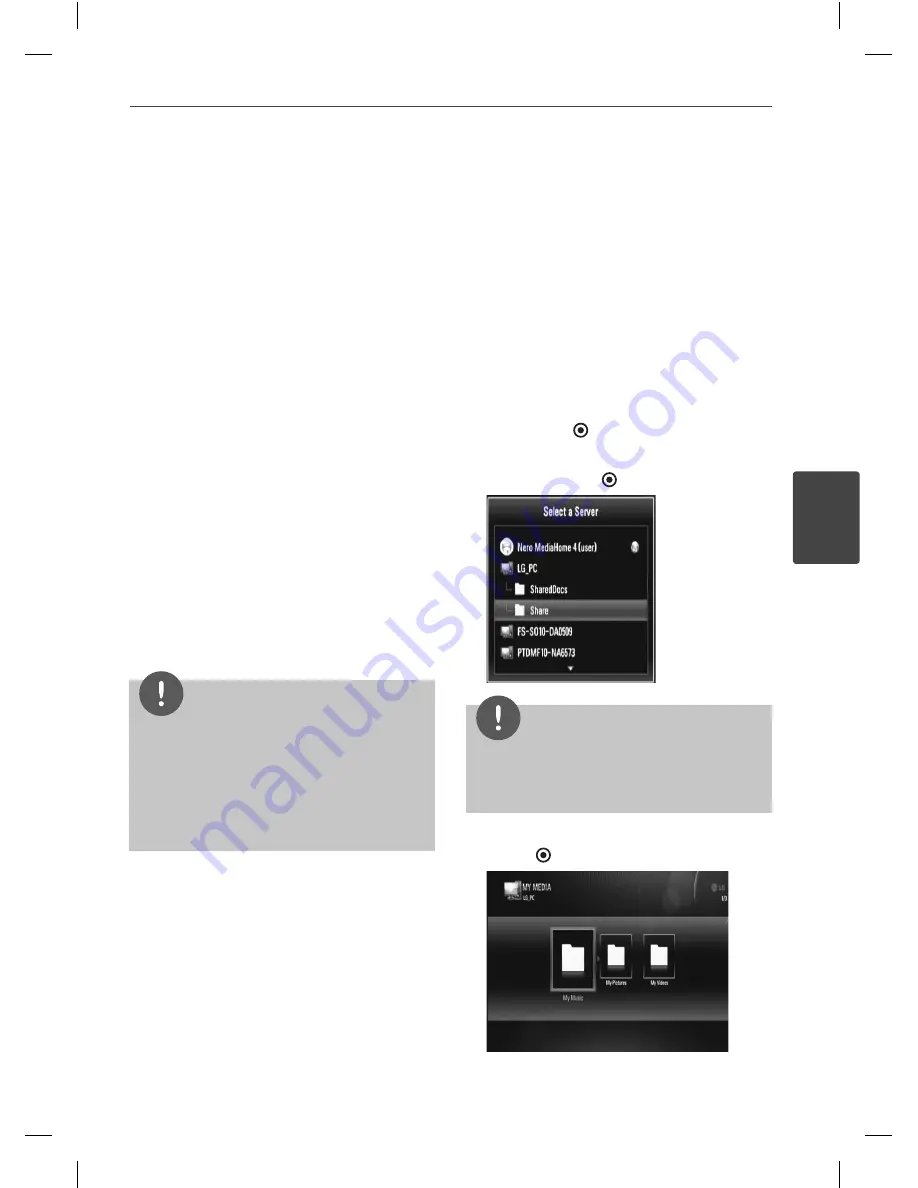
67
Operation
Operation
4
Sharing fi les and folders
On your computer, you must share the folder
contained movie, music and/or photo content
to play them using [My Media] features.
This parts explains the procedure for selecting
the shared folders on your computer.
1.
Double-click the “Nero MediaHome 4
Essentials” icon on the desktop.
2.
Click [Network] icon on the left and defi ne
your network name in the [Network name]
fi eld. The Network name you enter will be
recognized by your player.
3.
Click [Shares] icon on the left.
4.
Click [Local Folders] tab on the [Shares]
screen.
5.
Click [Add] icon to open the [Browse Folder]
window.
6.
Select the folder containing the fi les you
want to share. The selected folder is added
to the list of shared folders.
7.
Click [Start Server] icon to start the server.
NOTE
If the shared folders or fi les are not displayed on
the player, click the folder on the [Local Folders]
tab and click [Rescan Folder] at the [More]
button.
Visit www.nero.com for more information and
software tools
•
•
Accessing a share folder from
your PC
1.
Start your PC that connected on your local
area network.
2.
On your PC, share folders which contain
movie, photo or audio fi les.
3.
On the player, check the network
connection and settings.
4.
Press HOME.
5.
Select [My Media] using
U
/
u
/
I
/
i
, and
press ENTER
( ).
6.
Select a share folder from the list using
U
/
u
,
and press ENTER
( ).
NOTE
Depending on the share folder, this player may
need to input network user ID and password for
accessing the folder.
7.
Select a fi le using
U
/
u
/
I
/
i
, and press
ENTER
( ) to play the fi le.
Содержание HR500
Страница 2: ......