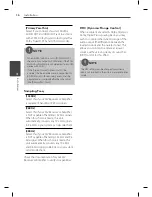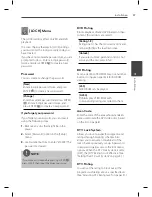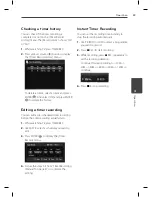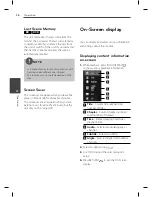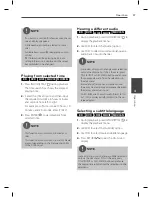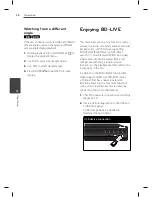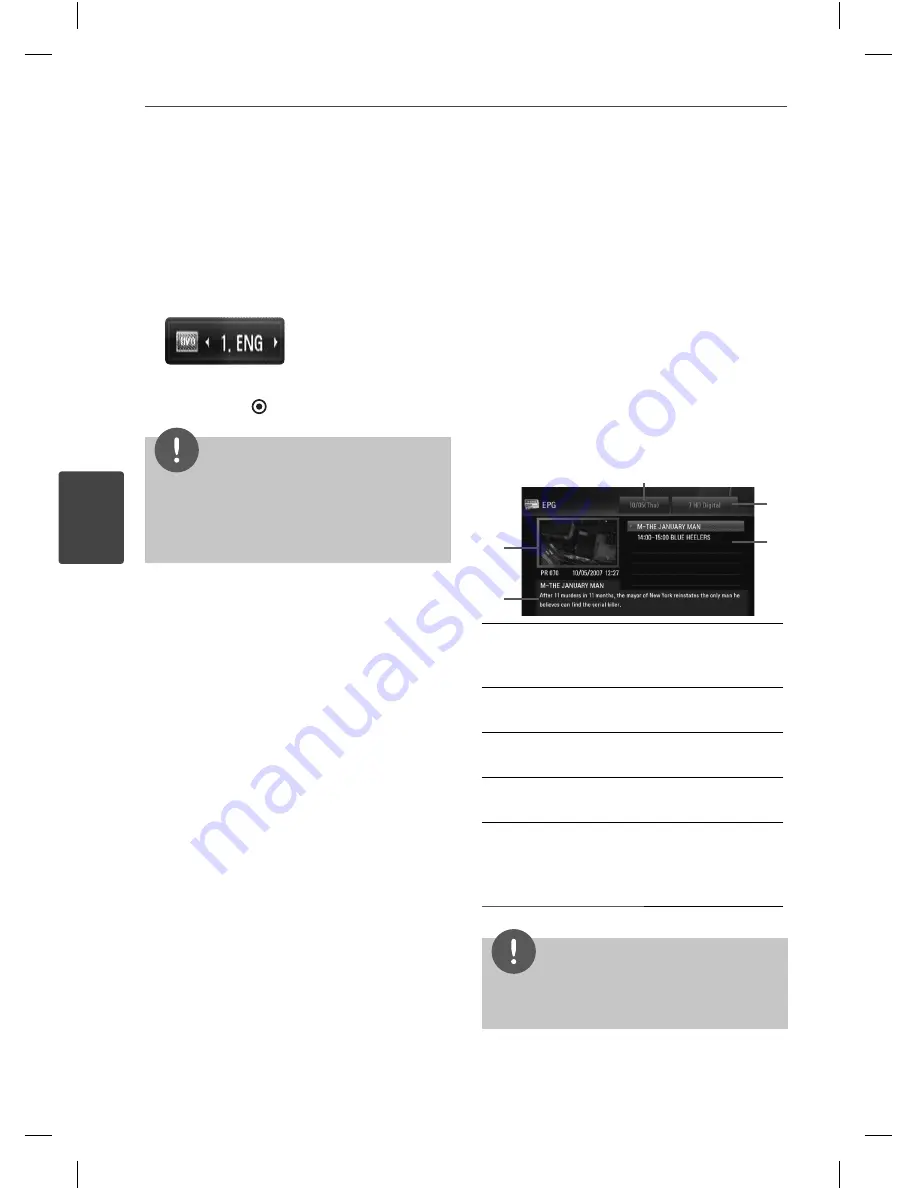
44
Operation
Operation
4
Selecting DTV subtitle
language
Some digital programmes may broadcast
several subtitle language. You can select a
subtitle language when it is available.
1.
While watching DTV, press SUBTITLE.
2.
Use
I
/
i
to select a subtitle language, and
press ENTER
( ).
NOTE
You can fi nd a programme that supports subtitle
language on the programme information.
For the programmes with subtitle, SUB icon
appears on the programme information.
Viewing the EPG (Electronic
Programme Guide) Display
The Electronic Programme Guide is a guide
showing the programme schedule for a day or
more at a time.
1.
Press GUIDE while watching Digital TV.
The EPG screen appears and it updates
automatically if the EPG data is acquired
successfully.
2.
Select an item using
I
/
i
and adjust the
selected item using
U
/
u
.
The adjustable items are
c
,
d
and
e
.
a
e
d
c
b
a
Shows the Live Digital TV programme
that you have chosen on the programme
fi eld.
b
Indicates the detailed information of the
currently selected programme.
c
Indicates the currently selected date.
Use
U
/
u
to select a diff erent date.
d
Indicates the current programme name.
Use
U
/
u
to change the programme.
e
Indicates the programme guide of
the selected programme. Shows the
start time, end time and title of the
programme.
NOTE
Digital Services availability and contents may diff er
depending on the broadcaster.
Содержание HR500
Страница 2: ......