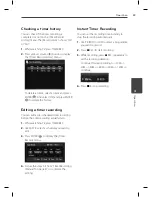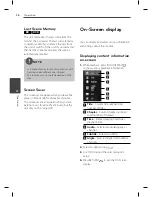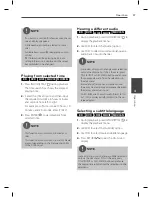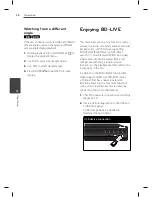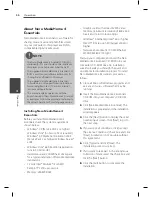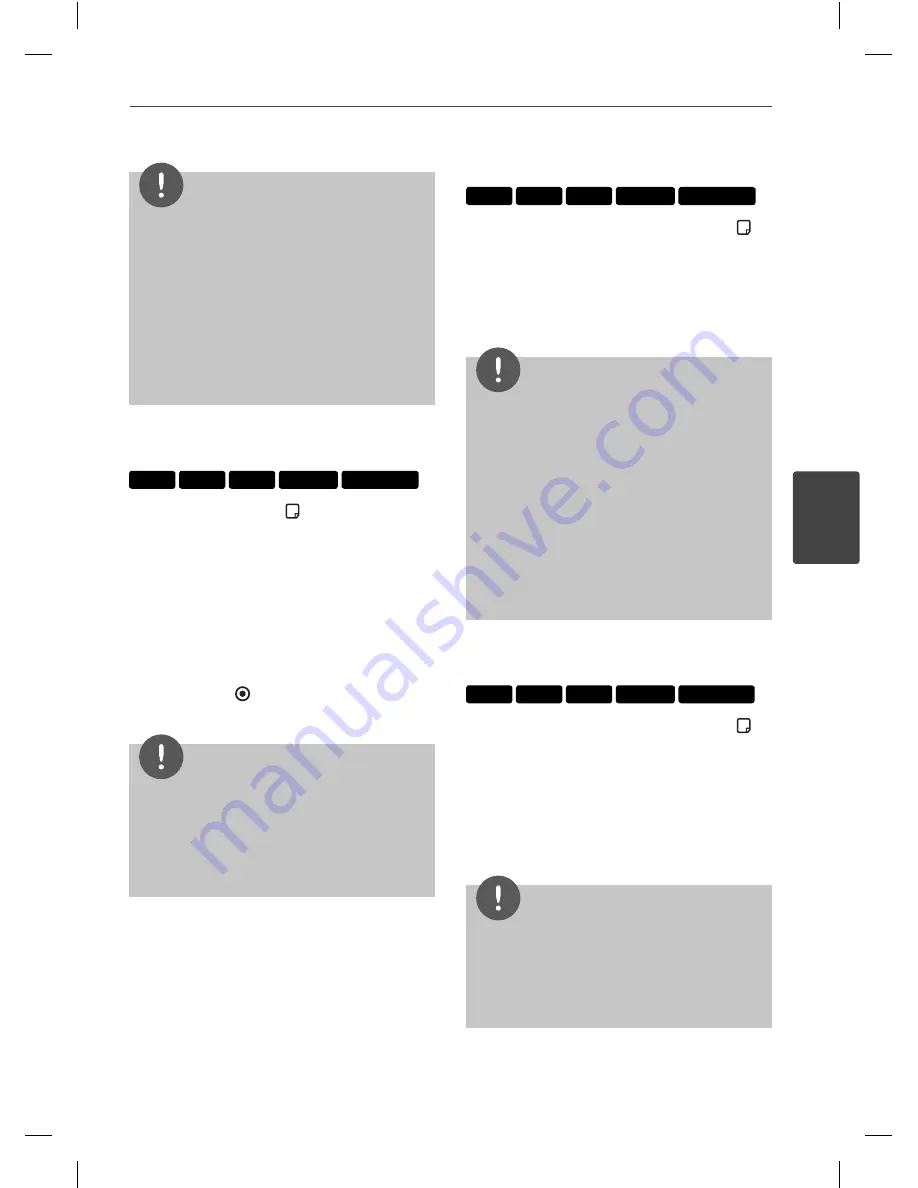
57
Operation
Operation
4
NOTE
If no button is pressed for a few seconds, the on-
screen display disappears.
A title number cannot be selected on some
discs.
Available items may diff er depending on discs
or titles.
If BD interactive title is playing back, some
setting information is displayed on the screen
but prohibited to be changed.
•
•
•
•
Playing from selected time
BD
DVD
AVCHD
MOVIE
MOVIE-N
1.
Press INFO/DISPLAY ( ) during playback.
The time search box shows the elapsed
playing time.
2.
Select the [Time] option and then input
the required start time in hours, minutes,
and seconds from left to right.
For example, to fi nd a scene at 2 hours, 10
minutes, and 20 seconds, enter “21020”.
3.
Press ENTER
( ) to start playback from
selected time.
NOTE
This function may not work on some disc or
titles.
This function may not work on some [My Media]
content depending on the fi le type and ability
of the DLNA server.
•
•
Hearing a different audio
BD
DVD
AVCHD
MOVIE
MOVIE-N
1.
During playback, press INFO/DISPLAY ( ) to
display the playback menu.
2.
Use
U
/
u
to select the [Audio] option.
3.
Use
I
/
i
to select desired audio language,
audio track or audio channel.
NOTE
Some discs allow you to change audio selections
only via the disc menu. If this is the case, press
TITLE/POPUP or DISC MENU button and choose
the appropriate audio from the selections on
the disc menu.
Immediately after you have switched sound,
there may be a temporary discrepancy between
the display and actual sound.
On BD-ROM disc, the multi audio format (5.1CH
or 7.1CH) is displayed with [MultiCH] in the on-
screen display.
•
•
•
Selecting a subtitle language
BD
DVD
AVCHD
MOVIE
MOVIE-N
1.
During playback, press INFO/DISPLAY ( ) to
display the playback menu.
2.
Use
U
/
u
to select the [Subtitle] option.
3.
Use
I
/
i
to select desired subtitle language.
4.
Press RETURN(
O
) to exit the On-Screen
display.
NOTE
Some discs allow you to change subtitle selections
only via the disc menu. If this is the case, press
TITLE/POPUP or DISC MENU button and choose
the appropriate subtitle from the selections on the
disc menu.
Содержание HR500
Страница 2: ......