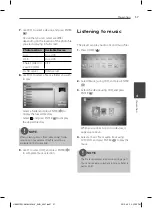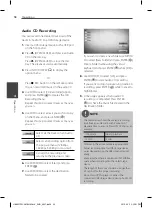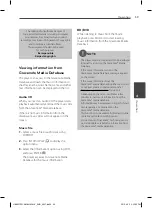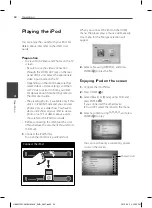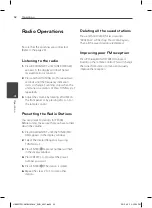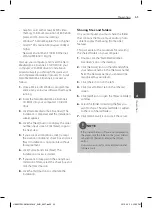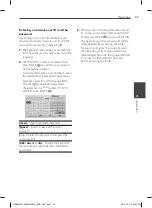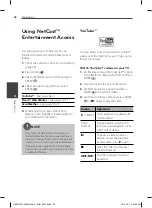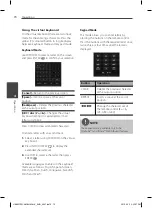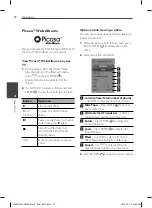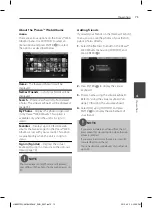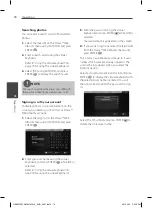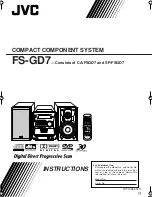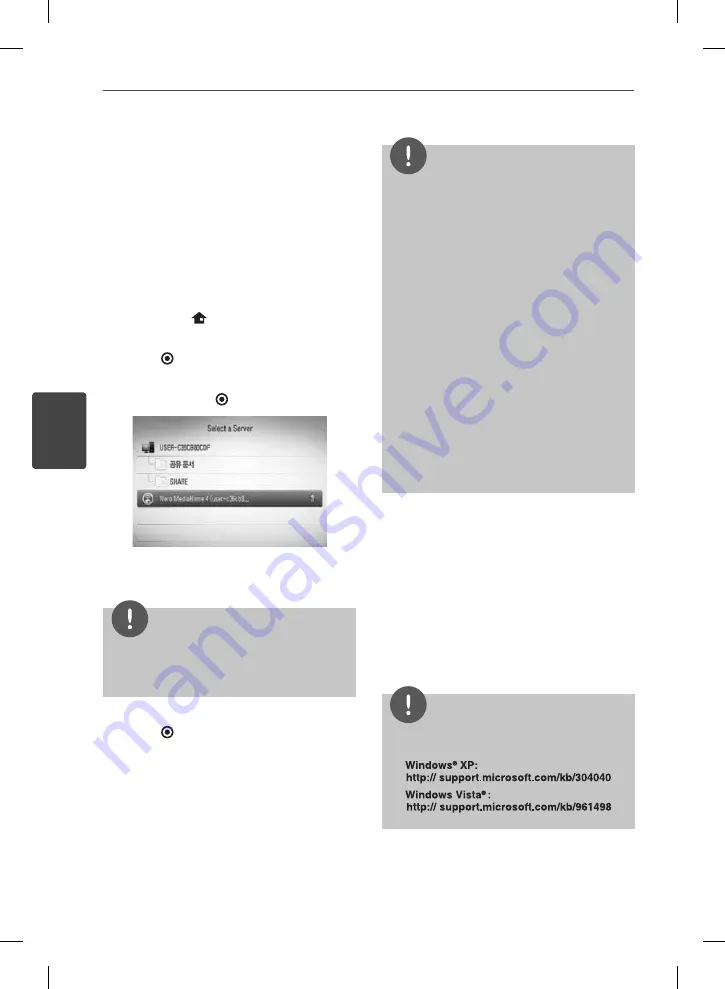
66
Operation
Operation
4
Accessing a share folder from
your PC
1.
Start your PC that is connected on your
local area network.
2.
On your PC, share folders which contain
movie, photo or music fi les.
3.
On the player, check the network
connection and settings (page 29).
4.
Press HOME (
).
5.
Select [Home Link] using
I
/
i
, and press
ENTER ( ).
6.
Select a share folder from the list using
U
/
u
,
and press ENTER ( ).
If you want to rescan available media
servers, press the green(G) coloured button.
NOTE
Depending on the share folder, this player may
need to input network user ID and password for
accessing the folder.
7.
Select a fi le using
U
/
u
/
I
/
i
, and press
ENTER ( ) to play the fi le.
NOTE
The fi le requirements are described on page 11.
You can use various playback functions. Refer to
pages 44-51.
The thumbnail of the unplayable fi les can be
displayed in the [Home Link] menu, but those
cannot be played on this player.
If there is an unplayable music fi le in the [Home
Link] menu, the player skips the fi le and play
next fi le.
The subtitle fi le name and movie fi le name have
to be the same and located at the same folder.
The playback and operating quality of the
[Home Link] function may be aff ected by your
home network condition.
The fi les on a removable media such as USB
drive, DVD-drive etc. on your PC may not be
shared properly.
You may experience connection problems
depending on your PC’s environment.
•
•
•
•
•
•
•
•
PC requirements
Windows® XP (Service Pack 2 or higher),
Windows Vista® (no Service Pack required)
Windows 7®
1.2 GHz Intel® Pentium® III or AMD
Sempron™ 2200+ processors
Network environment: 100 Mb Ethernet,
WLAN (IEEE 802.11b/g/n)
NOTE
If you use Windows® XP or Windows Vista®, visit link
below for more information on fi le share settings.
•
•
•
HB965TZW-AM.BHKGLLK_ENG_0857.ind66 66
HB965TZW-AM.BHKGLLK_ENG_0857.ind66 66
2010.4.23 3:32:55 PM
2010.4.23 3:32:55 PM