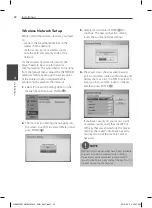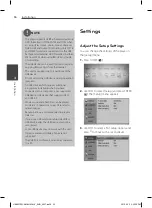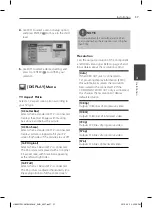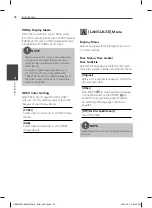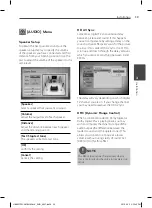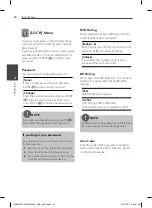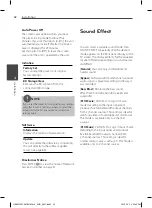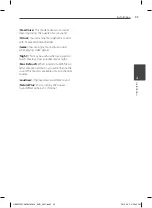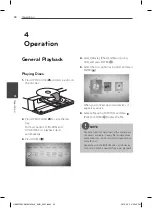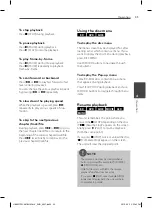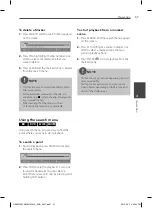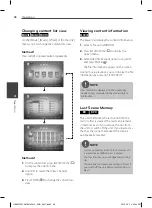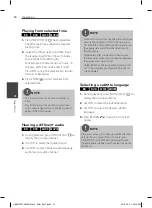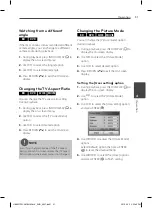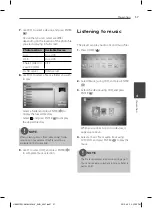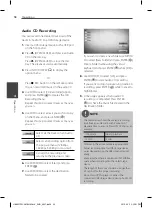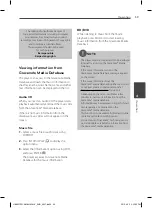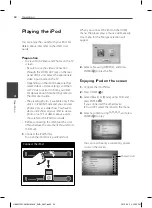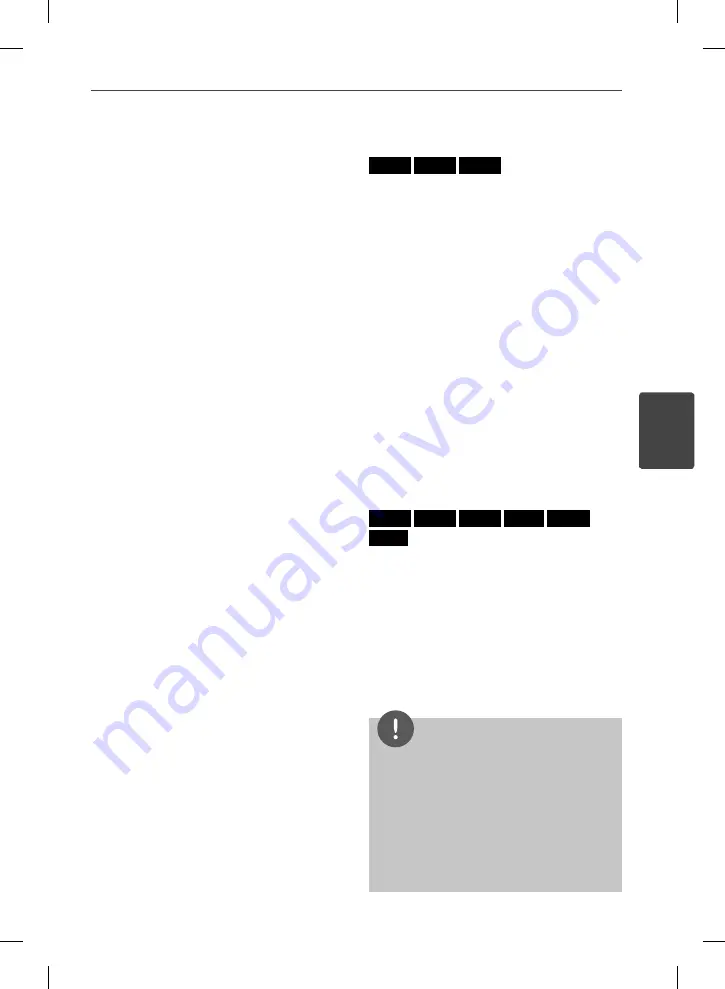
45
Operation
4
Operation
To stop playback
Press
x
(STOP) during playback.
To pause playback
Press
X
(PAUSE) during playback.
Press
B
(PLAY) to resume playback.
To play frame-by-frame
Press
X
(PAUSE) during movie playback.
Press
X
(PAUSE) repeatedly to playback
Frame-by-Frame.
To scan forward or backward
Press
m
or
M
to play fast forward or fast
reverse during playback.
You can change the various playback speeds
by pressing
m
or
M
repeatedly.
To slow down the playing speed
While the playback is paused, press
M
repeatedly to play various speeds of slow
motion.
To skip to the next/previous
chapter/track/fi le
During playback, press
.
or
>
to go to
the next chapter/track/fi le or to return to the
beginning of the current chapter/track/fi le.
Press
.
twice briefl y to step back to the
previous chapter/track/fi le.
Using the disc menu
BD
DVD
AVCHD
To display the disc menu
The menu screen may be displayed fi rst after
loading a disc which contains a menu. If you
want to display the disc menu during playback,
press DISC MENU.
Use
U
/
u
/
I
/
i
buttons to navigate through
menu items.
To display the Pop-up menu
Some BD-ROM discs contain Pop-up menu
that appears during playback.
Press TITLE/POPUP during playback, and use
U
/
u
/
I
/
i
buttons to navigate through menu
items.
Resume playback
BD
DVD
AVCHD
MOVIE
ACD
MUSIC
This unit remembers the point where you
pressed the
x
(STOP) depending on the disc.
If “
Xx
(Resume Stop)” appears on the screen
briefl y, press
B
(PLAY)
to resume playback
(from the scene point).
If you press
x
(STOP) twice or unload the disc,
“
x
”(Complete Stop) appears on the screen.
The unit will clear the stopped point.
NOTE
The resume point may be cleared when a
button is pressed (for example;
1
(POWER),
Z
(OPEN/CLOSE), etc).
On BD-Video discs with BD-J, the resume
playback function does not work.
If you press
x
(STOP) once during BD-ROM
interactive title playback, the unit will be in
Complete Stop mode .
•
•
•
HB965TZW-AM.BHKGLLK_ENG_0857.ind45 45
HB965TZW-AM.BHKGLLK_ENG_0857.ind45 45
2010.4.23 3:32:43 PM
2010.4.23 3:32:43 PM