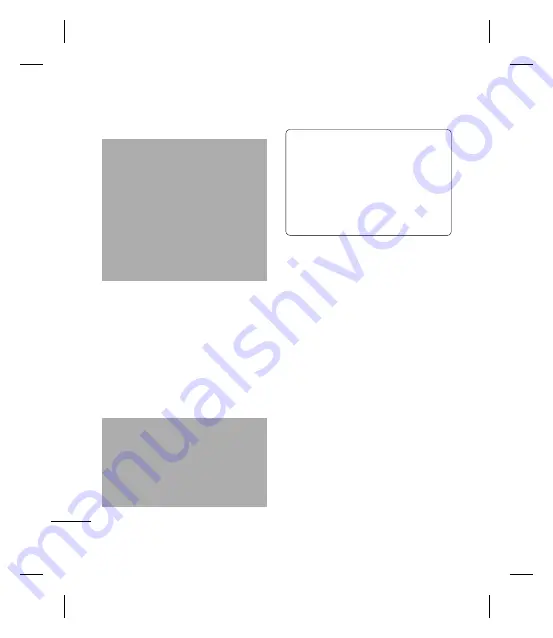
Settings
82
5. When fi nished, select
Connect
.
Note
b
If your Wi-Fi service provider or
network administrator sets WEP
encryption for network security, you
should fi ll in WEP key in the pop-up
window. If WEP encryption is not set,
this pop-up window is not shown.If
you don’t know the key, you need to
ask it to your Wi-Fi service provider or
network administrator.
6. Enter the required network key, then
select
Done
.
7. If Wi-Fi connection is established, you can
see the connection name (SSID) in the
Wireless Manager.
8. To turn off Wi-Fi, select
Wi-Fi
in the
Wireless Manager again.
Confi guring Wi-Fi Connection Settings
Note
b
Before you set the WLAN
confi guration, you need to ask your
WLAN service provider or your
network administrator for the IP
settings.
WARNING!
This device uses non-harmonised
frequency and is intended for use in all
European countries.
The WLAN can be operated in the EU
without restriction indoors, but cannot
be operated outdoors in France.
1. From the Today screen, select
Start >
Settings > Connections > Wireless
Manager
.
2. Select
Menu > Wi-Fi Settings
> Menu
> Advanced
.
3. Enter the necessary network information
and connection preferences.
4. When fi nished, select
Done
.
To check WLAN status
1. From the Today screen, select
Start >
Settings > Connections > Wireless
Manager
.
2. Select
Menu > Wi-Fi Settings
. The list
of available Wi-Fi connections and their
status are displayed.
b
To add a new Wi-Fi connection, select
Menu > Add
.
b
To edit a Wi-Fi connection confi guration,
select
Menu > Edit
.
Содержание GW550
Страница 2: ...Bluetooth QD ID B015930 ...
Страница 192: ......





























