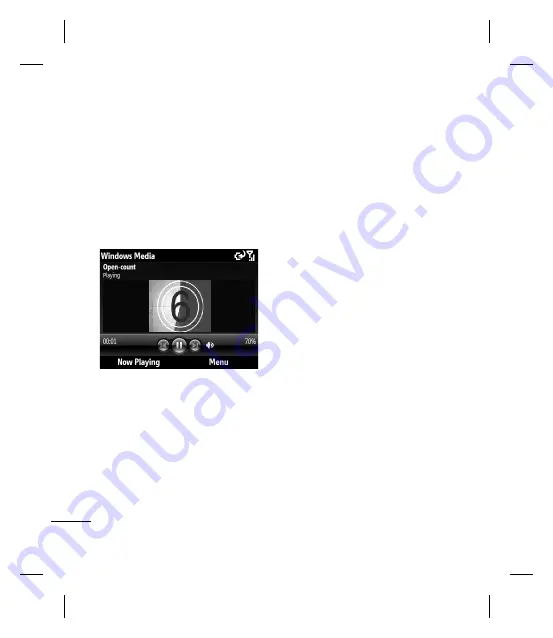
Multimedia
46
Playback Screen
This is the default screen that displays the
playback controls, the album art window,
and the video window. You can change the
appearance of this screen by choosing a
different skin.
When you are viewing the Playback screen,
the following commands appear on the
Menu
.
b
Library:
Displays the Library screen so
you can choose a fi le to play.
b
Play/Pause:
Starts or pauses playback.
b
Stop:
Stops playback.
b
Shuffl e/Repeat:
Plays the items in the
Now Playing playlist randomly/repeatedly.
b
Full Screen:
When a video is playing,
displays it by using the entire screen.
b
Options:
Lets you adjust various Windows
Media Player options, including network,
skin, and hardware button options.
b
Properties
: Displays information about
the currently playing fi le.
b
About:
Displays information about the
Windows Media Player, such as the
version number.
Playback Controls
During playback, use the following keys to
play, pause, skip titles/tracks, and adjust
the volume.
b
To start or pause playback, press the
Enter key.
b
To go to the previous title/track, press the
left navigation key.
b
To go to the next title/track, press the right
navigation key.
b
To increase or decrease the volume, press
the up or down navigation keys.
Содержание GW550
Страница 2: ...Bluetooth QD ID B015930 ...
Страница 192: ......
















































