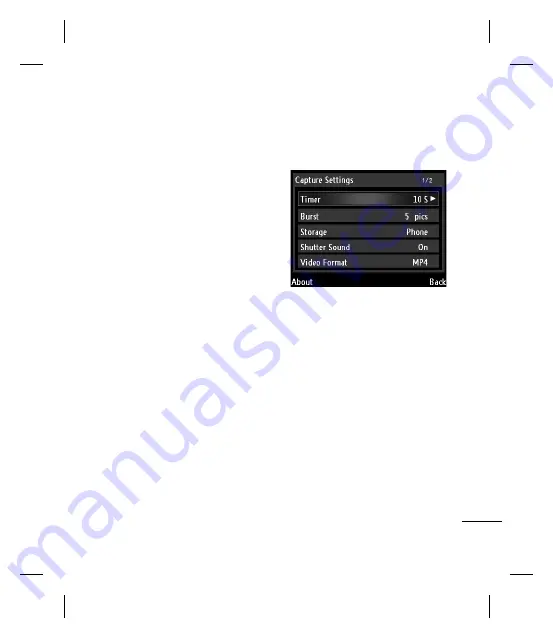
Multimedia
4. Do either of the following:
b
To capture more images, select
Back
.
b
To play the video, select
Menu > Play
.
b
To send the video via MMS, select
Menu
> Send
.
b
To delete the video, select
Menu >
Delete
.
3. The recorded video is automatically saved
in the
My Videos
folder. To play videos in
the folder, select
Start > File Explorer >
My Videos
, then select the desired video
fi le to play. Videos are played using the
Windows Media Player application.
4. To close the camera, select
Menu > Exit
.
Camera Settings
Before taking a photo or recording video, you
can change the camera settings by selecting
Menu > Settings
. Available settings are
as follows:
b
Timer:
Allows you to select the delay time
(5 sec., 10 sec.)
b
Burst:
Set the number of shots to take
when burst mode is enabled. (3 pics,
5 pics)
b
Storage:
Select the memory to save your
pictures and videos.
b
Shutter Sound:
Enable or disable shutter
sound when the Camera or Enter key is
pressd.
b
Video Format:
Allows you to select the
video fi le format.
b
Video Voice:
Enable or disable audio
during video recording.
b
Flicker:
Allows you to select fl icker
setting. (50Hz, 60Hz)
b
Time Stamp:
Enable or disable time
stamp on captured images.
b
Photo Quality:
Allows you to select the
photo quality. (Normal, Fine, Super Fine)
b
Panorama:
Allows you to select the
panoramic view. (Horzontal, Vertical)
39
Содержание GW550
Страница 2: ...Bluetooth QD ID B015930 ...
Страница 192: ......






























