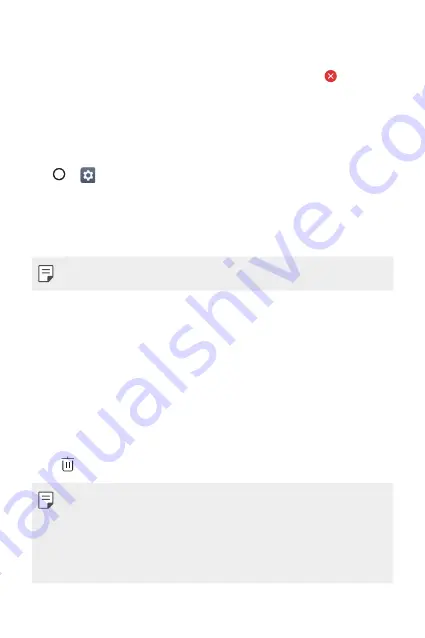
Basic Functions
50
On the Home screen, touch and hold the app to uninstall, then drag it over
Delete
at the top of the screen.
You can also touch and hold the app and release it, then tap to
uninstall.
Ţ
Uninstalled apps can be reinstalled within 24 hours of uninstallation.
See
Uninstalling by using the settings menu
Tap
>
>
Apps
, select an app, then tap
Uninstall
.
Uninstalling apps from the app store
To uninstall an app, access the app store from which you download the
app and uninstall it.
Ţ
Some apps cannot be uninstalled by users.
App trash
You can view the uninstalled apps on the Home screen. You can also
reinstall apps within 24 hours of uninstallation.
1
Touch and hold an empty area of the Home screen, then tap
App
trash
.
2
Choose the desired option.
Ţ
Restore
: Reinstall the selected app.
Ţ
: Remove the uninstalled apps permanently from the device.
Ţ
Uninstalled apps are automatically removed from the device 24 hours
after they were uninstalled. If you want to reinstall the uninstalled apps,
you must download them again from the app store.
Ţ
This feature is activated on the default Home screen only. If you
uninstall apps while using other launcher, they are immediately and
permanently removed from the device.
Содержание GPad IV 8.0
Страница 6: ...Custom designed Features 01 ...
Страница 15: ...Basic Functions 02 ...
Страница 52: ...Useful Apps 03 ...
Страница 76: ...Settings 04 ...
Страница 91: ...Appendix 05 ...
Страница 97: ...For Your Safety 06 ...
Страница 102: ...Safety Guidelines 07 ...
Страница 117: ...Fonctions personnalisées 01 ...
Страница 126: ...Fonctions de base 02 ...
Страница 168: ...Applications utiles 03 ...
Страница 194: ...Paramètres 04 ...
Страница 211: ...Annexe 05 ...
Страница 218: ...Pour votre sécurité 06 ...
Страница 224: ...Directives de sécurité 07 ...
Страница 236: ......






























