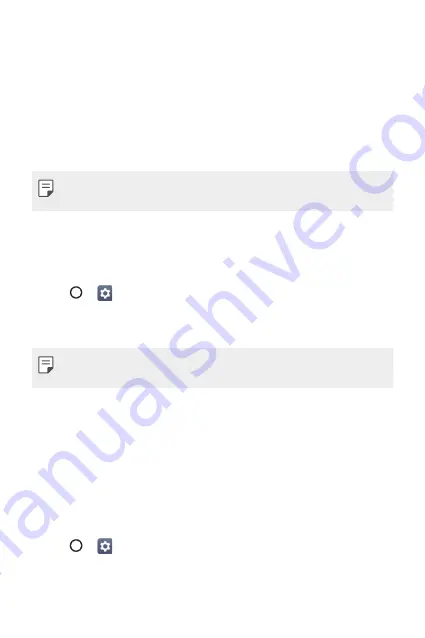
Basic Functions
40
Locking and Unlocking the Device
Pressing the Power/Lock Key turns off the screen and puts the device
into lock mode. The device automatically gets locked if it is not used for a
specified period. This helps to prevent accidental taps and saves battery
power.
To unlock the device, press the
Power/Lock Key
and swipe the screen in
any direction.
Ţ
Double-tapping on the screen also can wake up the screen instead of
the Power/Lock Key.
Changing the Screen Lock Method
You can change the way that you lock the screen to prevent others
accessing your personal information.
1
Tap
>
>
Display
>
Lock screen
>
Select screen lock
.
2
Select a desired screen lock from
None
,
Swipe
,
Knock Code
,
Pattern
,
PIN
and
Password
.
Ţ
If you incorrectly attempt to unlock the device 5 times, the screen is
blocked for 30 seconds.
Smart Lock
You can use Smart Lock to make unlocking your device easier.
You can set it to keep your device unlocked when you have a trusted
Bluetooth device connected to it, when it’s in a familiar location like your
home or work, when it recognizes your face or voice, or when it detects
you’re carrying it.
Setting up the Smart Lock feature
1
Tap
>
>
Display
>
Lock screen
>
Smart Lock
.
2
Enter your unlock code and select the item you want to add to Smart
Lock.
Содержание GPad IV 8.0
Страница 6: ...Custom designed Features 01 ...
Страница 15: ...Basic Functions 02 ...
Страница 52: ...Useful Apps 03 ...
Страница 76: ...Settings 04 ...
Страница 91: ...Appendix 05 ...
Страница 97: ...For Your Safety 06 ...
Страница 102: ...Safety Guidelines 07 ...
Страница 117: ...Fonctions personnalisées 01 ...
Страница 126: ...Fonctions de base 02 ...
Страница 168: ...Applications utiles 03 ...
Страница 194: ...Paramètres 04 ...
Страница 211: ...Annexe 05 ...
Страница 218: ...Pour votre sécurité 06 ...
Страница 224: ...Directives de sécurité 07 ...
Страница 236: ......






























