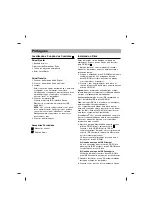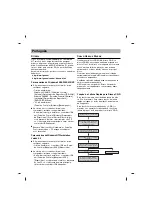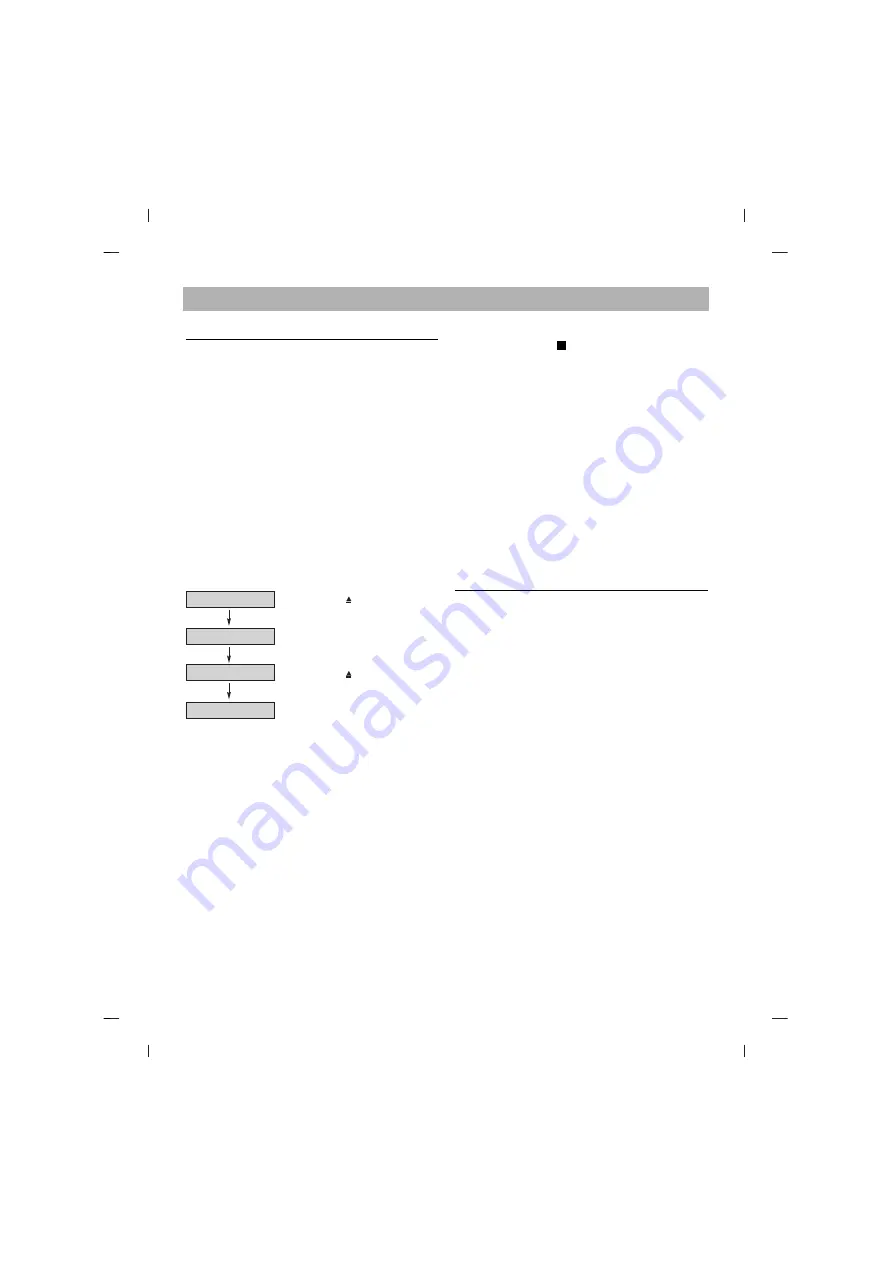
English
How to Use the Discs
When using CD-ROM discs, CD-R discs or CD-RW discs,
don’t attach any stickers or labels to the discs. Using discs with
them attached not only causes read and write errors, but data
on the disc may be lost due to damage to the disc itself. The
Discs in this unit operate at a very high speed! DO NOT use
damaged, cracked or warped discs. The drive’s optical unit
may be damaged if they break. DO NOT use non-standard
discs. NON-standard discs may not play or store data properly.
Non-standard discs are any discs that are not the standard 12
cm CD type discs. This includes Sony Walkman™ discs,
non-circular discs including promotional, business card discs,
and other unusual discs.
Read Speed Control for CD-R Data CD
The basic default reading speed for CD-R disc media in this
drive is 40X. The Read Speed Control will allow you to select
the maximum read speed (52X) for CD-R media, simply by
pressing the eject button. Note that this function is only
available with a CD-R data disc.
To enable 52X CD-R read speed, follow the chart below:
Flow Chart
The LED indicator turns on for 3 seconds
The 52X maximum read speed for this CD-R disc has been
enabled.
Ejecting this disc or turning off the PC will disable the 52X
maximum read speed function.
The drive will default back to the 40X CD-R read speed.
CAUTION:
The quality of CD-R data disc varies significantly from brand to
brand (or brandless), as well as disc condition used over time.
A disc that is poorly balanced or that may have cracks in it
greatly increases the chance of disc failure or disc shatter
when being read back at speeds higher than 40X, possibly
causing damage to the drive.
Closely inspect discs you plan to use in the drive for any
abnormalities or cracks.
If you hear strange noise or sounds from the drive during
operation, this could be a sign of an unbalanced or damaged
disc and it should be removed immediately.
LG Electronics does not warranty drive damage caused by
faulty or shattered discs.
Emergency Eject
This drive has a feature that allows the CD to be ejected
manually if necessary in an emergency, such as failure of
the drive or a power outage.
NOTE:
Don’t use this feature except in an emergency.
1) Turn the power to OFF.
2) Poke a fine-tipped object (such as a straightened
heavy duty paper clip) into the small hole above the
eject button. The front door will pop open and the disk
tray will come partway out.
3) Pull the front door to open it all the way, then grip the
disc tray between thumb and forefinger and gently pull
it straight out.
NOTE:
This feature is a last measure to be used only in
an emergency. Using it excessively will cause malfunction.
If you cannot get a good grip on the disc tray with your
fingers, use a steel binder clip or spring clamp to pull it out.
Troubleshooting
* When the CD-ROM drive does not work with the hard
disk drive in primary IDE channel.
(SOLUTION)
1. Check the CD-ROM drive Master/Slave Jumper setting.
The CD-ROM drive must be set to the Slave mode.
2. Check to be sure your hard disk Interface type is IDE
type.
3. Check your hard disk Master/Slave Jumper setting.
Some old-version IDE type hard disks were set to
Master Only mode. In that case, contact your hard disk
company and change your hard disk jumper setting to
master mode.
4. If the CD-ROM drive does not work with above methods,
you may need a secondary IDE card.
If you use the secondary IDE card, you should set the
CD-ROM drive jumper to the master mode if the CD-
ROM drive is the first device you are connecting to the
secondary IDE card.
* When the CD-ROM drive does not install in OS/2 warp.
(SOLUTION)
1. Select NON-LISTED IDE CD.
* CD-ROM drive is not present in Windows 3.1 or 3.11 or
DOSSHELL.
(SOLUTION)
1. When the WIN or DOSSHELL command lines are
present in your AUTOEXEC.BAT, make sure that the
MSCDEX.EXE command line appears before the WIN
or the DOSSHELL command lines.
D
Open the Disc Tray
(Push Eject /
button)
(Put CD-R disc on Tray)
(Push Eject /
button)
(Push and hold the eject button for more
than 3 seconds)
Load CD-R Disc
Close Disc Tray
Initialize 52X READ