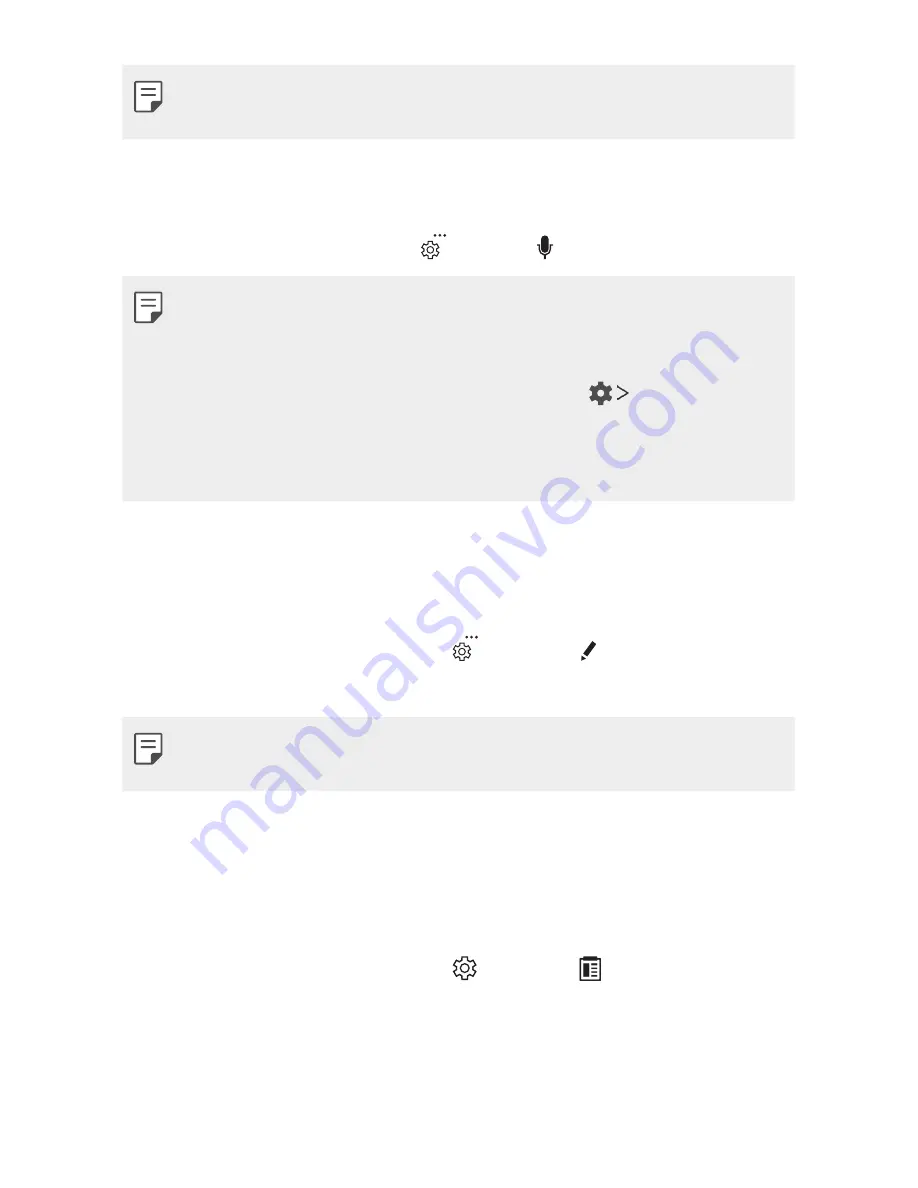
Basic Functions
79
•
If there is no item that has been copied or cut, the
PASTE
option will
not appear.
Entering text by using voice
On the keyboard, touch and hold , then tap .
•
To maximize the voice command recognition, speak clearly.
•
To enter text with your voice, make sure that your device is connected
to a network.
•
To select the language for voice recognition, tap
Languages
on the
voice recognition screen.
•
This function may not be supported, or the supported languages may
differ depending on the service area.
Entering text by handwriting
You can enter text by writing on the screen.
1
On the keyboard, touch and hold and select .
2
Select the desired language to download.
•
This feature is only available after downloading the language. If you use
mobile data, it may be charged depending on your payment plan.
Clip Tray
If you copy or cut an image or text, it is automatically saved to the clip tray
and can be pasted to any space at any time.
1
On the keyboard, touch and hold and select .
You can also touch and hold the text input window, then select
CLIP
TRAY
.
2
Select and paste an item from the clip tray.
Содержание G7 ThiQ
Страница 6: ...Custom designed Features 01 ...
Страница 44: ...Basic Functions 02 ...
Страница 84: ...Useful Apps 03 ...
Страница 135: ...Settings 04 ...
Страница 163: ...Appendix 05 ...
Страница 179: ...For Your Safety 06 ...
Страница 204: ...LIMITED WARRANTY STATEMENT 07 ...
Страница 211: ......






























