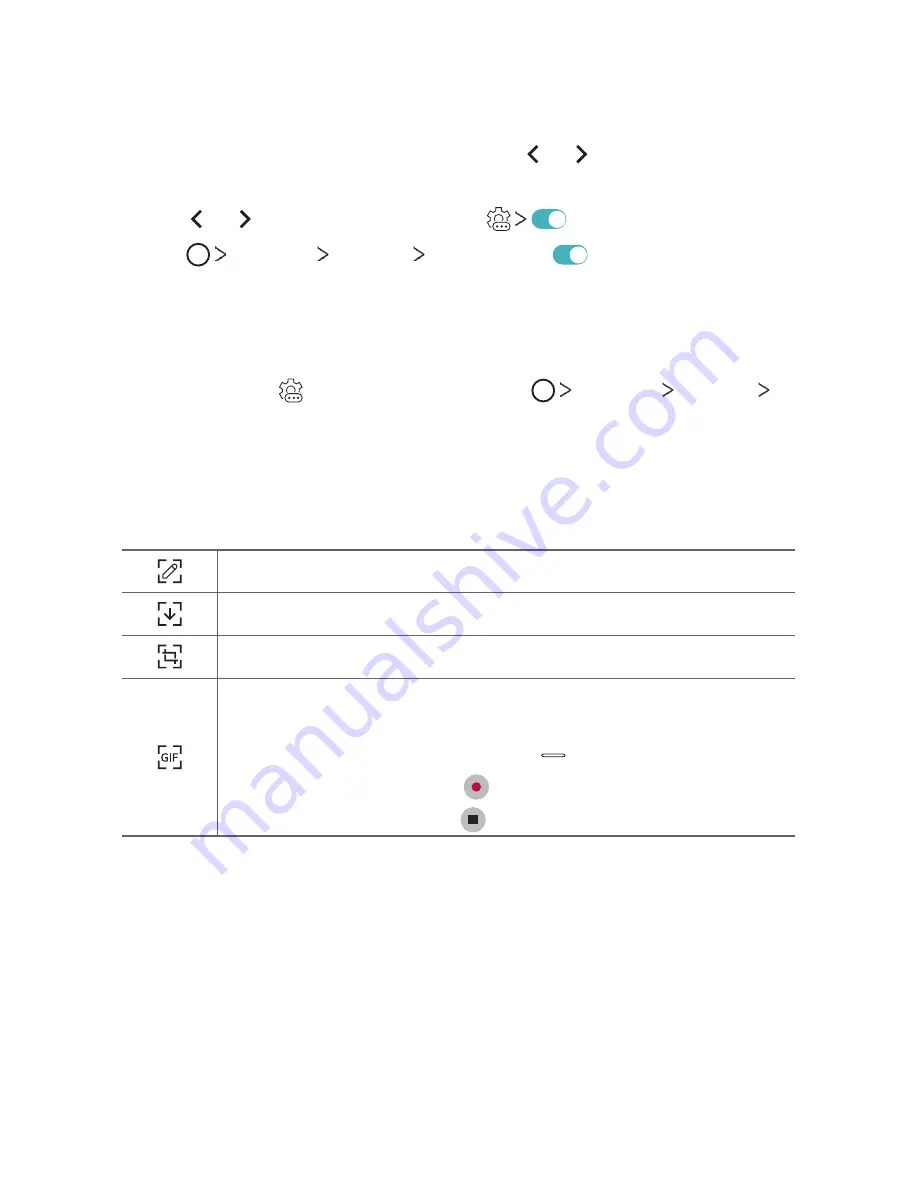
Custom-designed Features
23
Disabling Floating Bar
You can disable Floating Bar by using one of the following methods:
•
With Floating Bar closed, touch and hold or and then drag it to
Remove
at the top of the screen.
•
Tap or on Floating Bar, then tap
at the top of the screen.
•
Tap
Settings
General
Floating Bar
.
Setting Floating Bar
You can select contents to display on Floating Bar and change their
display order. Tap from Floating Bar or tap
Settings
General
Floating Bar
.
•
Shortcuts
: Quickly access frequently used apps or features.
•
Screen capture
: Capture the screen to crop the desired part or to
create a GIF file.
Launch on the desired screen.
Launch Extended capture to capture a scrolling screen.
Capture a desired part of a screen.
Save a current screen as a GIF file. You can adjust the size of the
image you want to capture.
•
To move to the desired location, drag .
•
To start recording a GIF, tap .
•
To stop recording a GIF, tap .
•
Music player
: Control the music you are listening to.
•
Quick contacts
: Call or message people set as quick contacts.
Содержание G7 ThiQ
Страница 6: ...Custom designed Features 01 ...
Страница 44: ...Basic Functions 02 ...
Страница 84: ...Useful Apps 03 ...
Страница 135: ...Settings 04 ...
Страница 163: ...Appendix 05 ...
Страница 179: ...For Your Safety 06 ...
Страница 204: ...LIMITED WARRANTY STATEMENT 07 ...
Страница 211: ......
















































