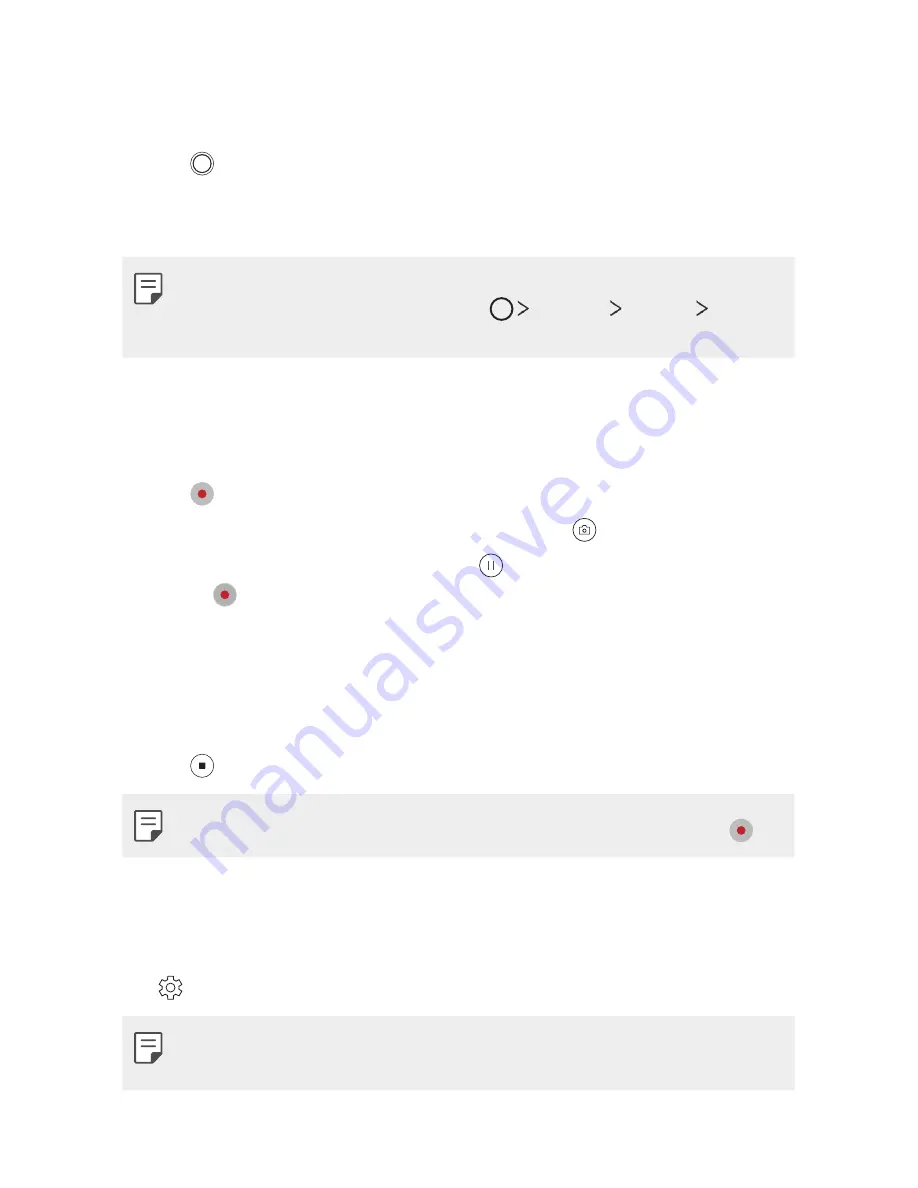
Useful Apps
99
Taking a photo
1
Select a camera mode and tap the subject to focus the camera on.
2
Tap to take a photo.
•
You can also press the Volume Down (-) or Volume Up (+) key to
take a photo.
•
When the screen is turned off or locked, start the camera by pressing
the Volume Down (-) key twice. Tap
Settings
General
Shortcut keys
and enable
Open Camera
to use this feature.
Recording a video
1
Select a camera mode and tap the subject to focus the camera on.
2
Tap .
•
To take a photo while recording a video, tap .
•
To pause the video recording, tap . To resume the video recording,
tap .
•
While recording a video, you may spread or pinch two fingers to
zoom in or out.
•
While recording a video, you may tap the desired area to adjust the
brightness.
3
Tap to end the video recording.
•
To check the aspect ratio before recording a video, press and hold .
Customizing the camera options
You can customize a variety of camera options to suit your preferences.
Tap on the screen.
•
Available options vary depending on the selected camera (front or rear
camera) and the selected camera mode.
Содержание G7 ThiQ
Страница 6: ...Custom designed Features 01 ...
Страница 44: ...Basic Functions 02 ...
Страница 84: ...Useful Apps 03 ...
Страница 135: ...Settings 04 ...
Страница 163: ...Appendix 05 ...
Страница 179: ...For Your Safety 06 ...
Страница 204: ...LIMITED WARRANTY STATEMENT 07 ...
Страница 211: ......






























