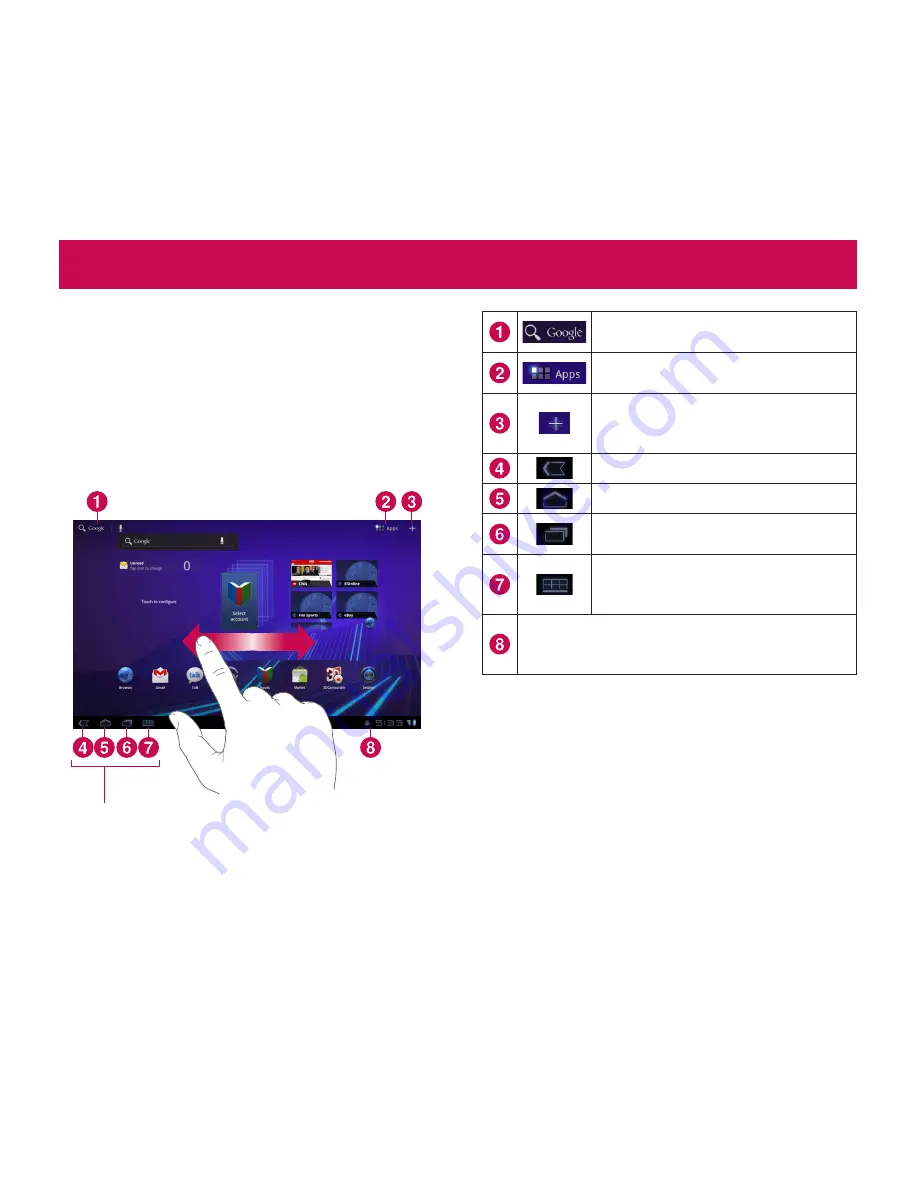
24
LG-V909
|
User Guide
Your home screen and basics
To navigate your Home screen, simply swipe your
finger to the left or right to view your Home screen
panels. You can also customize each panel with
widgets and shortcuts to your favorite applications,
folders and set a wallpaper.
The Home screen is your starting point to access all
the features on your device. It displays application
shortcuts, icons, widgets, and other features.
Navigation buttons
Google Search™
opens the Google
Search application.
Apps Launcher
open the Launch
screen to view installed applications.
Home screen Settings
allows you
to customize your home screen
panels.
Back
go to the previous screen.
Home
return to the Home screen.
Recent Apps
displays a list of your
recently used applications.
Legacy
opens the options menu for
applications designed for previous
versions of Android.
Status Bar
displays device status information,
including the time, signal strength, battery
status, and notification icons.
Using the Navigation buttons
The Navigation buttons at the left bottom make it
easy to quickly switch among applications.
In some media apps, the Navigation buttons and
Status Bar are replaced by dim dots when you’re
watching a movie, slide show, and so on, so you can
better enjoy them without the distraction. You can
touch a dot as it if were the control it stands for, or
touch a blank area of the bottom of the screen to
restore it to full view.
only TMUS -> must delete
Содержание G-Slate
Страница 1: ...User Guide LG V909 P NO MFL67201801 1 0 www lg com ENGLISH ...
Страница 2: ...Bluetooth QD ID B017664 ...
Страница 66: ......
















































