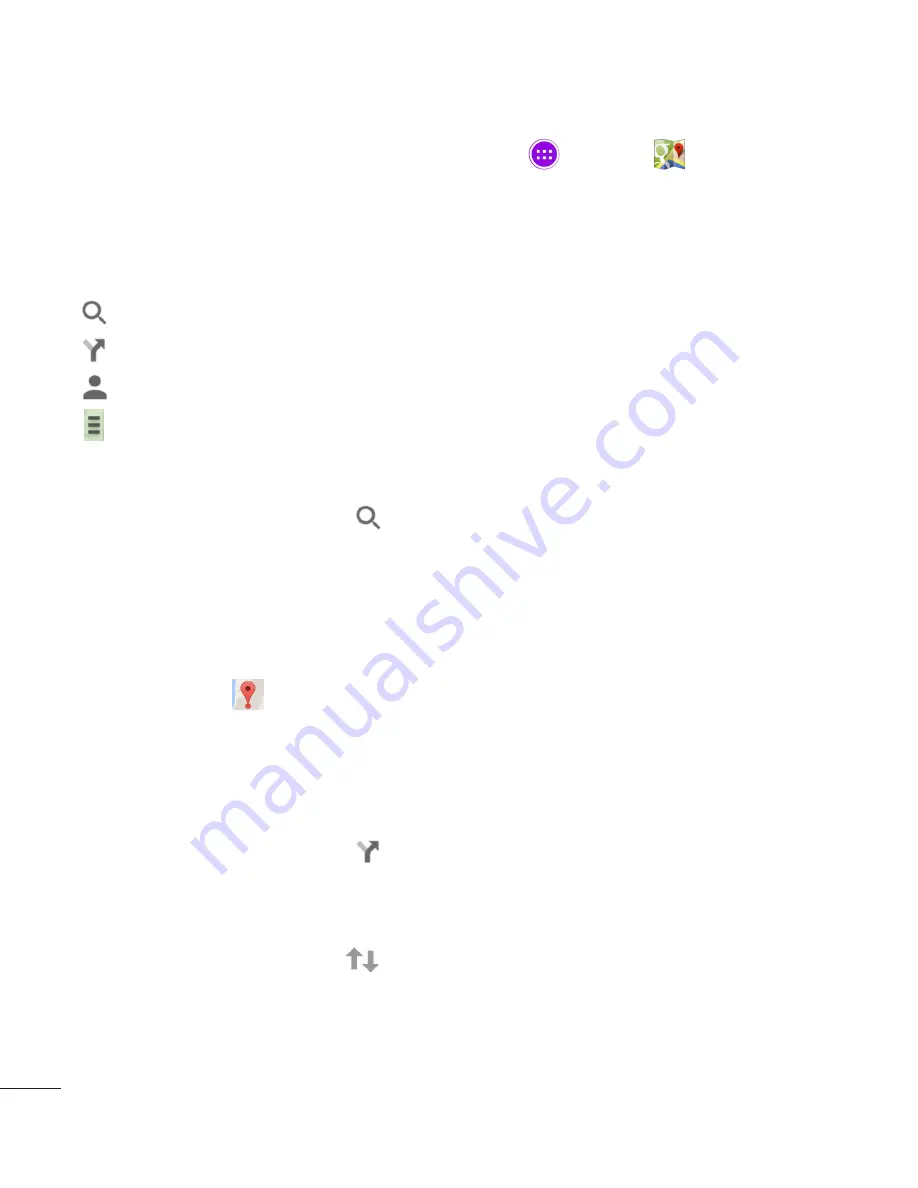
86
To utilize Google Maps:
1
From the Home screen, tap the
Apps Key
>
Maps
.
2
Pinch out or in to zoom in or out of the current map view.
OR
Tap each icon at the top of the screen.
•
(Search) to search for a location.
•
(Directions) to get directions.
•
(Your activity) to access your favorite places.
•
(Menu) to view locations and additional information overlaid on the map.
To search for a location:
1
While viewing a map, tap .
2
In the search box, enter the place you're looking for. Red markers indicate
search matches on the map.
• You can enter an address, a city, or a type of business or establishment.
For example, “theater in New York.”
3
Tap a marker
to display a bar that contains the name and travel
information. Drag the bar upwards to open a screen with more information
about the location, as well as options for obtaining directions.
To get directions:
1
While viewing a map, tap .
2
Enter a starting point in the Start point field, or leave as is to allow GPS to
find your location, and your destination in the End point field.
• To reverse directions, tap
.
















































