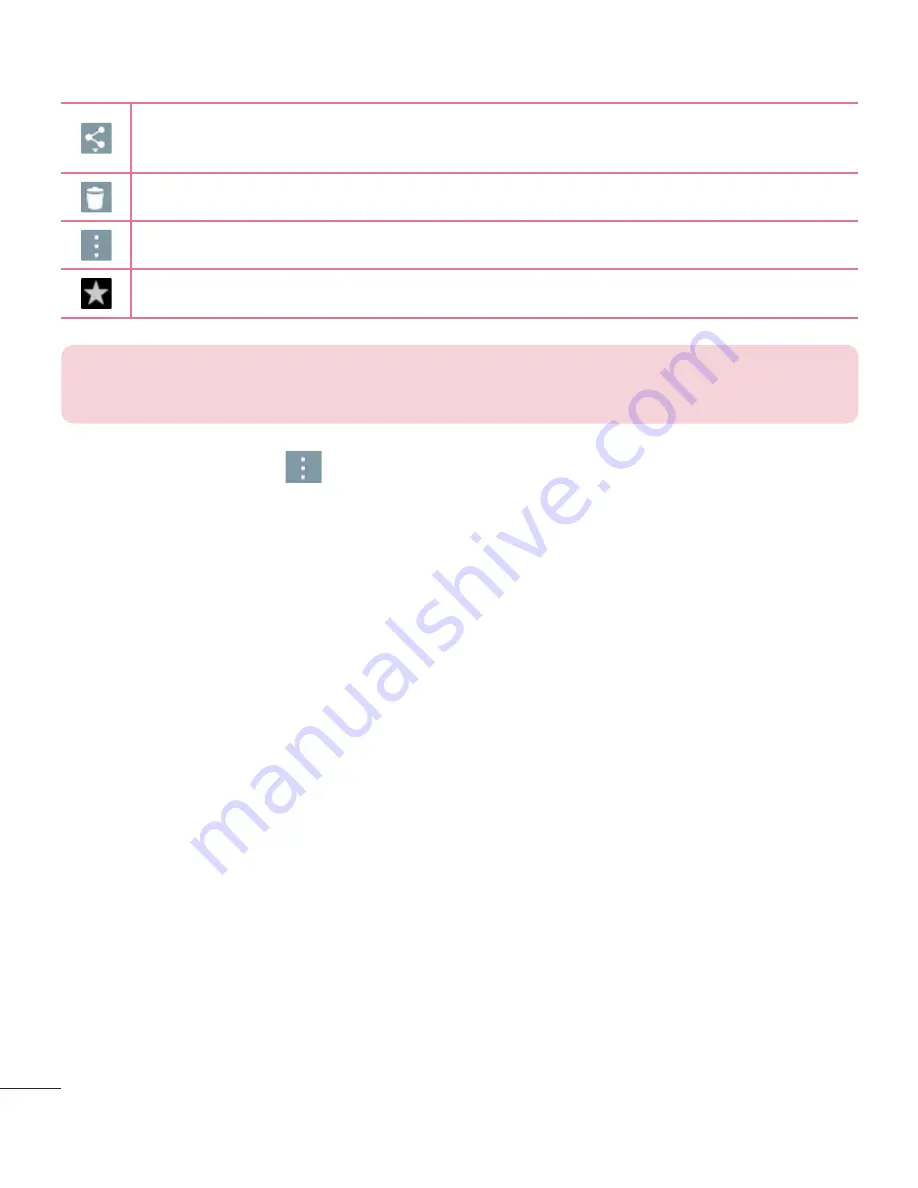
66
Touch to send your memo to others or share it via social networking
services.
Touch to delete the photo.
Touch to access more options.
Touch to add the picture to your favorites.
TIP!
If you have a social networking account and set it up on your tablet,
you can share your photo with your social networking community.
Touch the
Menu icon
to open the following options.
SmartShare
– Touch to share your photo using the SmartShare function.
Set image as
– Touch to use the photo as a
Contact photo
,
Home screen
wallpaper
,
Lock screen wallpaper
or
Wallpaper
.
Move
– Touch to move the photo to another album.
Copy
– Touch to copy the selected photo and save it to another album.
Copy to Clip Tray
– Touch to copy the photo and store in the Clip Tray.
Slideshow
– Automatically shows you the images in the current folder one
after the other.
Rotate left/right
– Touch to rotate the picture to the left or right.
Crop
– Crop your photo. Move your finger across the screen to select the
area to be cropped.
Add location
– To add the location information.
Rename
– Touch to edit the name of the selected photo.
– Allows you to print the picture.
Details
– Displays more information about the picture.






























