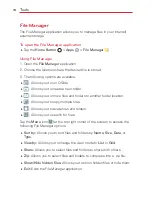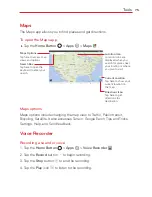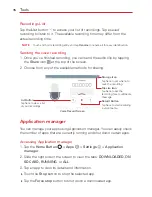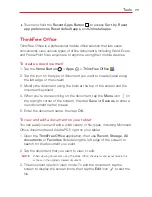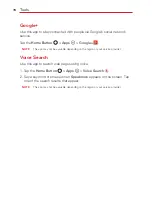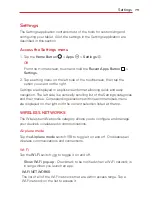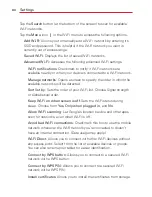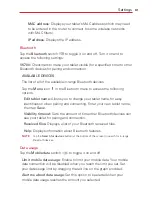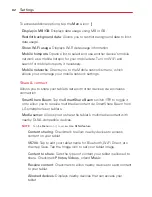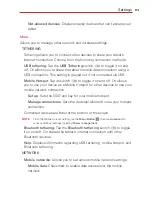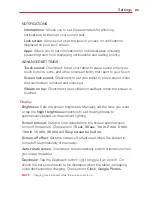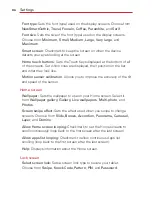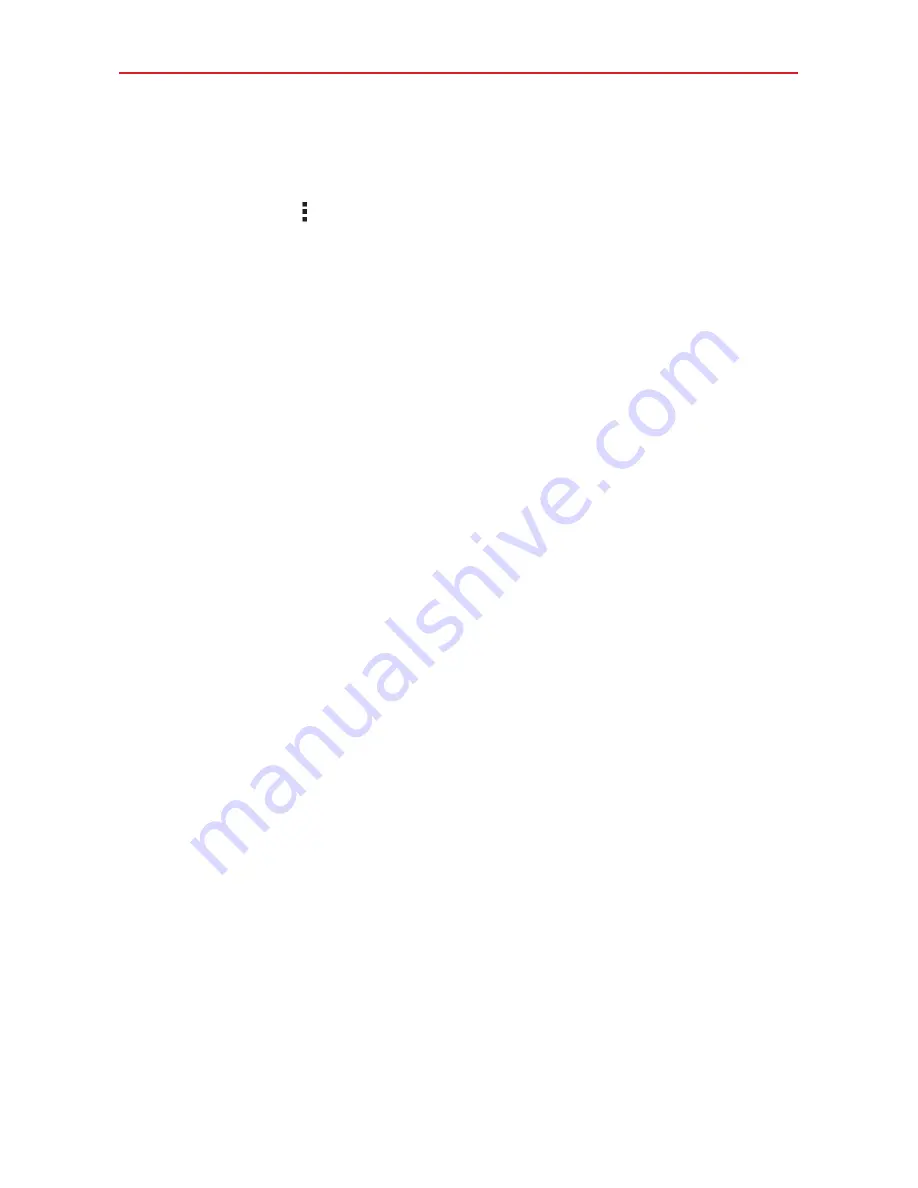
80
Settings
Tap the
Search
button (at the bottom of the screen) to scan for available
Wi-Fi networks.
Tap the
Menu
icon
in the Wi-Fi menu to access the following options.
Add Wi-Fi:
Allows you to manually add a Wi-Fi network by entering its
SSID and password. This is helpful if the Wi-Fi network you want is
currently out of access range.
Saved Wi-Fi
: Displays the list of saved Wi-Fi networks.
Advanced Wi-Fi:
Accesses the following advanced Wi-Fi settings.
Wi-Fi
notifications
: Checkmark to notify if Wi-Fi networks are
available nearby or when your device is connected to a Wi-Fi network.
Manage
networks
: Opens a screen to specify the order in which the
available networks will be detected.
Sort list by
: Sets the order of your Wi-Fi list. Choose Signal strength
or Alphabetical order.
Keep Wi-Fi on when screen is off
: Sets the Wi-Fi status during
sleep. Choose from
Yes
,
Only when plugged in
, and
No
.
Allow Wi-Fi scanning
: Let Google’s location service and other apps
scan for networks, even when Wi-Fi is off.
Avoid bad Wi-Fi connections
: Checkmark this box to use the mobile
network whenever the Wi-Fi network you’re connected to doesn’t
have an internet connection. (Data usage may apply.)
Wi-Fi Direct
: Allows you to connect with other Wi-Fi devices without
any access point. Select from the list of available devices or groups.
You can also rename your tablet for easier identification.
Connect by WPS button
: Allows you to connect to a secured Wi-Fi
network with a WPS button.
Connect by WPS PIN
: Allows you to connect to a secured Wi-Fi
network with a WPS PIN.
Install
certificates
: Allows you to install the certificates from storage.
Содержание G Pad 10.1
Страница 135: ......