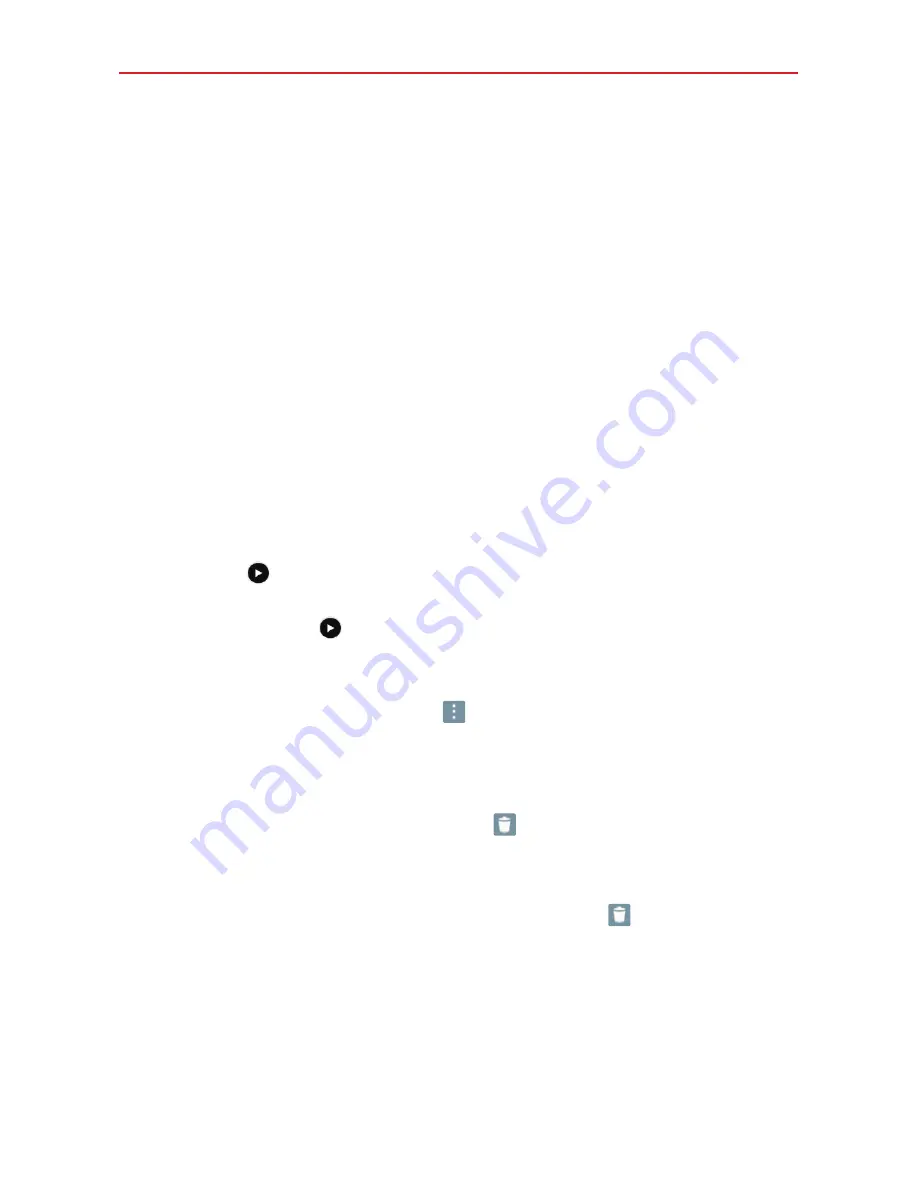
58
Entertainment
Viewing pictures
Launching the Gallery app displays all of your available folders. When some
apps save a picture, a folder is automatically created to contain the picture.
Pictures are displayed in order by creation date. Tap a picture to view it in
full-screen. Scroll left or right to view the next or previous image.
Zooming in and out
Use one of the following methods to zoom in and out on an image:
Double-tap anywhere on the screen to zoom in. Double-tap again to
return to full-screen view.
Place two finger on the screen and spread them apart to zoom in. Pinch
in to zoom back out.
Playing videos
The
Play
icon
is displayed on all video files. Select a video from the
Gallery app. Select how you want to view it (
Photos
or
Videos
), then tap
OK
. Tap the
Play
icon
to play it.
Viewing photo and video options
When viewing a photo or video, tap
to access and use the advanced
editing options.
Deleting images and videos
While viewing your Gallery folders, tap
(in the upper-right corner of
the screen) and select the photos and videos you want to delete, then
tap
Delete
(at the bottom of the screen), then tap
Yes
to confirm.
While viewing a photo or video, tap the
Delete
icon
(in the upper-right
corner of the screen), then tap
Yes
to confirm.
Содержание G Pad 10.1
Страница 135: ......






























