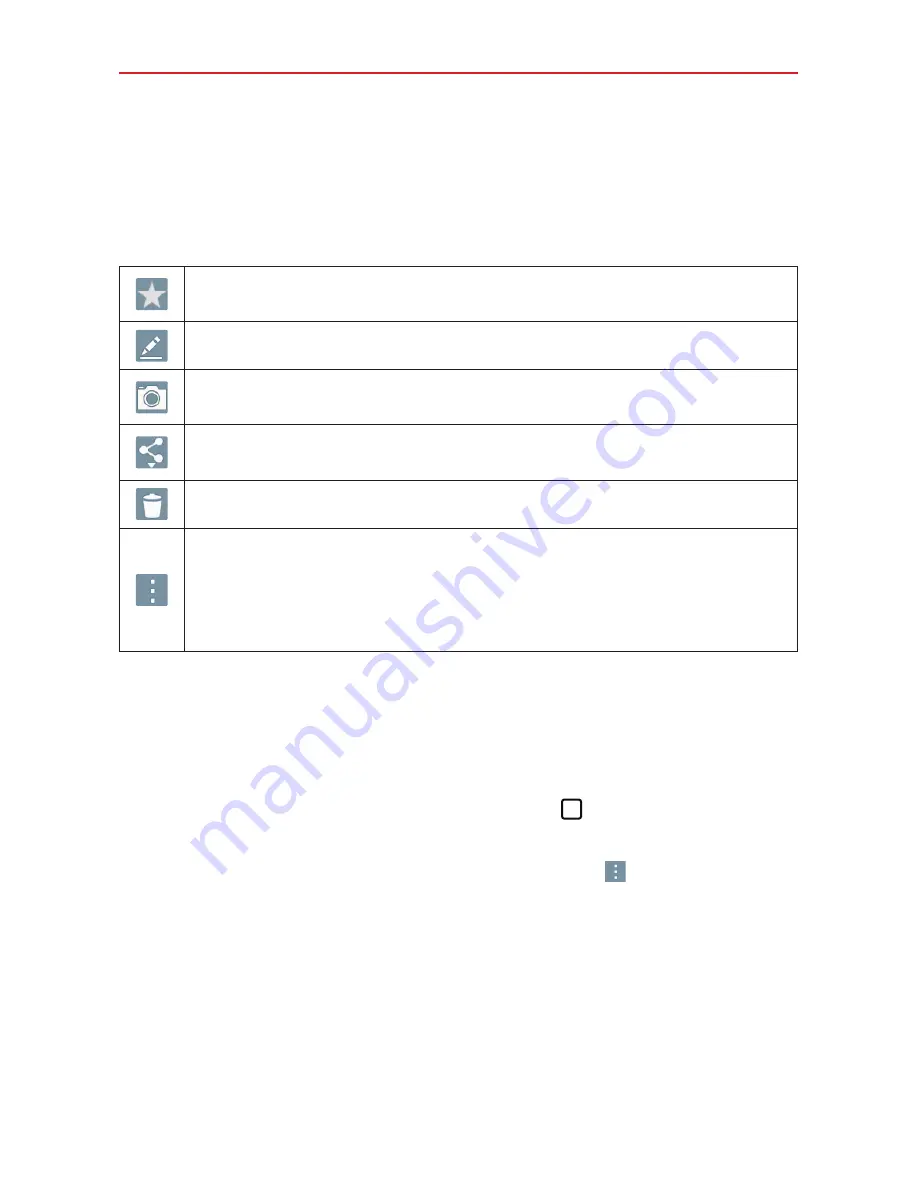
55
Entertainment
Icons while viewing a photo you just took or video you
recorded
While viewing a photo you just took or a video you just recorded, tap the
screen to display the following icons:
Tap to set the photo or video as a favorite and display it in your Gallery
Favorites folder.
Tap to edit the photo.
Tap to return to the camera viewfinder (located at the upper left corner of
the screen).
Tap to send your photo or video to others or share it via social network
services.
Tap to delete the photo or video, then tap
Yes
to confirm.
Tap to access the Options menu.
For photos:
SmartShare
,
Set image as
,
Move
,
Copy
,
Copy to Clip Tray
,
Slideshow
,
Rotate left
,
Rotate right
,
Crop
,
Add location
,
Rename
,
,
and
Details
.
For videos:
SmartShare
,
Move
,
Copy
,
Trim
,
Rename
, and
Details
.
NOTE
All of your recent photos and videos are displayed in a thumbnail filmstrip at the bottom
of the screen. Tap a thumbnail image to view it on the screen.
Options menu
While viewing a photo or video, tap the screen to illuminate the control
icons, then touch and hold the
Recent Apps
key
(in the Touch keys bar)
to access the following options.
NOTE
These are the same options accessed when the
Menu
icon
(at the top right corner of
the screen) is tapped. The options displayed depend on the media type (photo or video).
SmartShare
– Tap to Play or Beam the photo or video using the
SmartShare feature.
Set image as
– Tap to use the photo as a
Home screen wallpaper
,
Contact photo
,
Lock screen wallpaper
, or
Wallpaper
.
Move
– Tap to move the photo or video to another album.
Copy
– Tap to copy the photo or video and save it to another album.
Содержание G Pad 10.1
Страница 135: ......






























