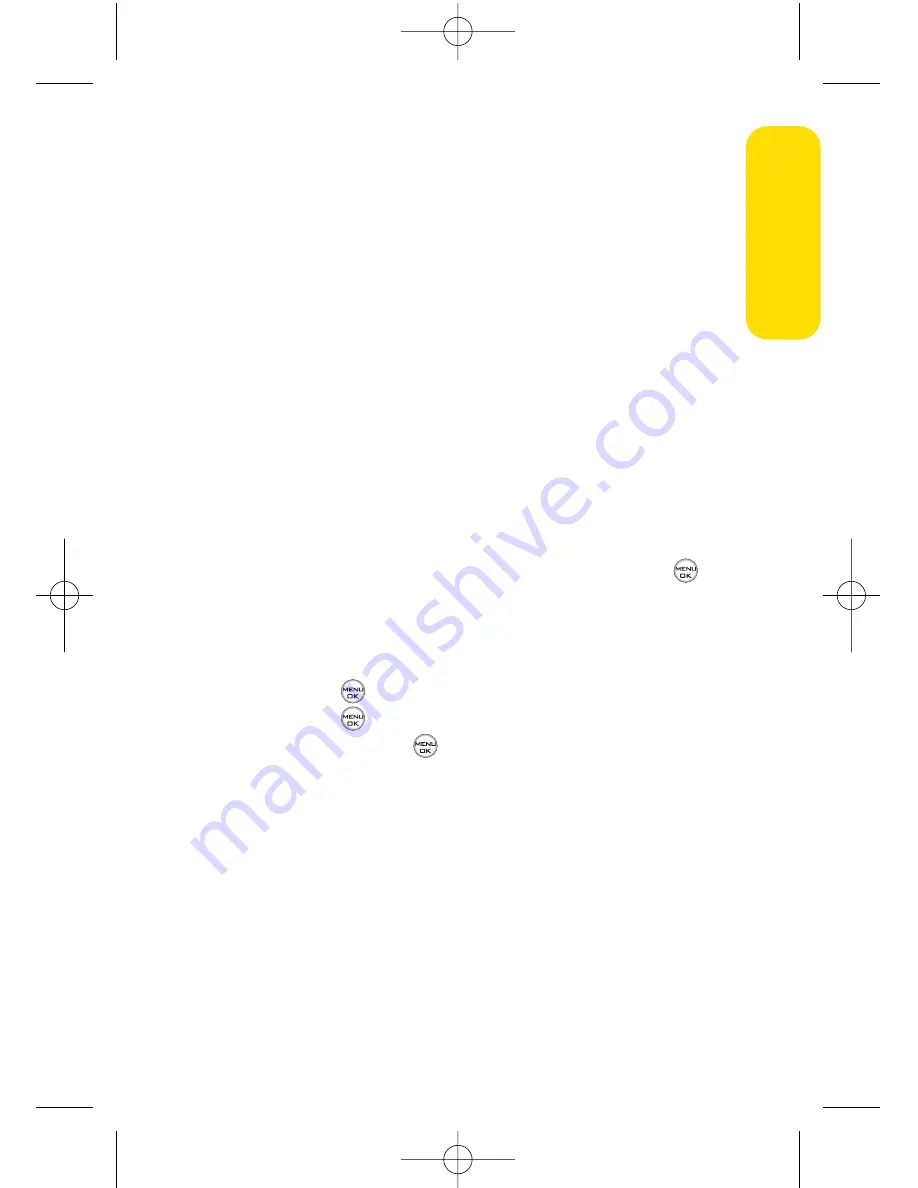
Section 3A: Sprint PCS Service Features – The Basics
151
Accessing SMS Text Messages
To read an SMS Text message:
When you receive a text message, it will automatically
appear on your phone’s main display screen. Use your
navigation key to scroll down and view the entire
message.
To reply to an SMS Text message:
1.
While the message is open, select
Reply
(left softkey).
2.
Compose your reply or use the preset messages or icons.
To type a message, use your keypad to enter your
message. Use the right softkey to select a character
input mode. (See “Entering Text”on page 35.)
To use a preset message or a smiley, press the right
softkey, select
Preset messages
or
Smileys
, highlight
your desired message or emoticon, and press
.
3.
Scroll to
Priority
and press your navigation key right or
left to set the message priority (
Normal
or
Urgent
).
4.
If you wish to change your callback number, scroll to it
and press
, select
None
,
My Phone Number
, or
Other
,
and press
. (If you select
Other
, enter the desired
number and press
.)
5.
Press
Send
(left softkey ) to send the message.
Sprin
t
PCS Ser
vice
LX550_Phone Guide_1.2.qxd 1/22/07 10:19 AM Page 151
Содержание FUSIC
Страница 6: ...LX550_Phone Guide_1 2 qxd 1 22 07 10 19 AM Page F ...
Страница 14: ...viii LX550_Phone Guide_1 2 qxd 1 22 07 10 19 AM Page viii ...
Страница 15: ...Getting Started Section 1 LX550_Phone Guide_1 2 qxd 1 22 07 10 19 AM Page 1 ...
Страница 23: ...Section 2 Your Phone LX550_Phone Guide_1 2 qxd 1 22 07 10 19 AM Page 9 ...
Страница 152: ...138 LX550_Phone Guide_1 2 qxd 1 22 07 10 19 AM Page 138 ...
Страница 153: ...Section 3 Sprint PCS Service Features LX550_Phone Guide_1 2 qxd 1 22 07 10 19 AM Page 139 ...
Страница 177: ...Safety and Warranty Information Section 4 LX550_Phone Guide_1 2 qxd 1 22 07 10 19 AM Page 163 ...






























