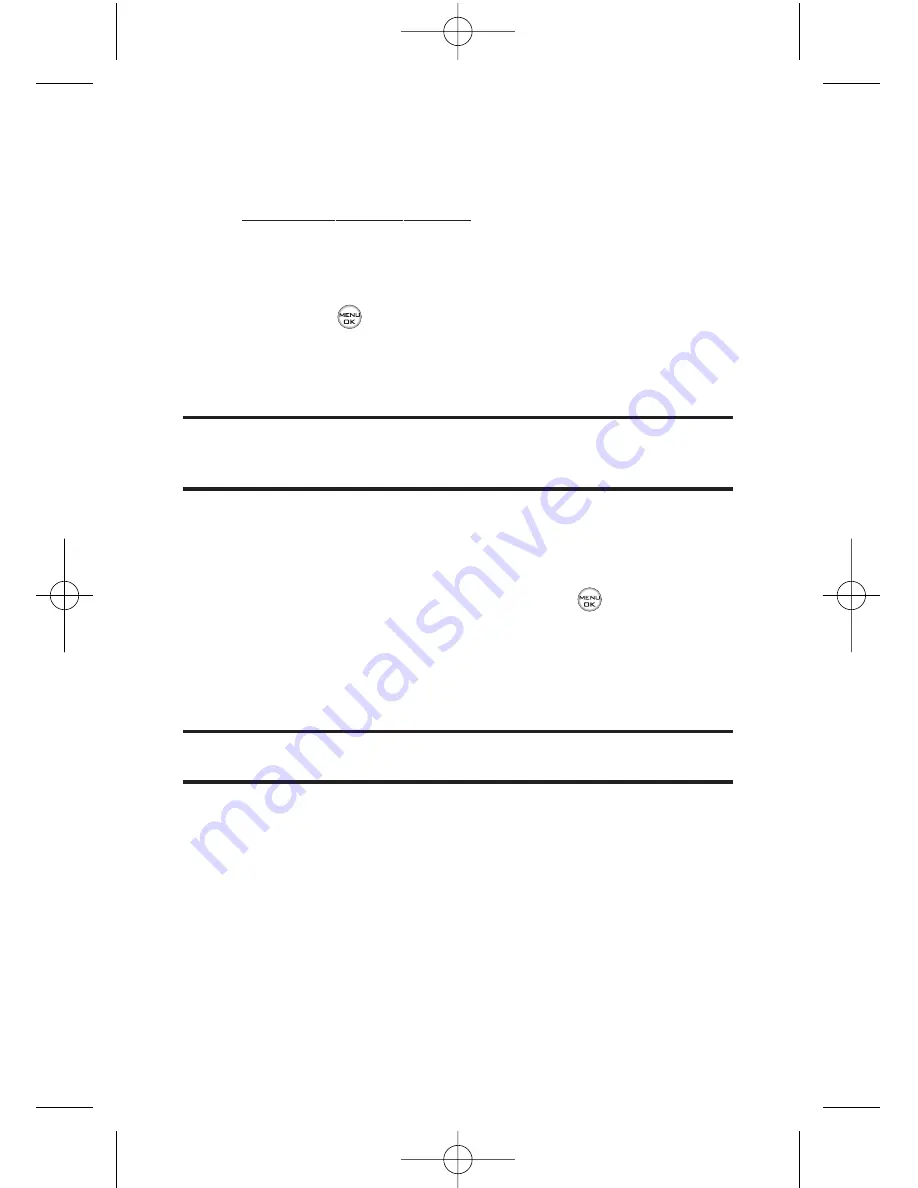
122
Section 2K: Using Your Phone’s Built-in Camera
Upload
to upload pictures from the In Phone folder
to the Sprint PCS Picture Mail Web site
(
www.sprint.com/picturemail
). Depending on your settings,
you may be prompted to accept a Sprint PCS Vision
connection. Choose from the following options:
Upload Selection
to upload the selected pictures.
Press
to select a picture. (The check box on the
lower right corner will be marked.)
Upload All
to upload all pictures in the In Phone
folder.
Note:
If this is the first time you have accessed the Sprint PCS Picture Mail
account, you will be prompted to create your Sprint PCS Picture Mail
password.
Assign
Picture ID
to display the currently highlighted picture
for incoming calls from a specific Contacts entry.
Select the desired entry and press
.
Screen Saver
to display the currently highlighted
picture as a screen saver.
Incoming Calls
to display the picture for all incoming
calls.
Note:
Pictures assigned as Picture ID or Screen Savers will automatically be
copied to the
In Phone
folder.
Delete
to delete pictures in the In Phone Folder. Select
Delete selection
or
Delete all
.
to print an image by mail or at a retail outlet.
Post to Service
to send the image to a number of popular
third-party Web image services.
LX550_Phone Guide_1.2.qxd 1/22/07 10:19 AM Page 122
Содержание FUSIC
Страница 6: ...LX550_Phone Guide_1 2 qxd 1 22 07 10 19 AM Page F ...
Страница 14: ...viii LX550_Phone Guide_1 2 qxd 1 22 07 10 19 AM Page viii ...
Страница 15: ...Getting Started Section 1 LX550_Phone Guide_1 2 qxd 1 22 07 10 19 AM Page 1 ...
Страница 23: ...Section 2 Your Phone LX550_Phone Guide_1 2 qxd 1 22 07 10 19 AM Page 9 ...
Страница 152: ...138 LX550_Phone Guide_1 2 qxd 1 22 07 10 19 AM Page 138 ...
Страница 153: ...Section 3 Sprint PCS Service Features LX550_Phone Guide_1 2 qxd 1 22 07 10 19 AM Page 139 ...
Страница 177: ...Safety and Warranty Information Section 4 LX550_Phone Guide_1 2 qxd 1 22 07 10 19 AM Page 163 ...






























