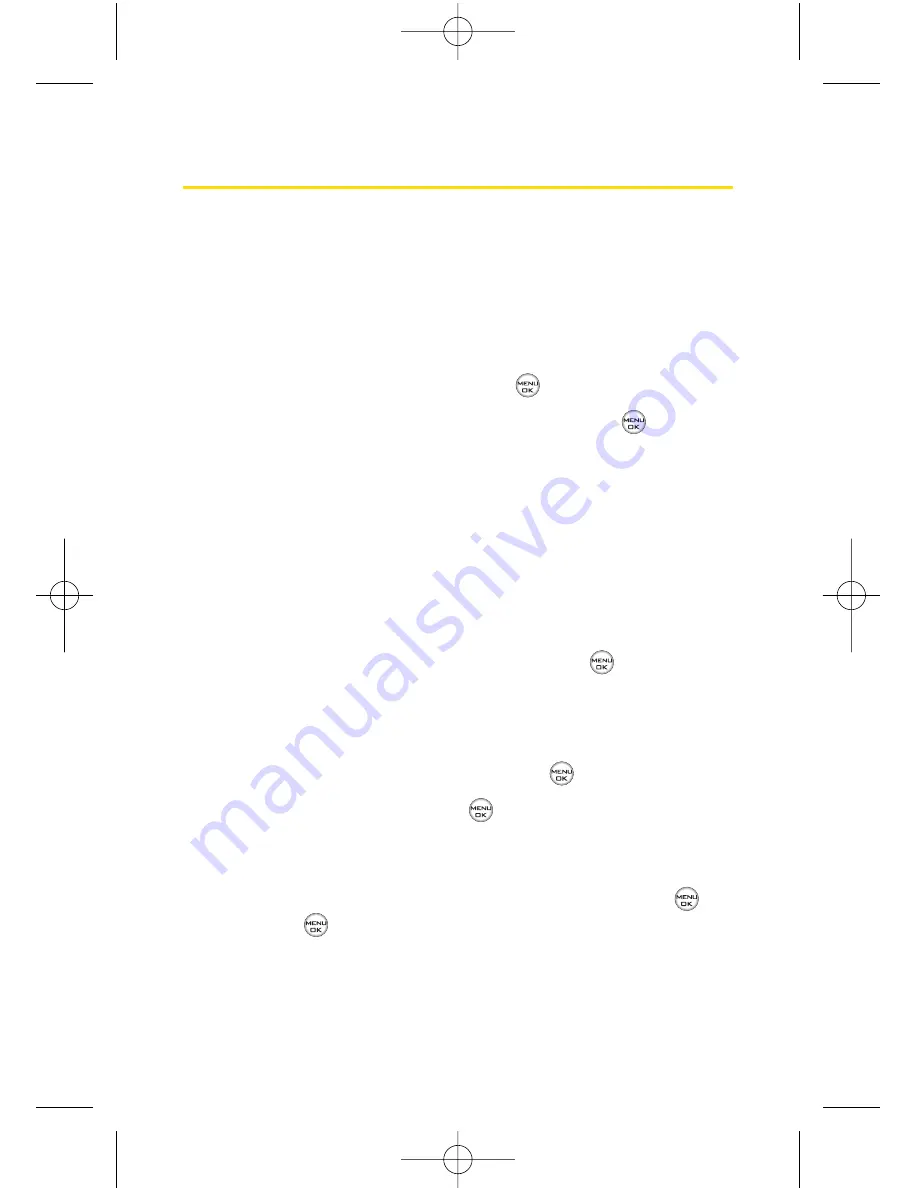
90
Section 2F: Using Contacts
Selecting a Ringer Type for an Entry
You can assign a ringer type to a Contacts entry so you can
identify the caller by the ringer type. (See “Ringer Types”on
page 43.)
To select a ringer type for an entry:
1.
Display a Contacts entry.
2.
Scroll to
<Edit Entry>
and press
.
3.
Highlight the current ringer type and press
to
display the Ringer Type menu.
4.
Select a ringer menu by pressing
Options
(right softkey)
and choosing
Preloaded
for preprogrammed ringers or
My Content
for downloaded ringers.
5.
Use your navigation key to scroll through available
ringers. (When you highlight a ringer type, a sample
ringer will sound.)
6.
Highlight your desired ringer and press
.
7.
Press
Done
(left softkey) to save the new ringer type.
– or –
1.
Display a Contacts entry and press
.
2.
Scroll to
<Edit>
and press
.
3.
Highlight the current ringer type and press the
navigation key right or left to display available ringer
types. (To hear a preview, select a ringer and press
;
press
again to return to the
Edit
menu.)
4.
When you’ve selected your desired ringer, press
Done
(left softkey) to save the new ringer type.
LX550_Phone Guide_1.2.qxd 1/22/07 10:19 AM Page 90
Содержание FUSIC
Страница 6: ...LX550_Phone Guide_1 2 qxd 1 22 07 10 19 AM Page F ...
Страница 14: ...viii LX550_Phone Guide_1 2 qxd 1 22 07 10 19 AM Page viii ...
Страница 15: ...Getting Started Section 1 LX550_Phone Guide_1 2 qxd 1 22 07 10 19 AM Page 1 ...
Страница 23: ...Section 2 Your Phone LX550_Phone Guide_1 2 qxd 1 22 07 10 19 AM Page 9 ...
Страница 152: ...138 LX550_Phone Guide_1 2 qxd 1 22 07 10 19 AM Page 138 ...
Страница 153: ...Section 3 Sprint PCS Service Features LX550_Phone Guide_1 2 qxd 1 22 07 10 19 AM Page 139 ...
Страница 177: ...Safety and Warranty Information Section 4 LX550_Phone Guide_1 2 qxd 1 22 07 10 19 AM Page 163 ...
















































