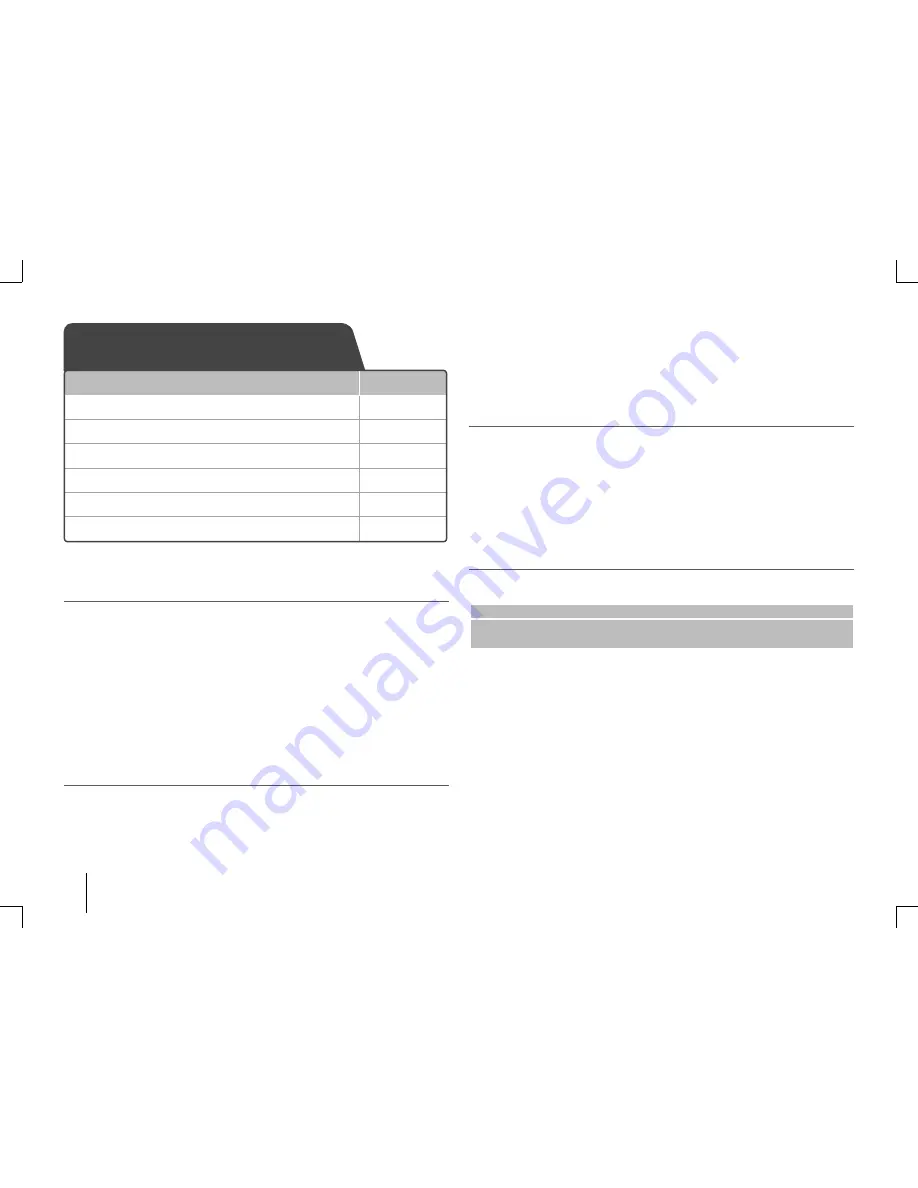
8
Adjusting the general settings - more you can do
Adjusting the language settings
OSD (Menu Language)
– Select a language for the Setup menu and on-screen display.
Disc Audio/ Disc Subtitle/ Disc Menu
– Select a language for the Disc Audio/ Disc Subtitle/
Disc Menu.
[Original]
Refers to the original language in which the disc was recorded.
[Other]
To select another language, press number buttons then
ENTER
to
enter the corresponding 4-digit number according to the language
code list in the reference chapter
(
Page 18)
.
If you make a mistake
before pressing
ENTER
, press
CLEAR
.
[Off ]
(for Disc Subtitle)
Turn off Subtitle.
Adjusting the display settings
TV Aspect
–
Select which screen aspect to use based on the shape of your TV screen.
[4:3]
Select when a standard 4:3 TV is connected.
[16:9]
Select when a 16:9 wide TV is connected.
Display Mode
–
If you selected 4:3, you’ll need to defi ne how you would like wide screen
programs and fi lms to be displayed on your TV screen.
[Letterbox]
This displays a wide screen picture with black bands at the top and bottom
of the screen.
[Panscan]
This fi lls the entire 4:3 screen, cropping the picture as necessary.
Adjusting the audio settings
DRC (Dynamic Range Control)
– Make the sound clear when the volume is turned
down (Dolby Digital only). Set to [On] for this eff ect.
Vocal
– Select [On] to mix karaoke channels into normal stereo. This function is eff ective for
multi-channel karaoke DVDs only.
HD AV Sync
- Sometimes Digital TV encounters a delay between picture and sound. If this
happens you can compensate by setting a delay on the sound so that it eff ectively ‘waits’ for the
picture to arrive: this is called HD AV Sync. Use
U u
(on the remote control) to scroll up and down
through the delay amount, which you can set at anything between 0 and 300m sec.
Adjusting the lock settings
To access the lock options, you must enter the 4-digit password. If you have not yet entered a
password you are prompted to do so.
1
Enter a 4-digit password then press
ENTER
.
2
Enter it again then press ENTER to verify. If you make a mistake while entering number,
press
CLEAR
then correct it.
Area Code
– Select a code for a geographic area as the playback rating level. This determ ines
which area’s standards are used to rate DVDs controlled by the parental lock. See the Area
Codes on
page 18
.
Rating
– Select a rating level. The lower the level, the stricter the rating. Select [Unlock] to
deactivate the rating.
Password
– Sets or changes the password for lock settings.
[New]
Enter a new 4-digit password using the numerical buttons then press
ENTER
. Enter the password again to confi rm.
[Change]
Enter the new password twice after entering the current password.
If you forget your password you can reset it.
1
Remove the disc in the unit.
2
Press
SETUP
to display the Setup menu. Input ‘210499’ and press
ENTER
. The password has
now been cleared.
Adjusting the general settings
ON REMOTE
1 Display setup menu
SETUP
2 Select a desired option on the fi rst level
Uu
3 Move to the second level
i
4 Select a desired option on the second level
Uu
5 Move to the third level
i
6 Change the setting
Uu
,
ENTER
FB44-M0F_ENG.indd 8
FB44-M0F_ENG.indd 8
2010-06-04 3:08:34
2010-06-04 3:08:34























