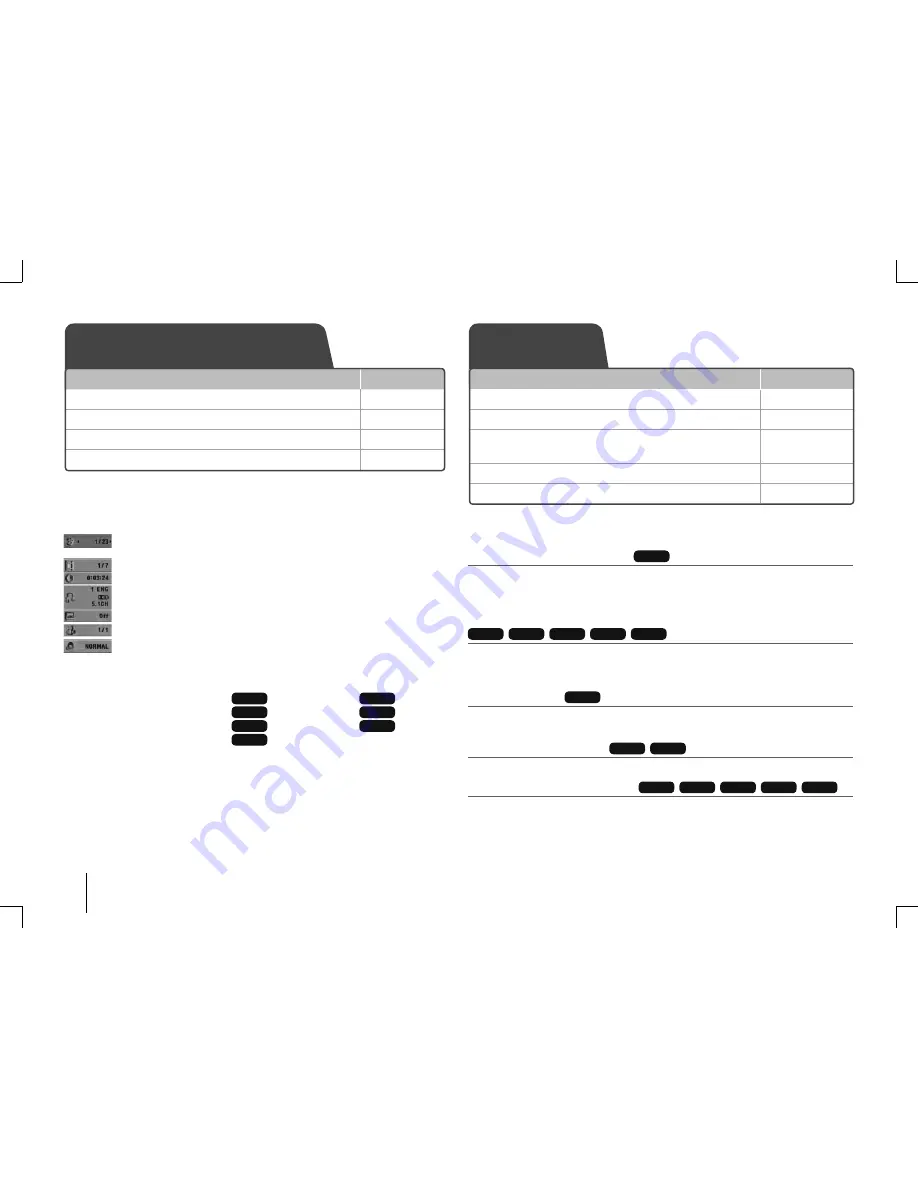
10
Displaying Disc Information - more you can do
You can select an item by pressing
U u
and change or select the setting by pressing
I i
.
Current title (or track/ fi le)
number/ total number of titles (or tracks/ fi les)
Current chapter number/ total number of chapters
Elapsed playing time
Selected audio language or channel
Selected
subtitle
Selected angle/ total number of angles
Selected
sound/EQ
mode
Symbol Used in this Manual
All discs and fi le listed below
ALL
MP3 fi les
MP3
DVD and fi nalized DVD±R/RW
DVD
WMA fi les
WMA
DivX fi les
DivX
Audio CDs
ACD
JPEG fi les
JPG
Playing a Disc or fi le - more you can do
Playing a DVD that has a menu
DVD
Most DVDs now have menus which load fi rst before the fi lm begins to play.
1
You can navigate these menus using
U u I i
to highlight an option.
2
Press
ENTER
to select.
Skipping to the next/ previous chapter/ track/ fi le
MP3
WMA
DVD
DivX
ACD
Press
SKIP
(
>
) to move to the next chapter/ track/ fi le.
Press
SKIP
(
.
) to return to the beginning of the current chapter/ track/ fi le.
Press
SKIP
(
.
) twice briefl y to step back to the previous chapter/ track/ fi le.
Pausing playback
ALL
1
Press
PAUSE/STEP
(
X
) to pause playback.
2
Press
PLAY
(
B
) to continue playback.
Frame-by-Frame playback
DVD
DivX
Press
PAUSE/STEP
(
X
) repeatedly to play title Frame-by-Frame.
Playing repeatedly or randomly
MP3
WMA
DVD
DivX
ACD
Press
REPEAT/RANDOM
repeatedly, and the current title, chapter or track will be played back
repeatedly or randomly.
To return to normal playback, press
REPEAT/RANDOM
repeatedly.
- Random play mode : only music fi les.
Displaying Disc information
Playing a Disc
ON REMOTE
1 Press
DISPLAY
2 Select an item
Uu
3 Adjust the display menu settings
Uu
4 To return the exit
O
RETURN
ON REMOTE
1 Insert a disc on unit
Z
OPEN/CLOSE
2 Select DVD/CD
FUNCTION
3 Adjust the menu settings
/ Select a fi le from the menu
IiUu
4 Start the disc playing
B
PLAY/ENTER
5 To stop the disc playing
x
STOP
FB44-M0F_ENG.indd 10
FB44-M0F_ENG.indd 10
2010-06-04 3:08:34
2010-06-04 3:08:34
























