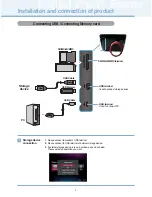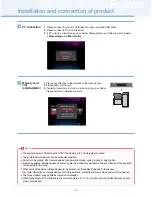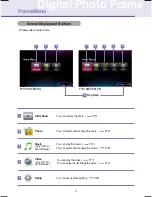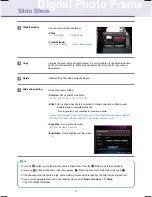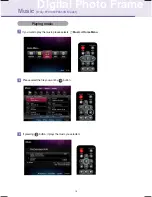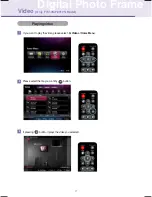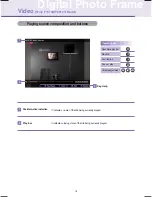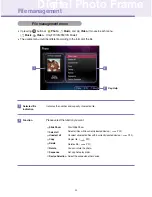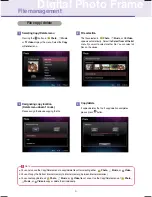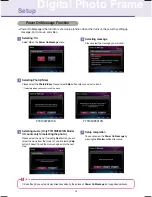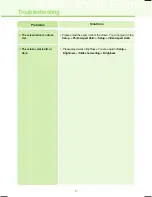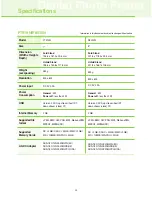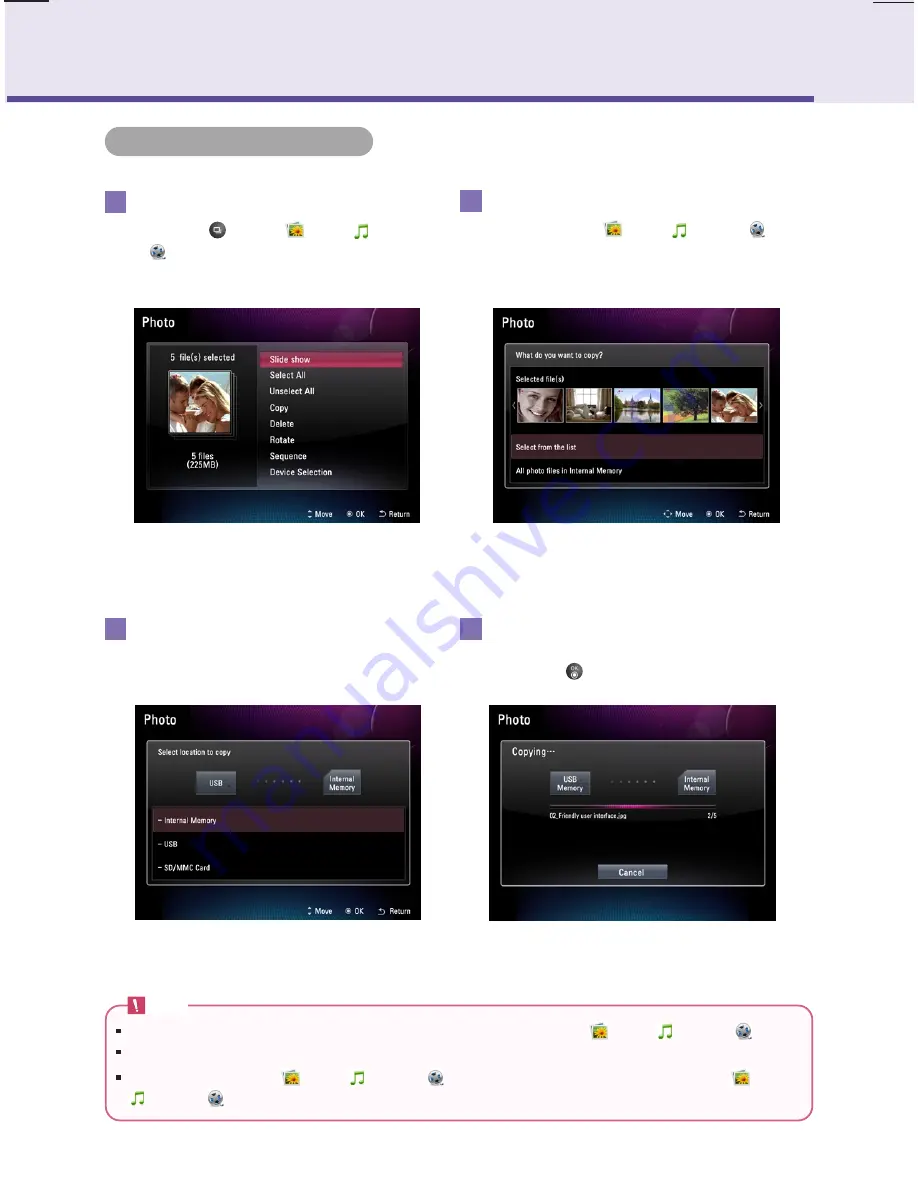
21
Digital Photo Frame
File management
1
Selecting Copy/Delete menu
2
File selection
The file selected in
Photo
,
Music
, or
Video
appears automatically. Select the
Select from of the list
menu if you want to select another file. You can select all
files on the device.
3
Designating copy location
(Delete menu doesn't count.)
Please assign the device copying the file.
4
Copy/delete
It copies/deletes the file. If copy/deletion completes,
please press
button.
Note
You can also use the Copy/Delete menu to copy/delete files after selecting either
Photo
,
Music
, or
Video
.
You can't copy the file from internal memory to internal memory (between internal memories).
You cannot copy/delete all
Photo
,
Music
, or
Video
files at once. Use the Copy/Delete menu of
Photo
,
Music
, or
Video
to copy or delete them individually.
File copy / delete
Pressing the
button in
Photo
,
Music
,
or
Video
displays the menu. Select the
Copy
or
Delete
menu.
Содержание F7010N
Страница 33: ......