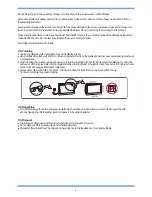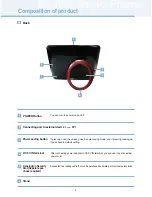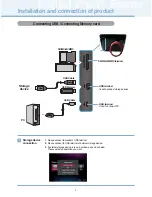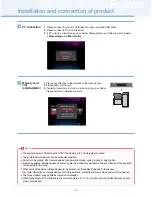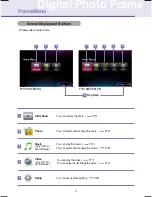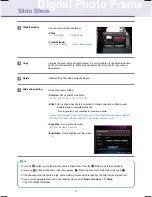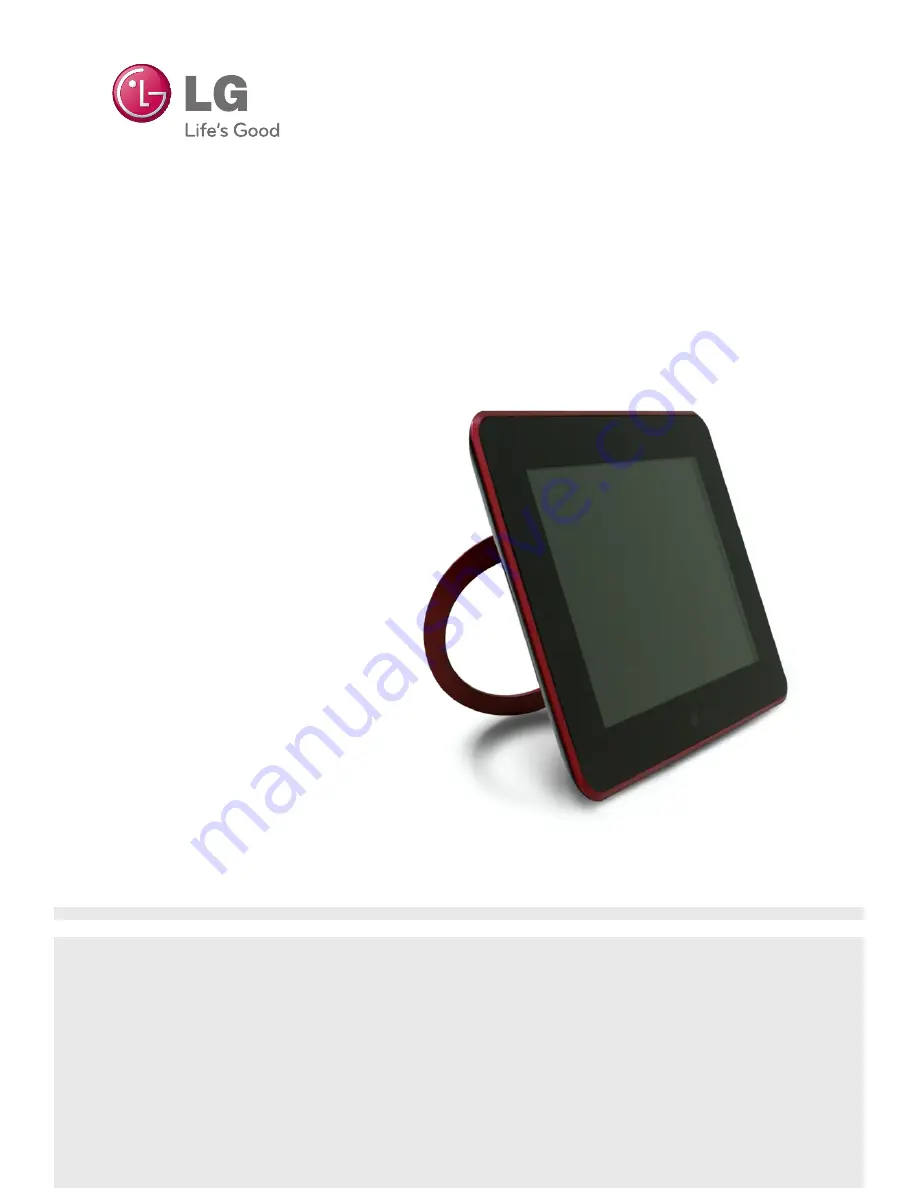
User's Guide
Digital Photo Frame
F7010N
F7010S
F8010N
F8010S
M
ake sure to read the
Important Precautions
before using the product.
Keep the User's Guide(CD) in an accessible place for future reference.
S
ee the label attached on the product and give the information to your dealer when you ask for service.
Содержание F7010N
Страница 33: ......