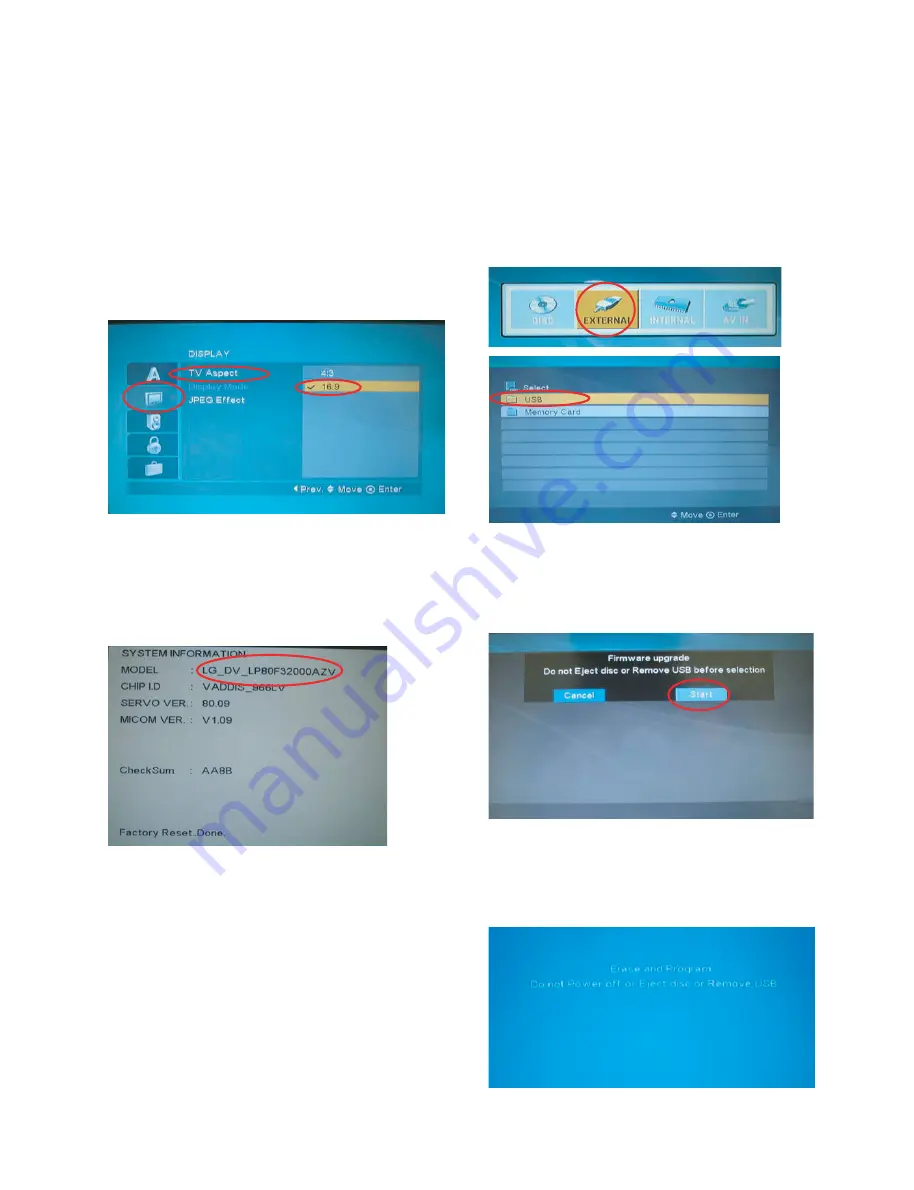
1-5
Copyright © 2008 LG Electronics. Inc. All right reserved.
Only for training and service purposes
LGE Internal Use Only
UPGRADING FIRMWARE
Please follow the below process to download a program with disc
1. Turn on the DVD-player.
(Note. Be sure that there is no disc in DVD-player)
2. Press “SETUP” button on Remote control.
3. Choose a “display” menu by using the cursor button
and then choose a “
TV Aspect
” menu. And choose
“
16:9
” menu.
4. Press the 1 --> 3 --> 9 --> 7 --> 1 --> 3 -->
9(numerical button) --> Enter key on remote control
to confirm the system information.
5. Remember or write the
model name
.
6. Change the program file name of new version to
the model name
Ex> New ver. program file -->
LG_DV_LP81F32000AZV_V014.ROM
Model name --> LG_DV_LV80F32000AZV
Change New ver. program file like this -->
LG_DV_ LV80F32000AZV.ROM
If you don”t change the file name like that, Disc
download isn”t be worked.
7. Copy the changed file to a USB memory stick.
8. Insert the copied USB memory stick to DVD-player.
9. Press the MODE button on the Potable DVD-player.
10. Select External and USB.
11. If the below picture appears on the screen, Select
“Start” and Press “OK” button on Remote controller.
While this menu appears, please don’t eject
disc or take out USB
12.After the below picture appears on the screen, New
DVD program will download from USB memory
stick automatically.
Do not take out the USB memory stick.





















