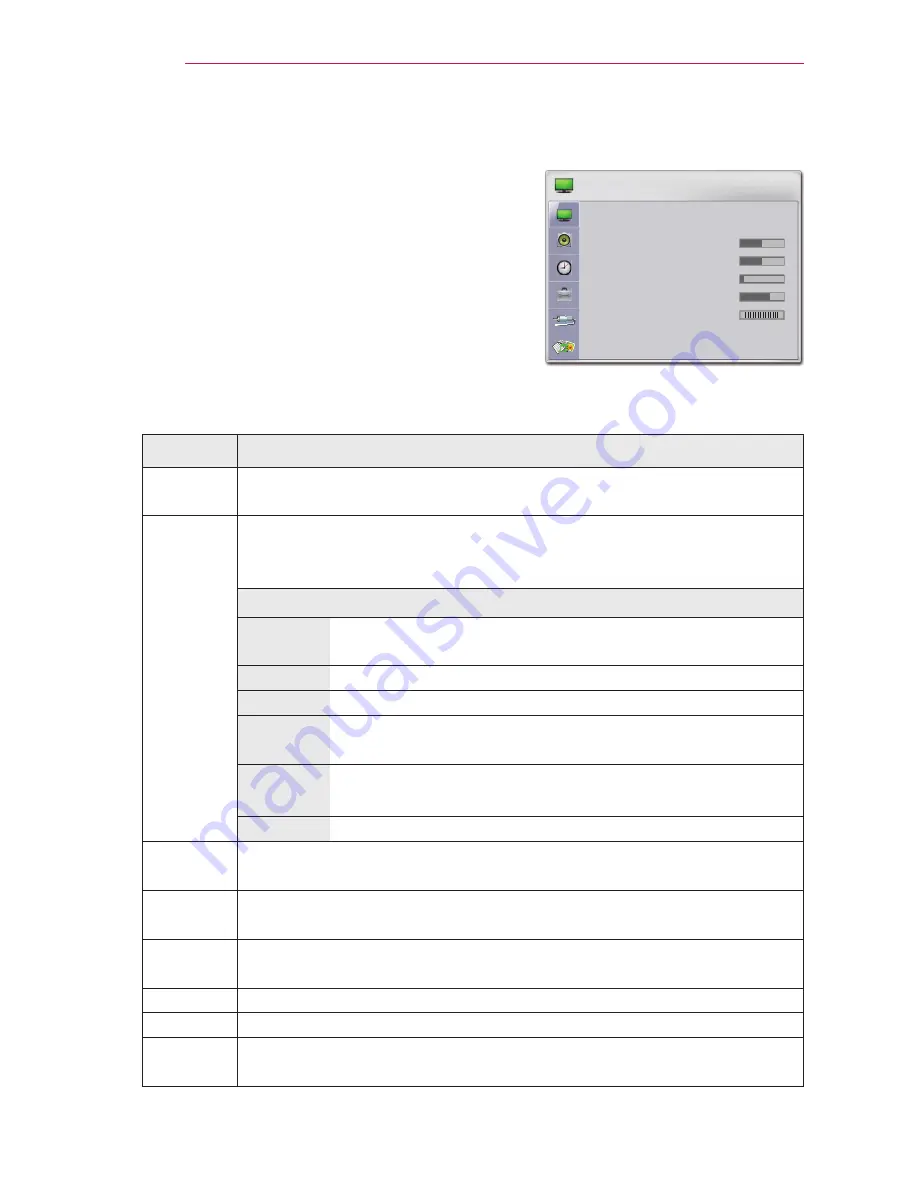
44
CUSTOMIZING SETTINGS
PICTURE Settings
1
Press the SETTINGS button.
2
Use the
︿, ﹀, ︿
or
﹀
button to select
PICTURE
and press the
OK button.
3
Use the
︿, ﹀, ︿
or
﹀
button to set up a desired
item and press the
OK button.
- To return to the previous menu, press the
ꕣ
button.
4
When you are fi nished, press
EXIT.
The available picture settings are described as follows.
Setting
Description
Energy
Saving
Reduces the power consumption by adjusting the screen brightness.
Picture
Mode
Selects one of the preset images or customizes options in each mode
for the best screen performance.
You are also able to customize advanced options of each mode.
Mode
Vivid
Maximizes the visual effect of video. Displays a crystal clear
picture by enhancing contrast, brightness, and sharpness.
Standard
Has the contrast, brightness and sharpness at normal levels.
Cinema
Optimizes the image for movie.
Sport
Optimizes the image for sports by emphasizing primary
colors and dynamic actions.
GAME
Optimizes the image for playing games on fast-moving
screens.
Expert
Adjusts the detailed image settings.
CON-
TRAST
Increases or decreases the gradient of the video signal.
BRIGHT-
NESS
Adjusts the base level of the video signal to make the image brighter or
darker.
Sharpness Adjusts the level of sharpness in the edge between the light and dark
areas of the picture. The lower the level is, the softer the image looks.
Color
Adjusts the intensity of all colors.
Tint
Adjusts the balance between red and green levels.
Advanced
Control
Customizes the advanced settings.
PICTURE
• Energy Saving : Medium
• Picture Mode : Standard
• Contrast
50
• Brightness 50
• Sharpness
5
• Color
70
• Tint
0
R
G
• Advanced Control
• Picture Reset
ꔂ Move ꔉ OK






























