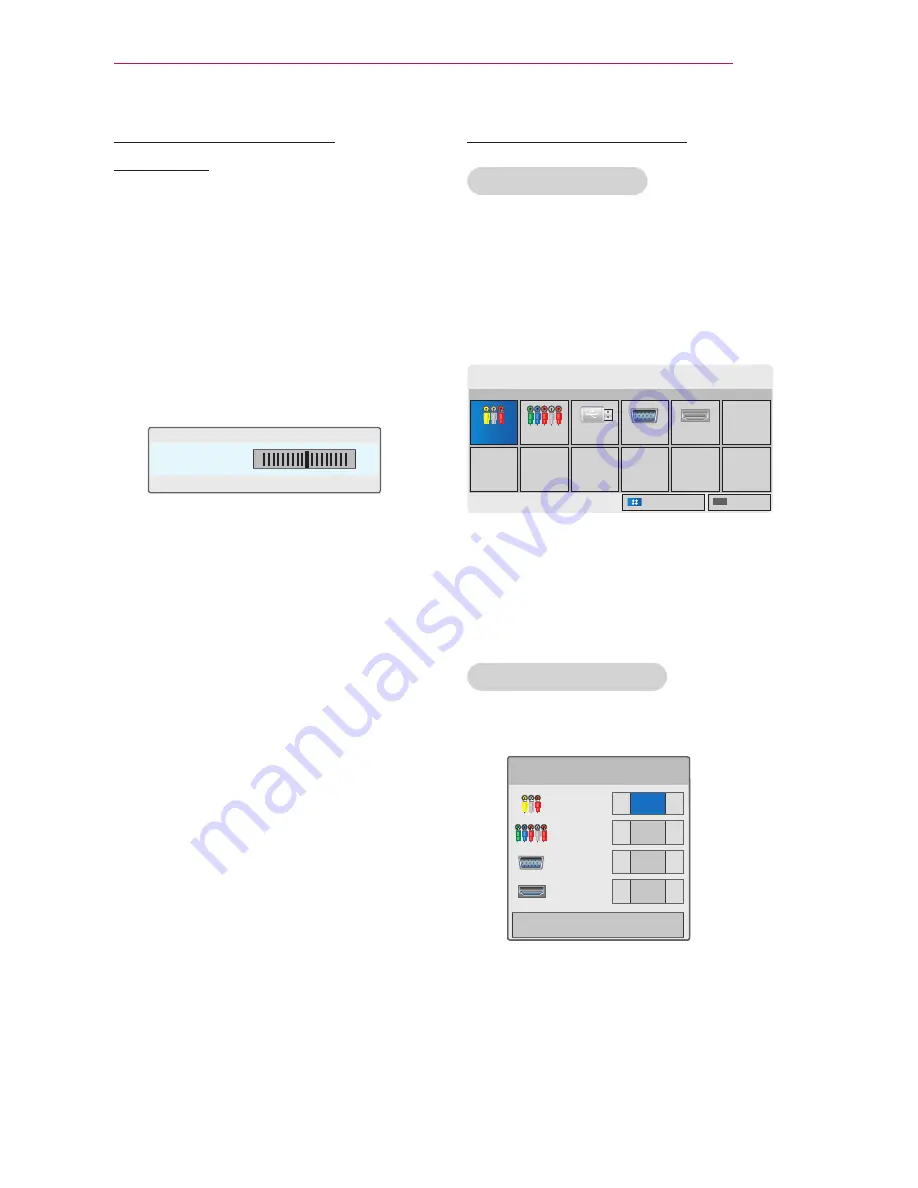
21
Using the PROJECTOR
Using the Keystone
Function
To prevent the screen image from
becoming trapezoidal, Keystone adjusts
the top and bottom width of the image
if the projector is not set at a right angle
to the screen.
Because the
Keystone function may
cause inferior screen image quality, use
this function only when it is not possible
to set up the projector at an optimal
angle.
•Keystone 0
◀
-
+
▶
ꔉ OK
1
Press the Key's
▲
or
Key's
▼
button
to adjust the screen.
y
y
Keystone can be adjusted from -40
to
40.
2
Press the OK button after adjust-
ment.
Using the Input List
Using the Input List
1
Press the INPUT button to access
the input sources.
- The connected input mode appears
first. However, AV / Component
input is always activated.
ꕯ
INPUT
INPUT
Component
USB
RGB-PC
HDMI
ꔂ Move ꔉ OK
Exit
Input Label
2
Select an input signal using the INPUT
button and the projector is switched
only to the connected input mode. You
can use the
︿, ﹀, ︿
or
﹀
button to
switch between all the input modes.
Adding an Input Label
Displays which devices are connected to
which input ports.
Input Label
INPUT
◀
▶
Component
◀
▶
RGB-PC
◀
▶
HDMI
◀
▶
Close
1
Press the INPUT button to access
the input sources.
2
Press the BLUE button.
3
Use the
︿
or
﹀
button to scroll to
one of the input sources.
4
Use the
︿
or
﹀
button to select one
of the input labels.






























