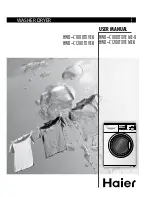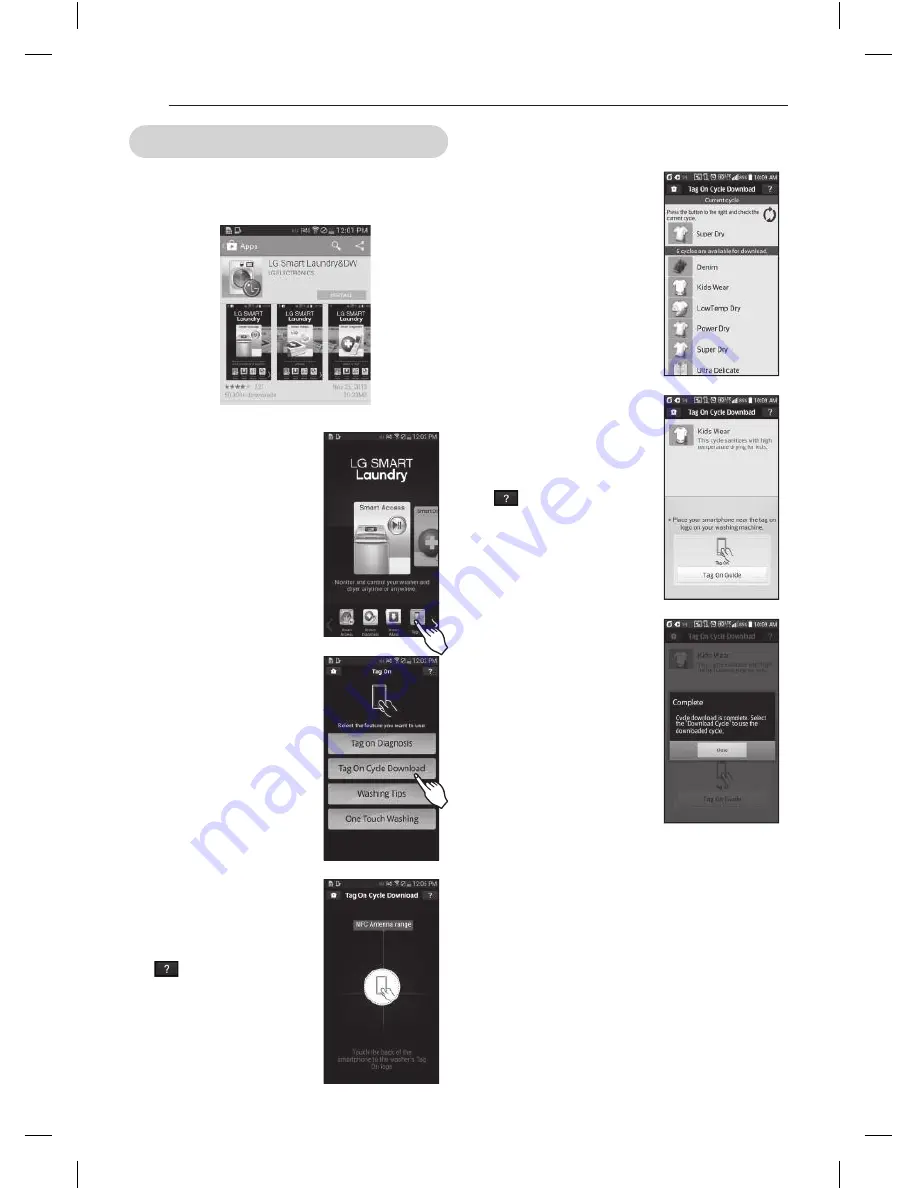
36
5 Select a cycle to download.
- You can also check the existing
cycles already downloaded.
6. Touch the Tag On logo.
- When a Tag On screen
appears (see at right), tap
your smart phone on the Tag
On icon on the right side of
the washer‘s control panel.
- If it isn’t recognized, touch
[
] on the upper right of
the Tag On screen on your
‘LG Smart Laundry&DW’
application to see the detailed
guide.(This might happen due
to the different NFC antenna
positions for each phone.)
7. The new cycle is downloaded
successfully!
- Check whether the new cycle
is downloaded by turning
the cycle selector knob to
Download Cycle.
※
Images are for reference only. The actual LG Smart
Laundry&DW application may be different.
Tag On cycles download using Lg Smart Laundry&DW application
1. Install ‘LG Smart Laundry&DW’ application on a
NFC-equipped smartphone.
- Install the application from the Play store and run it.
2. Select ‘Tag On’.
- Home card and icons at the
bottom of the screen are all
available to use.
3. Select Select ‘Tag On Cycles
Download’.
4. Touch the Tag On logo.
- When a Tag On screen appears
(see at right), tap your smart
phone on the Tag On icon on
the right side of the washer‘s
control panel.
- If it isn’t recognized, touch
[
] on the upper right of
the Tag On screen on your
‘LG Smart Laundry&DW’
application to see the detailed
guide.(This might happen due
to the different NFC antenna
positions for each phone.)
HOW TO uSE
MFL67731041_en_141023.indd 36
2014.10.23 11:18:33 AM