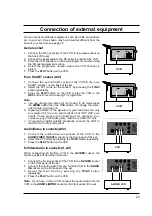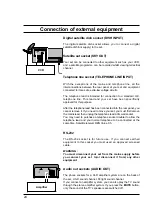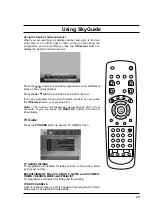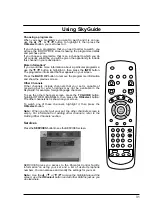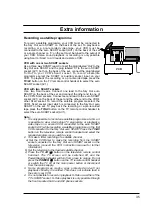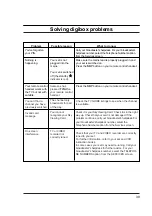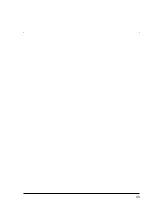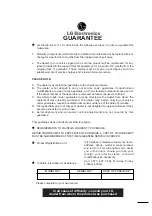System setup
There should be no need for you to use the System setup screens as
your set should have been set up when it was installed.
To use the SYSTEM SETUP screens, press the SERVICES button
on your remote control handset. The SERVICES screen appears on
your set. Highlight the SYSTEM SETUP option, then press the
OK/select button.
Picture Settings
To see and change the picture format, video output type, contrast level
and time out for the Search and Scan banner. Select 'Save New Settings'
to confirm any changes or press the BACK UP button to cancel.
Sound Settings
To see and change the type of sound output, standard volume level and turn
background music on or off. You can also turn the beep on or off. Select
'Save New Settings' to confirm any changes or press the BACK UP button
to cancel.
Language and Subtitles
To see and change the preferred audio language and to turn subtitles
on or off, where available. Some programmes may offer a choice of
language and or subtitles. 'Save New Settings' to confirm any
changes or press the BACK UP button to cancel.
Note : You can easily reset the settings for your SkyGuide to the
standard settings. Press the reset (RED) button when viewing the
Picture Settings, Sound Settings and/or Language and Subtitles
screens. Select ‘Save New Settings’ to confirm any changes you
make or press the BACK UP button to cancel.
Add Channels
Add Other Channels to your SkyGuide. For further details on adding
channels, see the 'Adding Other Channels' section.
System Details
To see details of your set, including your model number, manufacturer
and your Sky Viewing Card number.
Signal Test
To test the quality of the signal your set is receiving from the satellite
via your satellite dish.
System Test
To check that your set is properly connected to your telephone line.
Note : The System Details, Signal Test and System Test can be useful
if you ever have to call for technical help or repairs to your set.
37
SERVICES
BACK UP
OK
select