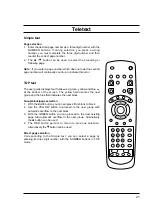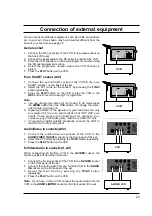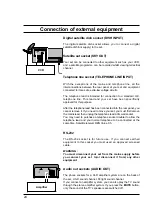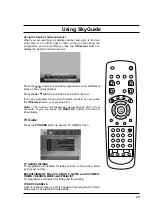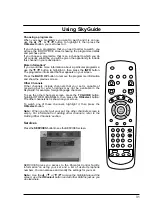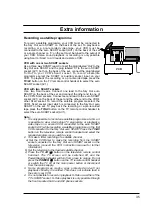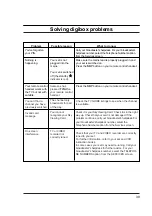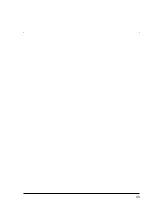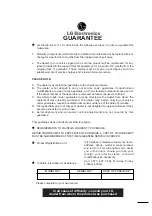Using SkyGuide
Spending limits
To see the SPENDING LIMIT screen, highlight SPENDING LIMIT
on the PARENTAL CONTROL screen, then press the OK/select
button.
The SPENDING LIMIT screen lets you specify how much a
programme can cost before your PIN is required to order it. For
example, if you set the limit at
¡
3.00, you can order a programme
costing
¡
3.00 (or less) without using your PIN, but you would
need the PIN for a programme costing
¡
3.01 or more.
To set a SPENDING LIMIT complete the following steps.
1. Highlight 'Spending Restriction' and use the
F
/
G
button to set
it to ON.
2. Highlight 'PIN required for purchases over' and use the
F
/
G
button to set the maximum amount that a programme can cost
before your PIN is needed.
3. Highlight 'Save New Settings' and then press the OK/select
button.
Note : If you set the SPENDING LIMIT at
¡
0.00 then the PIN will
always be required when ordering a programme.
Changing your PIN
To see the CHANGE PIN screen, highlight CHANGE PIN on the
PARENTAL CONTROL screen, then press OK/select button.
The CHANGE PIN screen lets you change your PIN any time you
wish. To change your PIN you must key in your new PIN twice.
Note : Keep your PIN secret! Choose a PIN you can remember. If
you forget your PIN, call your broadcaster's helpdesk. For your
broadcaster's helpdesk number, select the TELEPHONE
NUMBERS option from the SERVICES screen. If you start to
change your PIN but then decide not to, press the BACK UP
button. Your PIN will stay as it was.
34
BACK UP
OK
select
TV
GU
ID
E
BOX
OFFICE
SERVICES
INT
ER
AC
TIV
E
1
2
3
4
5
6
7
8
9
0
mno
def
abc
jkl
ghi
tuv