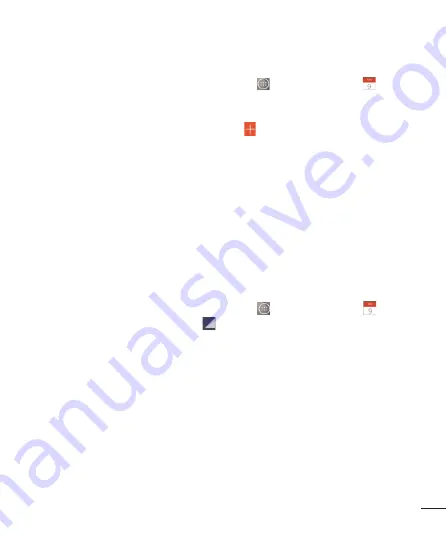
77
Adding an event to your calendar
1
From the Home screen, tap the
Apps Key
and tap
Calendar
.
2
To view an event, tap the date. The events occurring on that date are
displayed below the Calendar in Month view. Tap the event to view its
details. If you want to add an event, tap
at the top right corner of the
Calendar.
3
Tap the
Event name
fi eld and enter the event name. Check the date and
enter the start and end time you want your event to begin and fi nish.
4
Tap the
Location
fi eld to enter the location.
5
To add a note to your event, tap the
Description
fi eld and enter the details.
6
To repeat the event, set
REPEAT
and
REMINDERS
, if necessary.
7
Tap
Save
to save the event in the calendar. The event name will be
displayed on the date of the event. An alarm will sound at the event start
time if you set it.
Changing your calendar view
1
From the Home screen, tap the
Apps Key
and tap
Calendar
.
2
At the top of the Calendar, tap
and choose from
Day, Week, Month,
Year, Agenda.
Task Manager
You can manage your applications using Task Manager. You can easily check
the number of applications that are currently running and shut down certain
applications.






























