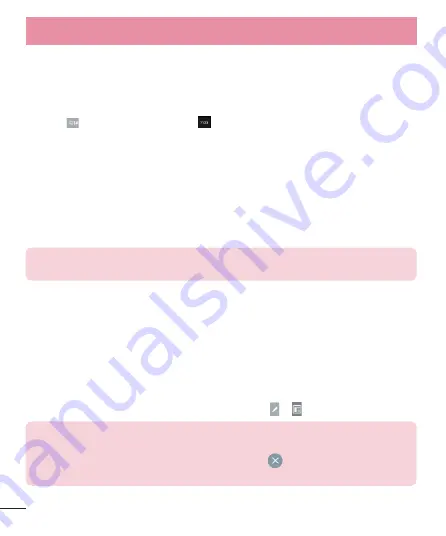
34
123 Mode
This mode allows you to enter numbers in a text message (a telephone
number, for example) more quickly. Tap the keys corresponding to the required
digits before manually switching back to the appropriate text entry mode by
tapping
on the LG Keyboard or
on the Android keyboard.
Entering Special Characters
The on-screen keyboard allows you to enter special characters (e.g., “á”).
To enter a special character, touch and hold the desired key (touch the “a” key
for example).
After the special character appears, slide your finger over it and lift it off it to
enter it.
NOTE:
A symbol at the top (or bottom) right corner of a key indicates that
additional characters are available for that key.
Using Clip Tray
Easily access the contents you stored in the Clip Tray whenever and wherever
you want. You can copy images or texts and keep them in the Clip Tray. Then,
you can paste them whenever and wherever you want.
1
Touch and hold text and images while eding them and tap
Clip Tray
.
2
Touch and hold the text input fi eld and select Clip Tray. You can also
access the
Clip Tray
by touching and holding > .
NOTE:
•
You can save up to 20 items in the Clip Tray.
•
Touch and hold an item in the Clip Tray and tap
to delete it.
•
This function may not be supported in downloaded apps.
Your Home screen






























