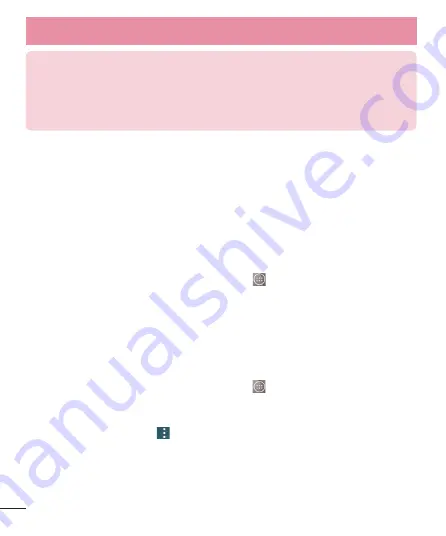
26
Your Home screen
NOTE:
•
Your customized application icon(s) are only applied to icons on your
Home screen. The Applications screen is not affected.
•
Your custom photo icons are saved so you can easily select them for any of
your icon images.
Creating Application Folders on the Home screen
You can create application folders to hold similar applications if you wish.
On the Home screen
1
Touch and hold an icon to unlock it from its positions. Then drag it over
another icon and release it.
2
A folder will be created.
On the Apps screen
1
From the Home screen, tap the
Apps Key
to open the Apps screen.
2
Tap the desired icon, then touch and hold the desired icon to release it
from its position.
3
Drag the icon over another icon and release it to create a folder.
Customizing the Apps screen
1
From the Home screen, tap the
Apps Key
.
2
Tap the
Apps
tab at the top of the screen to go to the Apps screen, if it is
not already selected.
3
Tap
Menu Option
icon
to access the following Applications screen
options:
•
View apps by
: Tap to sort your applications either in alphabetical order, by
downloaded date, or user customized.
•
Show small/large icons
: Tap to change the application icons to either
small or large, then tap Yes to set your choice.






























