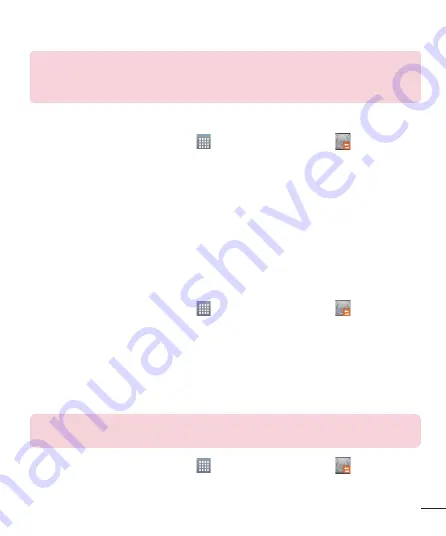
81
Warning!
To protect against unexpected shutoff during backup or restore
operations, due to insufficient battery power, you should always keep your
battery fully charged.
LG Backup your smart phone data
1
From the Home screen, tap
Apps
>
Apps
tab >
LG Backup
>
Manual
backup
>
Internal storage
or
SD card
.
2
Touch
New backup
to enter a name for your backup file and select
Next.
3
Select the check box next to the item you want to backup and select
LG Backup
to backup.
4
When all selected files have been backed up, you will see the message
Backup
complete.
Scheduling automatic backups
You can also program automatic backups for the data on your smartphone according to
your schedule setting. To do this, complete the following steps:
1
From the Home screen, tap
Apps
>
Apps
tab >
LG Backup
>
Auto-
backup
.
2
On the Backup Location screen, touch
Internal storage
or
SD card
.
3
Enter a name for your backup file and select
Next
.
4
Select the check box next to the data you want to backup, and select
Next
.
Restoring smartphone data
NOTE
:
All files that are stored on your smart phone are deleted before the
backup file is restored.
1
From the Home screen, tap
Apps
>
Apps
tab >
LG Backup
>
Restore
.
2
On the
Restore
screen, select a backup file that contains the data you wish to
restore.
















































