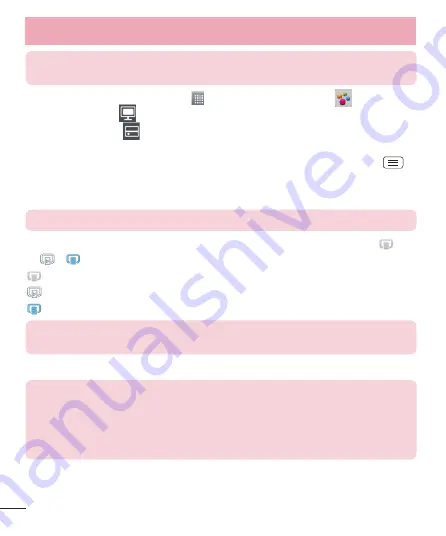
40
NOTE
:
Make sure that the DLNA functionality of your devices is properly
configured (e.g., for TV and PC).
1
From the Home screen, tap
Apps
>
Apps
tab >
SmartShare
.
2
Touch the
Player
and select the device from the renderer device list.
3
Touch the
Library
and select the device for the remote content library.
4
You can browse the content library.
5
Touch and hold a content thumbnail and touch Play or touch the
Menu Key
>
Play
.
To share contents from your phone to your renderer device (e.g. TV)
NOTE
:
Make sure that your renderer device is properly configured.
1
While watching your pictures or videos using the Gallery application, touch
/
/
at the top of the screen.
: Need to be connected to a network
: Select the device in the network
: Currently, the content is being shared through SmartShare.
NOTE
:
Follow the same steps to use the Music, Videos and Polaris Viewer 4
apps to share contents.
2
Select the device from renderer device lists to play the files.
NOTICE
:
Check that your device is connected with your home network using
Wi-Fi connection to use this application.
Some DLNA enabled devices (e.g. TV) support only the DMP feature of DLNA
and will not appear in the renderer device list.
Your device might not be able to play some contents.
Connecting to Networks and Devices
















































