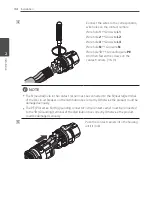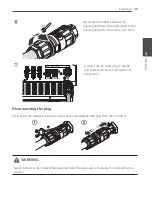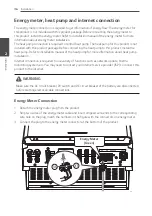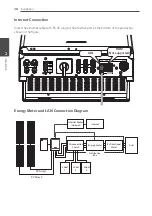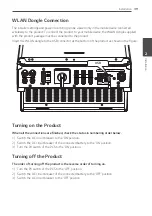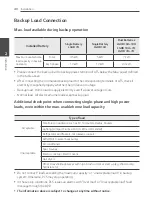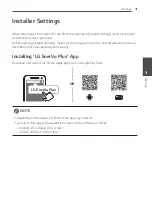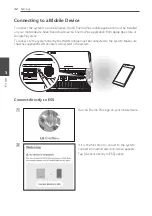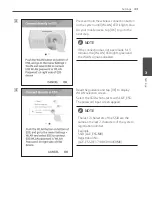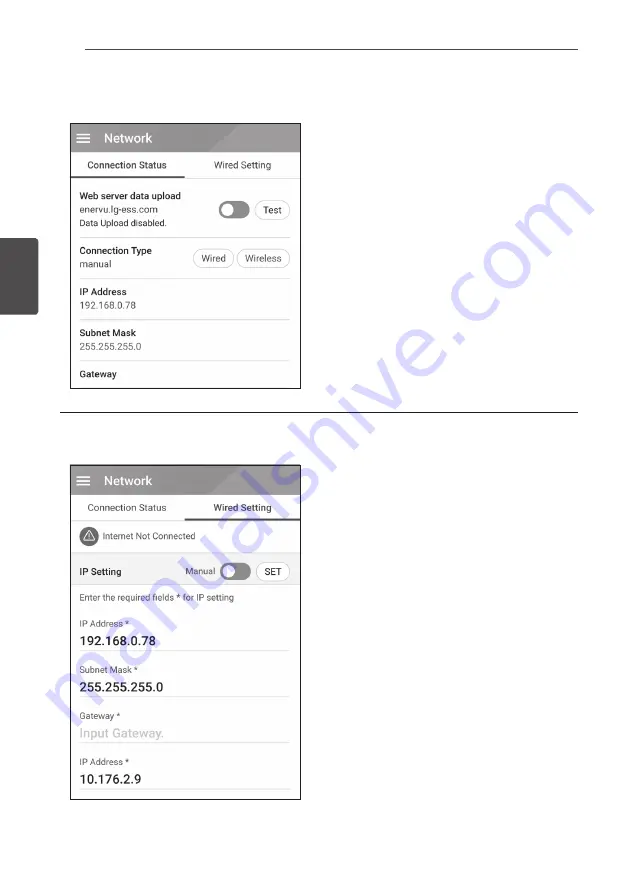
Settings
48
Settings
3
[Network] Settings
Select [Network] on [Installer Settings]. Current
status of the network connection is displayed.
If you want to connect the EnerVu server, tap
[Web server data upload] to change to [On].
Tap [Web server data upload] again for turning
off the option.
[On] : The energy data of the system is saved
and uploaded to the server in every minute.
[Off] : The energy data of the system is not
saved. And it is not uploaded to the server.
Tap [Test] to check the server connection.
To use the EnerVu service, you need to subscribe
to the EnerVu service and activate the devics.
If the [Web server data upload] option is not
set to [On], the data may not uploaded to the
server.
Wired Network setting
When the [Connection Type] option in the
[Connection Status] is set to [Wired]. Wired
connection options are displayed.
If [IP Setting] option in [Wired setting] tab is
set to [Auto], the system will automatically be
allocated an IP address from local area network
(LAN) via wired connection. You may need to set
network connection manually depending on the
network conditions. In this case, tap [Auto] to
change to [Manual].
If you set the [IP Setting] option to [Manual], fill
in [IP address], [Subnet Mask], [Gateway] and
[DNS] options manually.