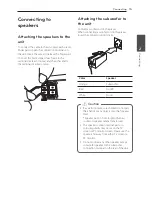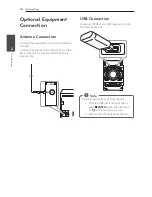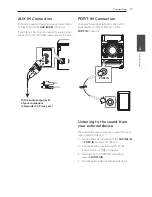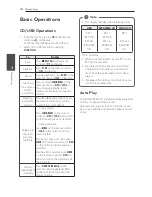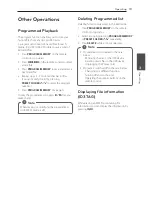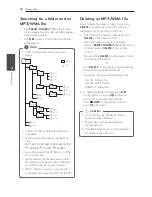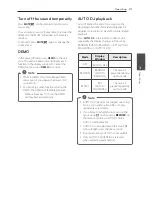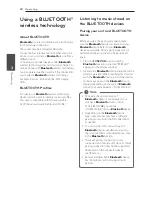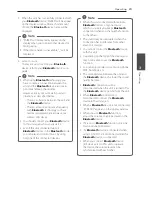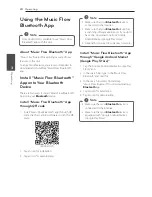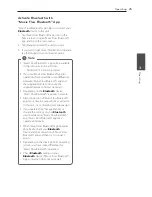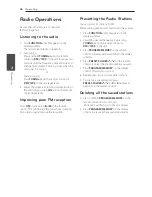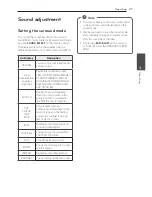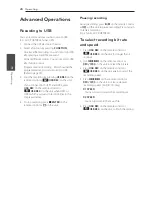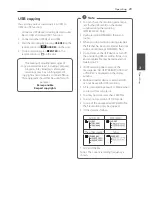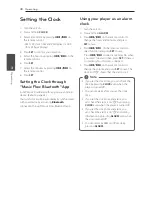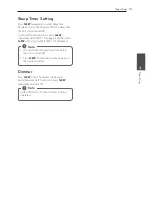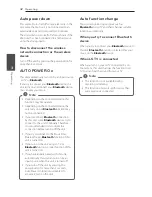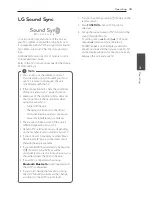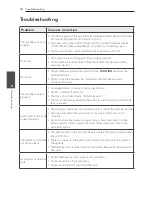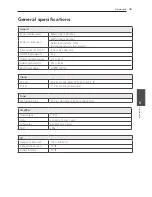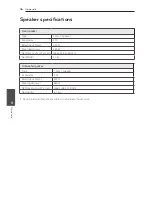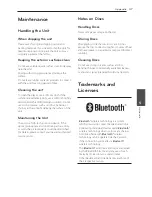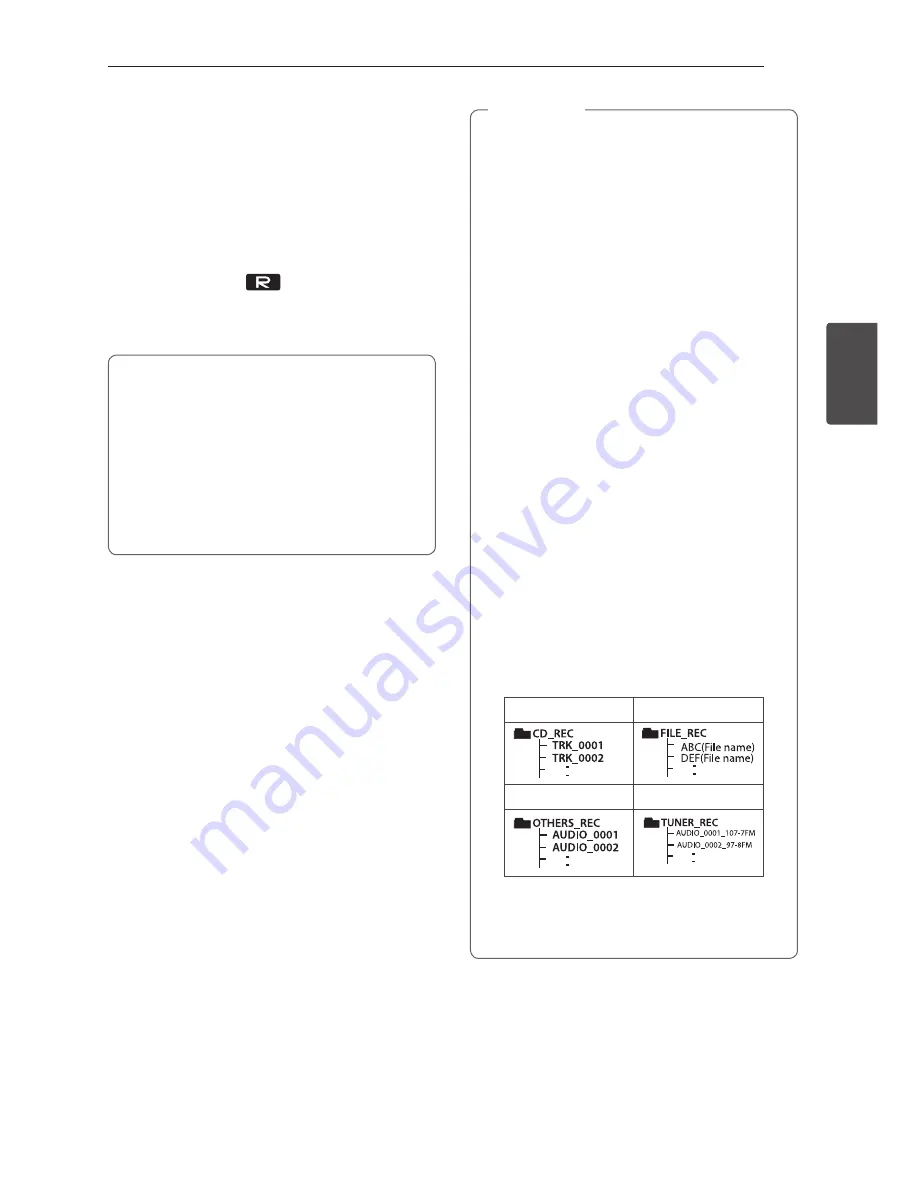
Operating
29
Oper
ating
3
USB copying
You can copy various sound source in USB1 to
USB2 on USB function.
1. Connect a USB device including desired sound
files to USB1 and select USB 1 function.
2. Connect another USB device to USB2.
3. Start the recording by pressing
USB REC
on the
remote control or
USB REC.
on the unit.
4. To stop recording, press
Z
ENTER
on the
remote control or
I
on the unit.
The making of unauthorized copies of
copy-protected material, including computer
programs, files, broadcasts and sound
recordings, may be an infringement of
copyrights and constitute a criminal offense.
This equipment should not be used for such
purposes.
Be responsible
Respect copyrights
y
You can check the recording percentage
rate for the USB record on the display
window during the recording.
(MP3/WMA CD Only)
y
During recording MP3/WMA, there is no
sound.
y
When you stop recording during playback,
the file that has been recorded at that time
will be stored. (Except MP3/WMA files)
y
Do not remove the USB device or turn off
the unit during USB recording. If does not,
an incomplete file may be made and not
deleted on PC.
y
If USB recording does not work, the
message like “NO USB”, “ERROR”, “USB FULL”
or “NO REC” is displayed on the display
window.
y
Multi card reader device or External HDD
can not be used for USB recording.
y
A file is recorded by about 512 Mbyte when
you record for a long term.
y
You may not store more than 2000 files.
y
You can not record in AUTO DJ mode.
y
In case of the unsupported MP3/WMA file,
the file recording may be stopped.
y
It’ll be stored as follows.
AUDIO CD
MP3/WMA
The other source*
Tuner
* : AUX and the like.
Tuner : The current recording frequency is
shown.
,
Note
Содержание CM4350
Страница 12: ...Getting Started 12 Getting Started 1 Front Panel a b c d e f g h i j k l m n p o ...
Страница 38: ......