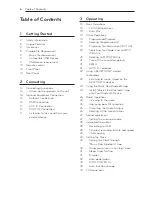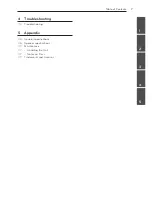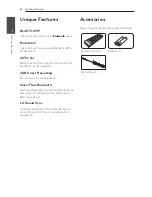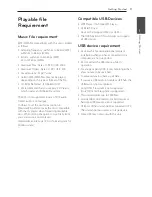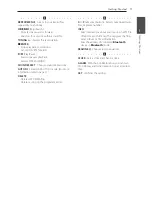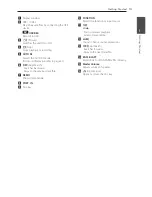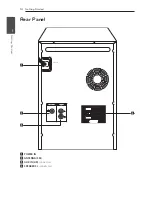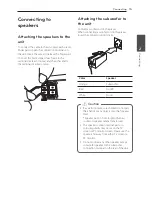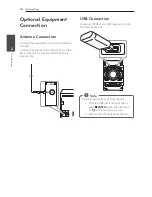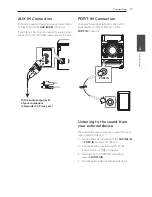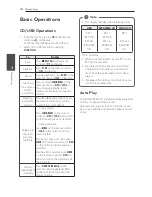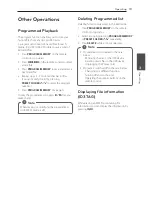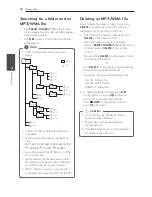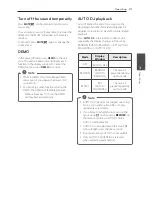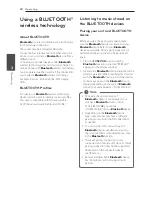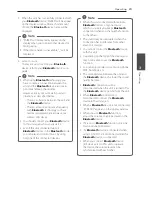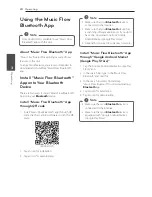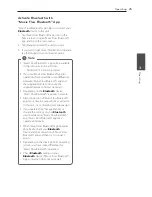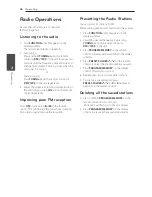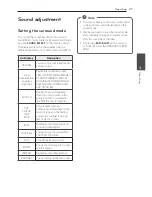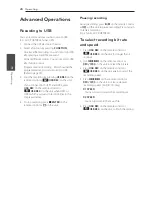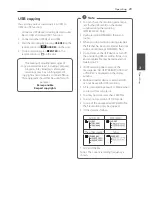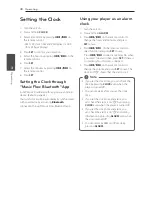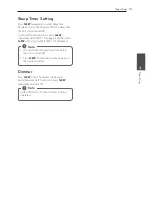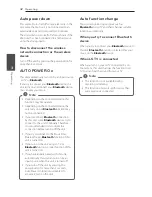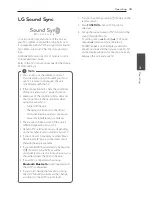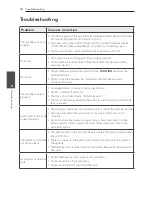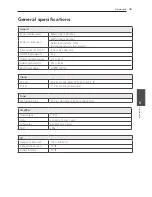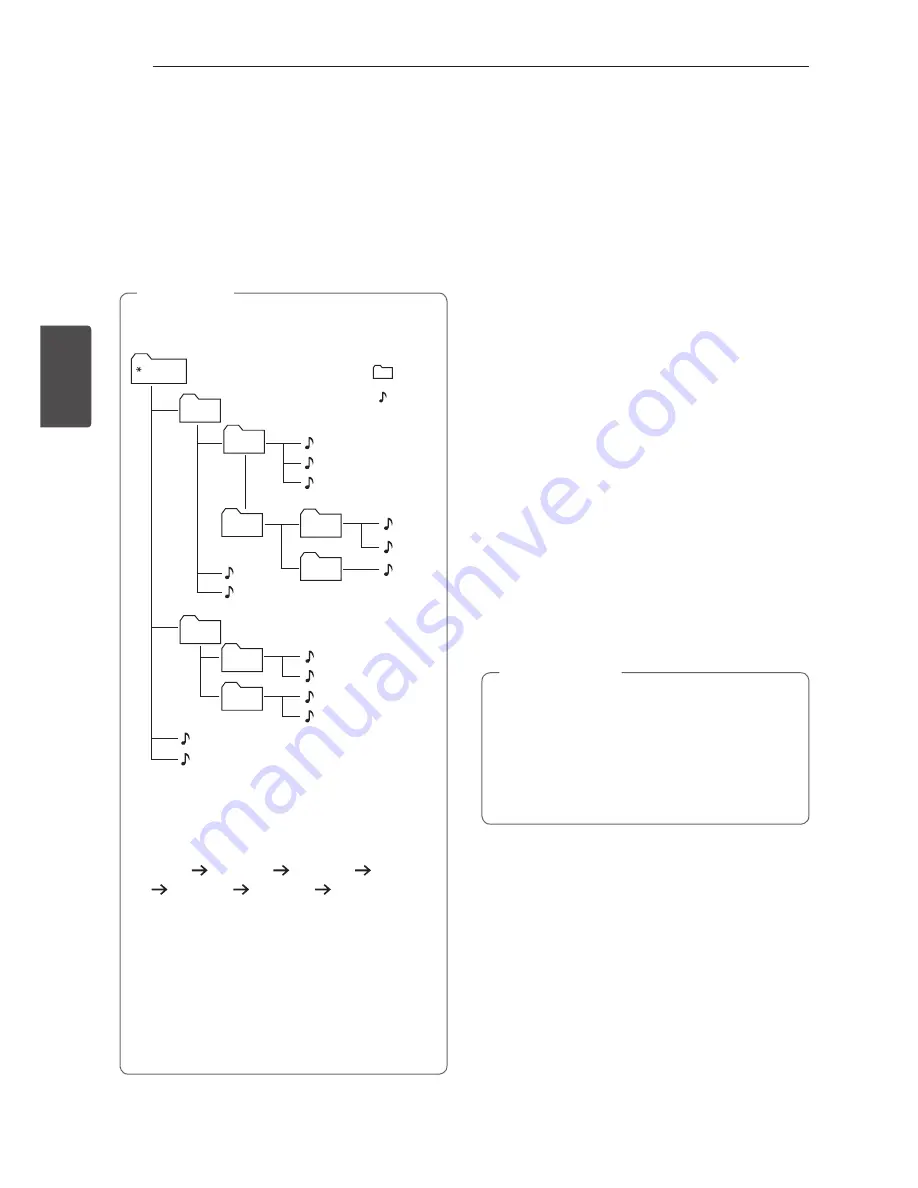
Operating
20
Oper
ating
3
Searching for a folder and an
MP3/WMA file
1. Press
PRESET·FOLDER
W
/
S
on the remote
control repeatedly until a desired folder appears
in the display window.
2. Press
d
/
M
to play it. The first file of the folder
will be played.
y
USB/CD Folders/Files are recognized as
below.
FOLDER1
ROOT
FOLDER3
FOLDER4
FOLDER2
FOLDER7
FOLDER8
FOLDER5
FOLDER6
FILE 5
FILE 6
FILE 7
FILE 8
FILE 9
FILE 10
FILE 3
FILE 4
FILE 11
FILE 12
FILE 13
FILE 14
FILE 1
FILE 2
FOLDER
FILE
y
If there is no file in a folder, the folder will
not appear.
y
Folders will be presented as the following
order;
ROOT FOLDER1 FOLDER3 FOLDER7
FOLDER8 FOLDER5 FOLDER6
y
File will be played from
$
file No.1 to
$
file
No.14 one by one.
y
Files and folders will be presented in order
recorded and may be presented differently
according to the record circumstances.
y
*ROOT : The first screen you can see when
a computer recognize the USB/CD is “ROOT”.
,
Note
Deleting an MP3/WMA file
You can delete file, folder or format by pressing
DELETE
on the remote control. This function is
supported only in stop status. (USB only)
1. - Select the file you want to delete and press
DELETE
on the remote control.
- Select the folder you want to delete by
pressing
PRESET.FOLDER
W
/
S
on the remote
control and press
DELETE
on the remote
control.
- Press and hold
DELETE
on the remote control
to format the USB device.
Or
Press
DELETE
on the remote control repeatedly
during selecting the MP3/WMA file.
The display changes in the following order.
- DEL FILE : Deletes file
- DEL DIR : Deletes folder
- FORMAT : Formats USB
2. To delete file/folder or format, press
d
/
M
on the remote control or
T
on the unit.
If you want to exit the current mode,
press
Z
ENTER
on the remote control or
press
I
on the unit.
y
Do not extract the USB device during
operation. (play, delete, etc.)
y
Regular back up is recommended to
prevent data loss.
y
The delete function may not be supported
according to the USB status.
>
Caution
Содержание CM4350
Страница 12: ...Getting Started 12 Getting Started 1 Front Panel a b c d e f g h i j k l m n p o ...
Страница 38: ......