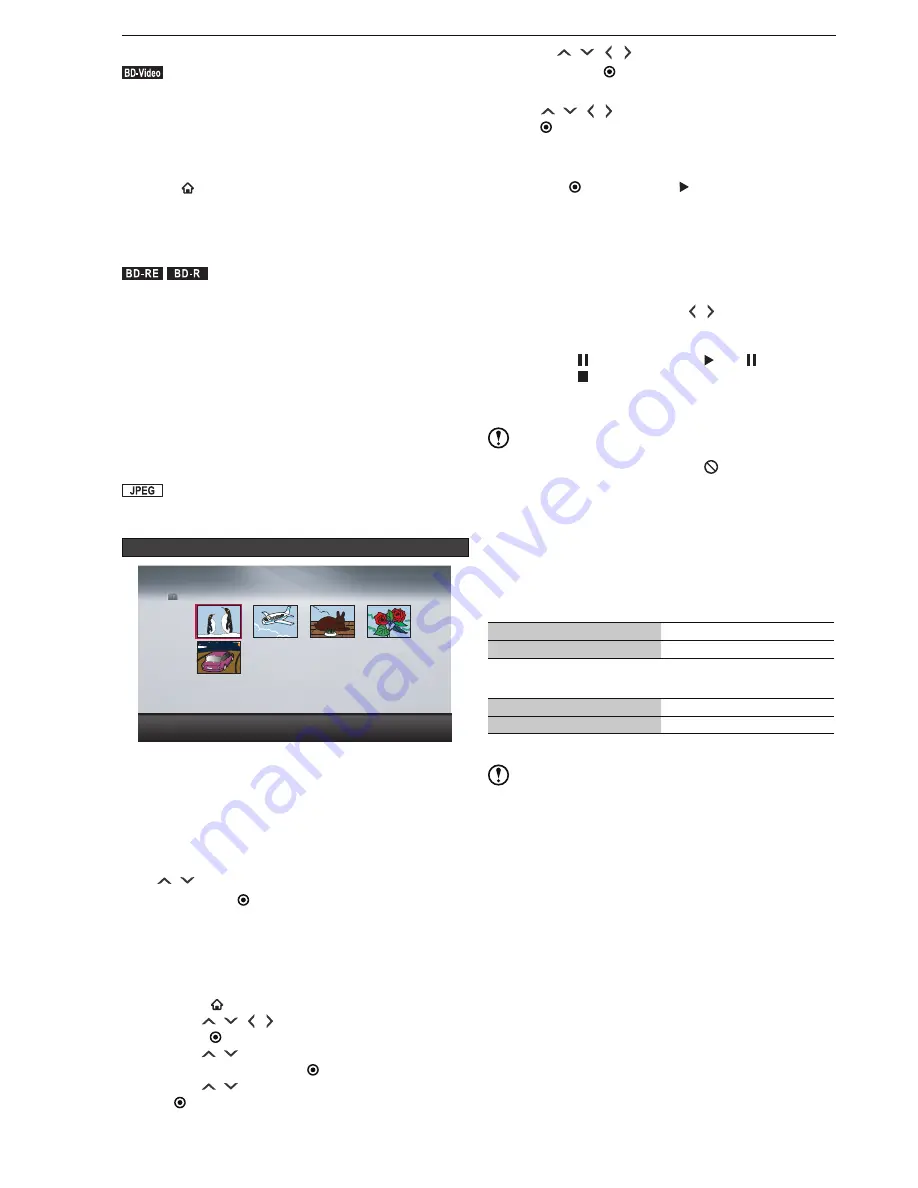
46
Playback
Virtual package
.BD-Video.
Virtual Package compatible BD-Video discs let you enjoy
various functions during playback by using data copied
and stored on the local storage device. This unit uses the
internal HDD as a local storage device.
• Images / audio may stop during playback.
• To delete Virtual Package data stored on the HDD,
press
[
HOME],
then select “Settings” > “Others” >
“Initialisation” > “Delete BD Video data”, then perform
“Delete Virtual package”.
PIN Code entry screen
.BD-RE.
.BD-R.
If a PIN Code has been set to the disc on another
manufacturer’s Blu-ray Disc™ recorder to restrict viewing
of the disc, the PIN Code input screen will be displayed.
Please enter the PIN Code. (This unit is unable to set or
change a PIN Code.)
1. Use
[number buttons]
to enter the PIN
Code.
Viewing JPEG Files
.JPEG.
Playing a slide show
Guide to the “Thumbnail” screen for JPEG files
Photo
1 /
5
/JPEG
>> Preparation
• When viewing from a disc, press
[DISC]
.
1. Place a disc / connect a USB device which
contains JPEG files.
2. File type selection screen will appear. Use
[
/
]
to select “Photo” or “View photos.”,
then press
[ ENTER]
.
• The “Thumbnail” screen will be displayed.
• For discs containing JPEG files only, the thumbnail
screen will automatically appear (the file type
selection screen will not appear).
•
If the file type selection screen is not displayed
1) Press
[
HOME]
to call up the home menu.
2) Use
[
/
/
/
]
to select “Contents List”, then
press
[
ENTER]
.
3) Use
[
/
]
to select the media that contains
JPEG files, then press
[
ENTER]
.
4) Use
[
/
]
to select “Photo”, then press
[
ENTER]
.
3. Use
[
/
/ / ]
to select the desired file,
then press
[ ENTER]
.
•
If you wish to view all files in a folder,
use
[
/
/
/
]
to select the folder, then press
[
ENTER]
.
•
To view a different page,
use
[RED]
/
[GREEN]
to
switch between pages.
4. Press
[ ENTER]
or
[ ]
to start a slide
show.
• A slide show will display the selected JPEG file
followed by the rest of the files in turn.
• The slide show speed can be set from “Home Menu” >
“Settings” > “Playback” > “Slide Show”.
•
To rotate a picture
During slide show, press
[
/
]
. The picture
rotates 90 degrees.
•
To pause or stop slide show
Press
[
]
to pause. (Press
[
]
or
[
]
to resume.
Press
[
]
to stop the slide show.
-
A slide show from a USB device will not save the
resume point.
Note
• If there is an unrecognizable file, “
” will be displayed
and the file will be skipped.
• A slide show will automatically stop 2 minutes before a
timer recording starts.
• A slide show is not available during recording / dubbing.
Recommended spec
Ƈ
Maximum number of folders / files
CD-RW / -R
255 folders / 999 files
Other media
999 folders / 9,999files
Ƈ
Resolutions
Sub sampling (4:4:4)
32 × 32 - 4,096 × 4,096
Sub sampling (4:2:2 or 4:2:0) 32 × 32 - 5,120 × 5,120
• Each file must be smaller than 12 MB
Note
• Files with extensions other than JPEG cannot be read.
• Progressive JPEG files are not compatible.
• Motion JPEG files are not compatible.
• Some JPEG files may not be read depending on the file
condition.
EAB31̲30AD.indb 46
2012/08/28 10:13:12
Содержание BR625T
Страница 88: ......






























