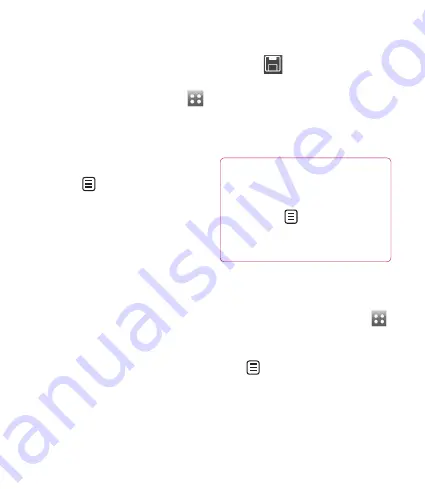
88
LG
BL40
| User Guide
Adding an event to your
calendar
From the home screen select
then scroll through Organiser in
Utilities tab. Select Calendar.
Select the date to which you
want to add an event.
Touch
then New schedule.
Touch Category then choose
between Appointment,
Anniversary or Birthday. Check
the date and enter the time you
want your event to begin.
For appointments and
anniversaries, enter the time and
date the event finishes in the
lower time and date boxes.
If you would like to add a subject
or note to your event, touch
Subject type in the details.
Select Alarm to set an alert for the
event. If you want to repeat the
alarm, select Repeat.
1
2
3
4
5
6
7
Touch
to save the event in
the calendar. A coloured square
cursor will mark all days that have
saved events, and an alarm will
sound at the event start time, to
help you stay organised.
TIP!
You can enter holidays
in your calendar. Individually
touch each day of the holiday,
then touch
and select
Set holiday. Each day will be
marked in red text.
Changing your default
calendar view
From the home screen select
then scroll through Organiser
in Utilities tab. Select Settings
in
.
Touch Default view and choose
Month, Week, Timetable, List or
All tasks.
8
1
2
Organiser
















































